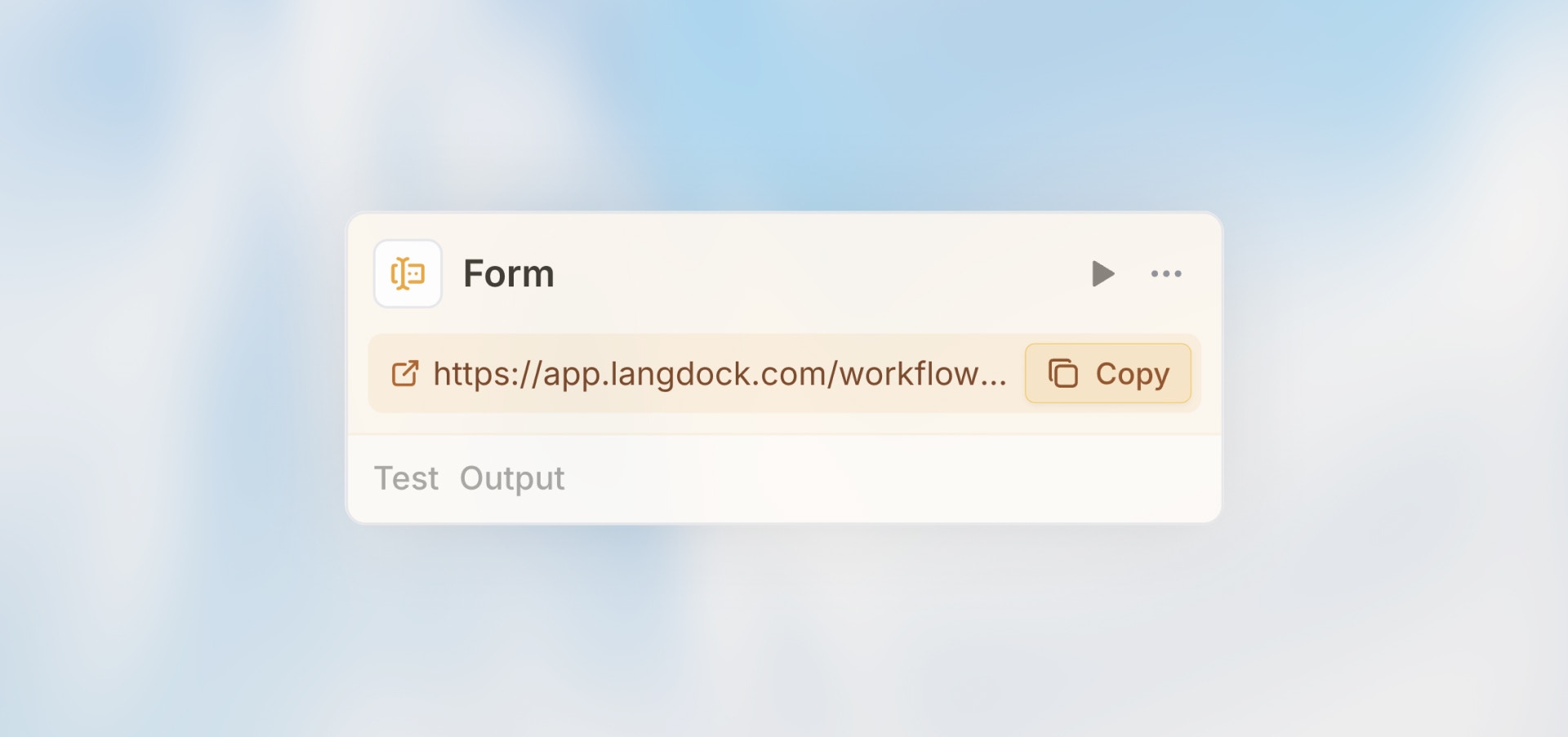
Overview
The Form Trigger creates a custom web form that starts your workflow when submitted. It’s perfect for collecting information from users - whether they’re internal team members or external customers - and automatically processing that data.Best for: Intake forms, data collection, customer requests, feedback
gathering, and application submissions.
When to Use Form Trigger
Perfect for:- Customer feedback or support request forms
- Internal request forms (IT tickets, access requests)
- Application or registration forms
- Survey responses that need processing
- Data collection from non-technical users
- System-to-system integrations (use Webhook Trigger)
- Scheduled recurring tasks (use Scheduled Trigger)
- Processing existing data (use Manual Trigger)
Configuration
Basic Setup
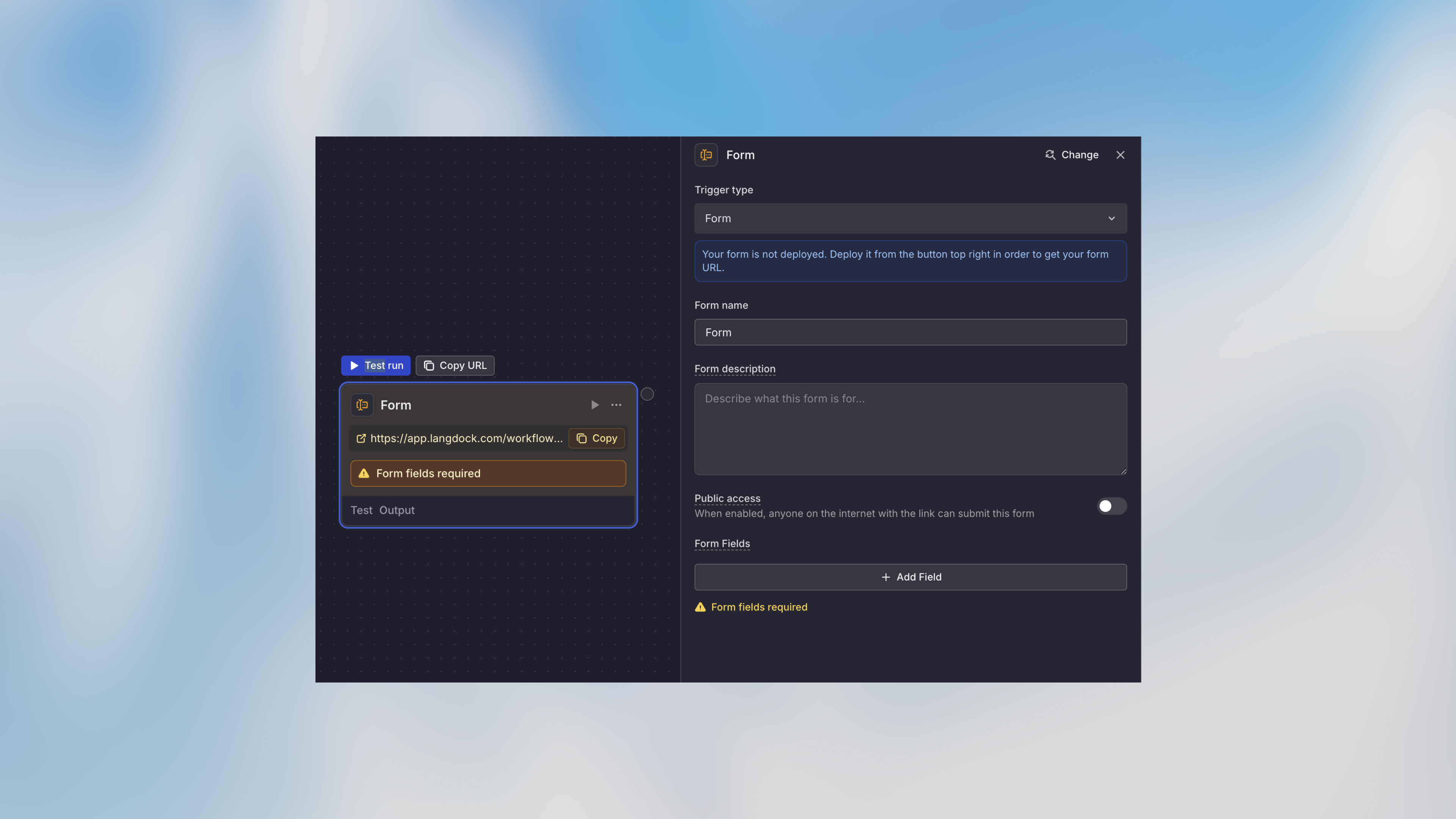
- Form Title: Give your form a descriptive name
- Description: Optional subtitle or instructions
- Thank You Message: Message shown after successful submission
Field Types
Add fields to collect specific data:| Field Type | Description | Use Case |
|---|---|---|
| Text | Single-line text input | Name, email, title |
| Long Text | Multi-line text area | Feedback, descriptions, comments |
| Number | Numeric input | Quantity, amount, rating |
| Email with validation | Contact information | |
| Phone | Phone number input | Contact information |
| Date | Date picker | Due dates, event dates |
| Dropdown | Select from predefined options | Category, priority, department |
| Checkbox | True/false selection | Agreements, preferences |
| File Upload | Attachment upload | Documents, images, PDFs |
Field Configuration
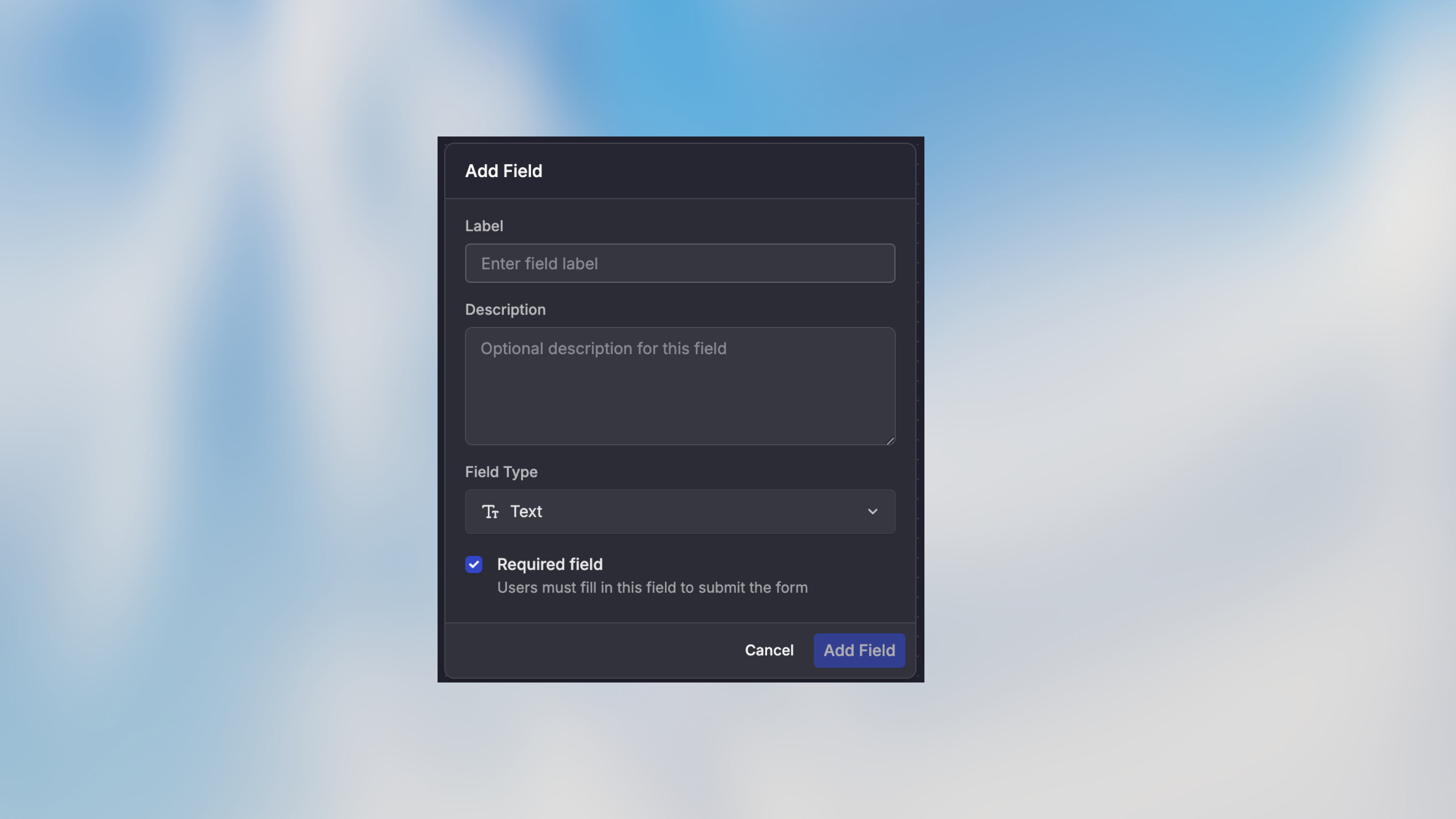
- Field Name: Internal identifier (use snake_case:
customer_name) - Label: Display text shown to users
- Description: Optional help text
- Required: Whether the field must be filled
How It Works
- Form URL is generated automatically
- User fills out the form fields
- Form validates all required fields and formats
- On submission, workflow starts with form data
- User sees the thank you message
- Form data is available in the workflow via
{{form.field_name}}
Example Use Cases
Customer Feedback Form
IT Support Request
Job Application
Accessing Form Data
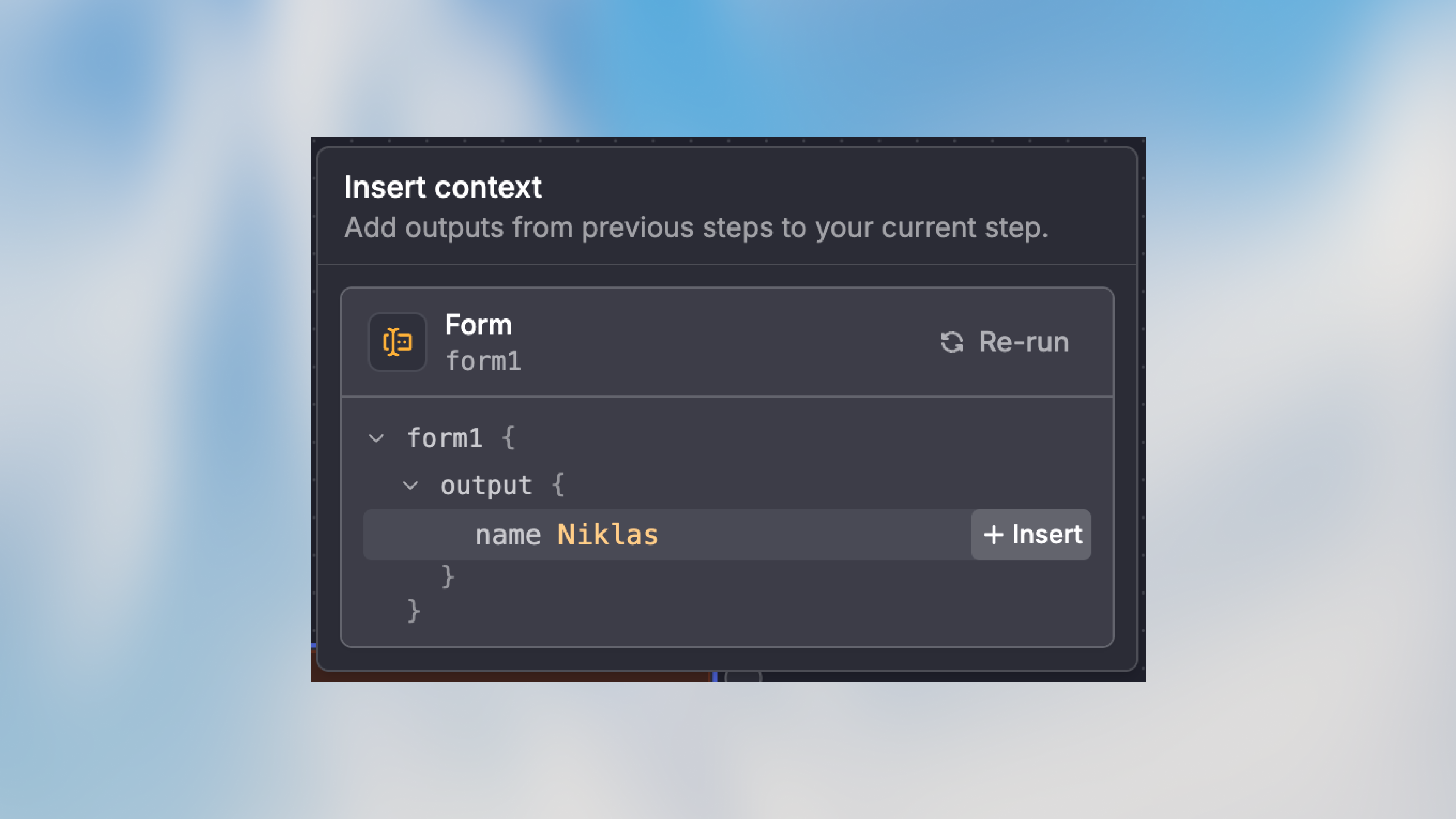
trigger variable to access submitted data:
File Uploads
For file upload fields, access the file metadata:Sharing Your Form
Copy Form URL
- Click on the Form Trigger node
- Click “Copy URL” in the node toolbar
- Share the URL via email, chat, or embed on your website
- The URL is publicly available when it was configured like that
Embedding Options
Direct LinkBest Practices
Keep Forms Short
Keep Forms Short
Only ask for essential information. Long forms have higher abandonment
rates. You can always collect additional details later in the workflow.
Use Clear Labels
Use Clear Labels
Field labels should clearly indicate what information is needed. Add
description text for fields that might be confusing.
Set Appropriate Defaults
Set Appropriate Defaults
Pre-fill fields with sensible defaults when possible to reduce user effort.
Test the User Experience
Test the User Experience
Submit test forms yourself to ensure the experience is smooth and instructions
are clear.