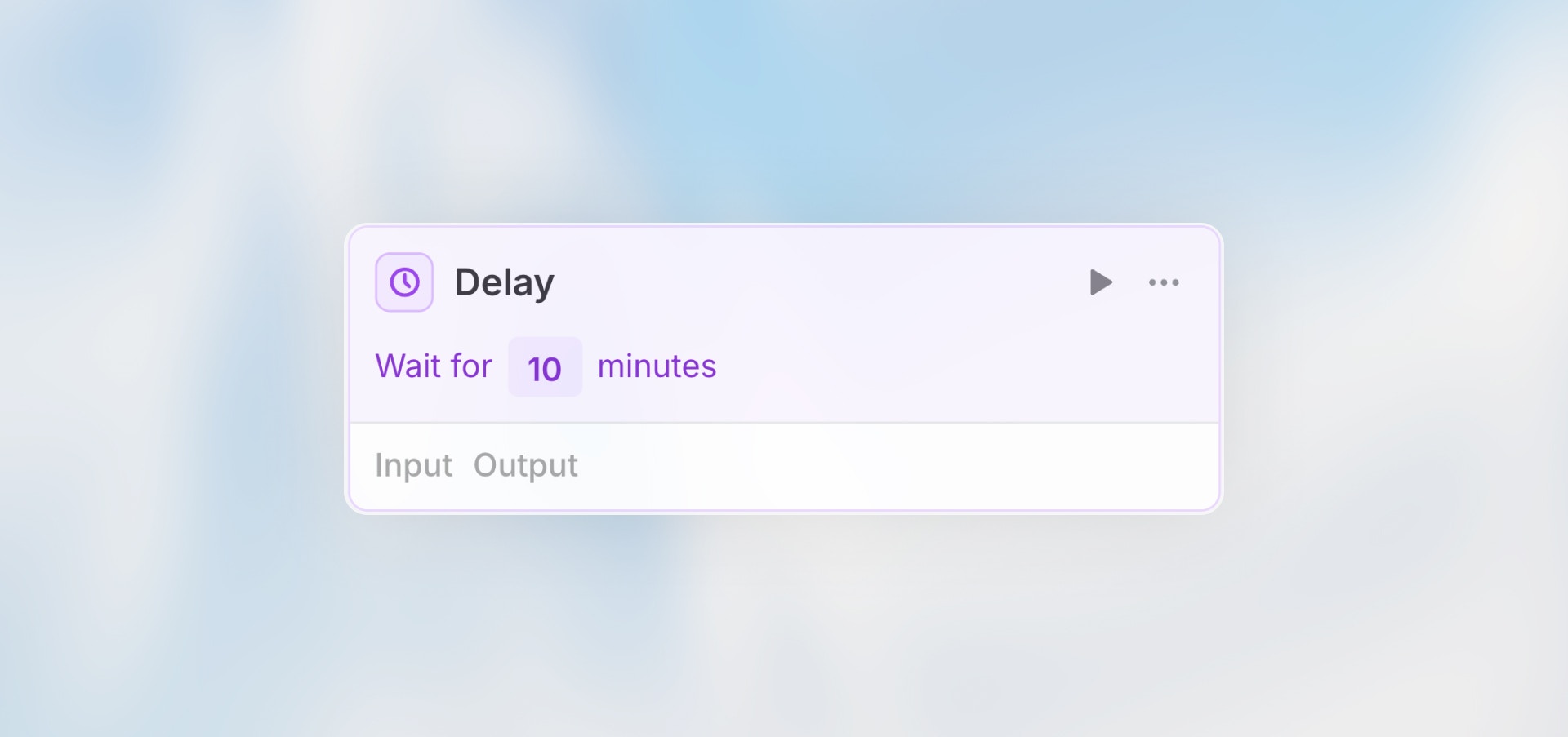
Overview
The Delay node pauses workflow execution for a specified duration. All subsequent nodes wait until the delay period completes before continuing. Perfect for polling, waiting for external processes, rate limiting, or implementing retry logic.Best for: Polling APIs, waiting for processing, rate limiting, retry
delays, and scheduled follow-ups.
Configuration
Delay Duration: Set the pause time between 1 second and 24 hours Options:- Seconds (1-3600)
- Minutes (1-1440)
- Hours (1-24)
When to Use Delay
Perfect for:- Polling an API until a process completes
- Waiting for external systems to process data
- Rate limiting to avoid API throttling
- Adding retry delays after errors
- Scheduling follow-up actions
- Implementing exponential backoff
- Long-term scheduling (use Scheduled Trigger instead)
- Delays longer than 24 hours
- Time-based triggers (use Scheduled Trigger)
Example Use Cases
Retry with Backoff
Waiting for Processing
How It Works
- Workflow reaches the Delay node
- Execution pauses for the specified duration
- After the delay, workflow continues to the next node
- All subsequent nodes wait for the delay to complete
Important: The delay is a real pause in execution. If you set a 1-hour
delay, the workflow will literally wait 1 hour before continuing.
Use with Loops
Delays are especially useful inside loops to control execution rate:With 1-second delay: 100 API calls in ~100 seconds (stays under limits)
Limitations
- Minimum delay: 1 second
- Maximum delay: 24 hours
- No cancellation: Once a delay starts, it cannot be interrupted
- Workflow must stay active: The workflow continues running during the delay
Cost Considerations
Delays themselves are free, but:- Workflow execution time includes the delay period
- Long delays keep the workflow “running”
- Consider if a scheduled workflow restart would be more efficient
Best Practices
Keep Delays Reasonable
Keep Delays Reasonable
Long delays keep workflows running and can impact costs. Use Scheduled Triggers for delays over a few hours.
Consider Timeout Limits
Consider Timeout Limits
Workflows have execution time limits. Very long delays may cause the workflow
to timeout.
Use Delays for Polling Smartly
Use Delays for Polling Smartly
Start with shorter delays and increase gradually if needed. Don’t poll more
frequently than necessary.
Document Why Delays Exist
Document Why Delays Exist
Add a comment to the delay node explaining why the pause is needed - your future self will thank you.