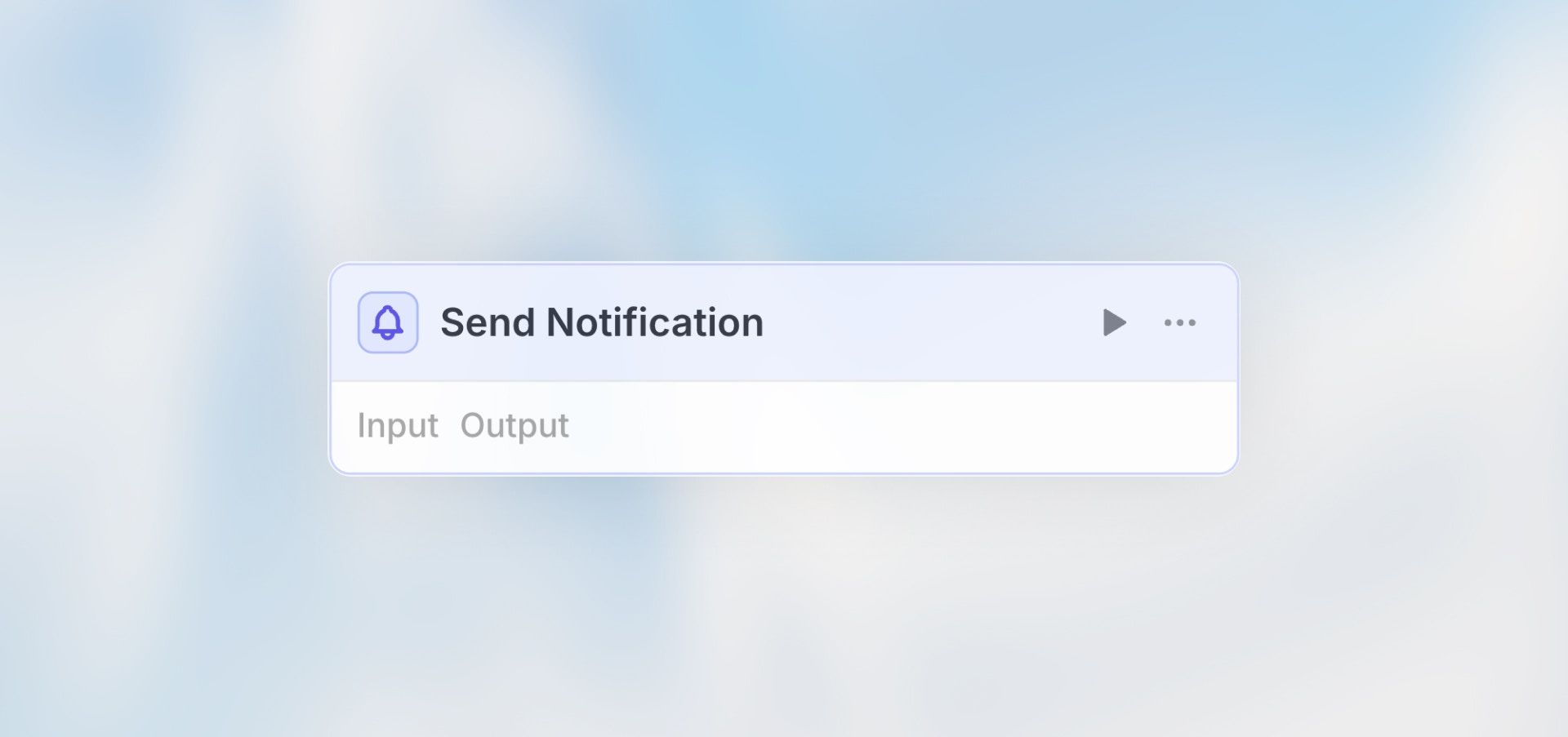
Overview
The Send Notification node sends alerts directly to your Langdock inbox. Create custom messages to notify yourself about workflow events, completion status, important data, or when something needs attention.Best for: Workflow completion alerts, error notifications, status updates,
data summaries, and custom alerts requiring attention.
Configuration
Message: Custom notification message (supports variables and markdown) You can include any data from previous nodes using variables to create rich, contextual notifications.Example Notifications
High Priority Alert
Processing Complete
Markdown Formatting
Make your notifications easier to read with markdown:Best Practices
Keep Messages Concise
Keep Messages Concise
Include essential information but don’t overwhelm. Use bullet points for multiple items.
Add Context
Add Context
Include relevant IDs, names, or links so you can quickly take action.
Use Clear Formatting
Use Clear Formatting
Structure your message with headers and sections for easy scanning.
Include Actionable Information
Include Actionable Information
Tell yourself what to do next: “Review the dashboard”, “Respond to customer”,
etc.
Test Your Notifications
Test Your Notifications
Run test workflows to see how notifications appear in your inbox.