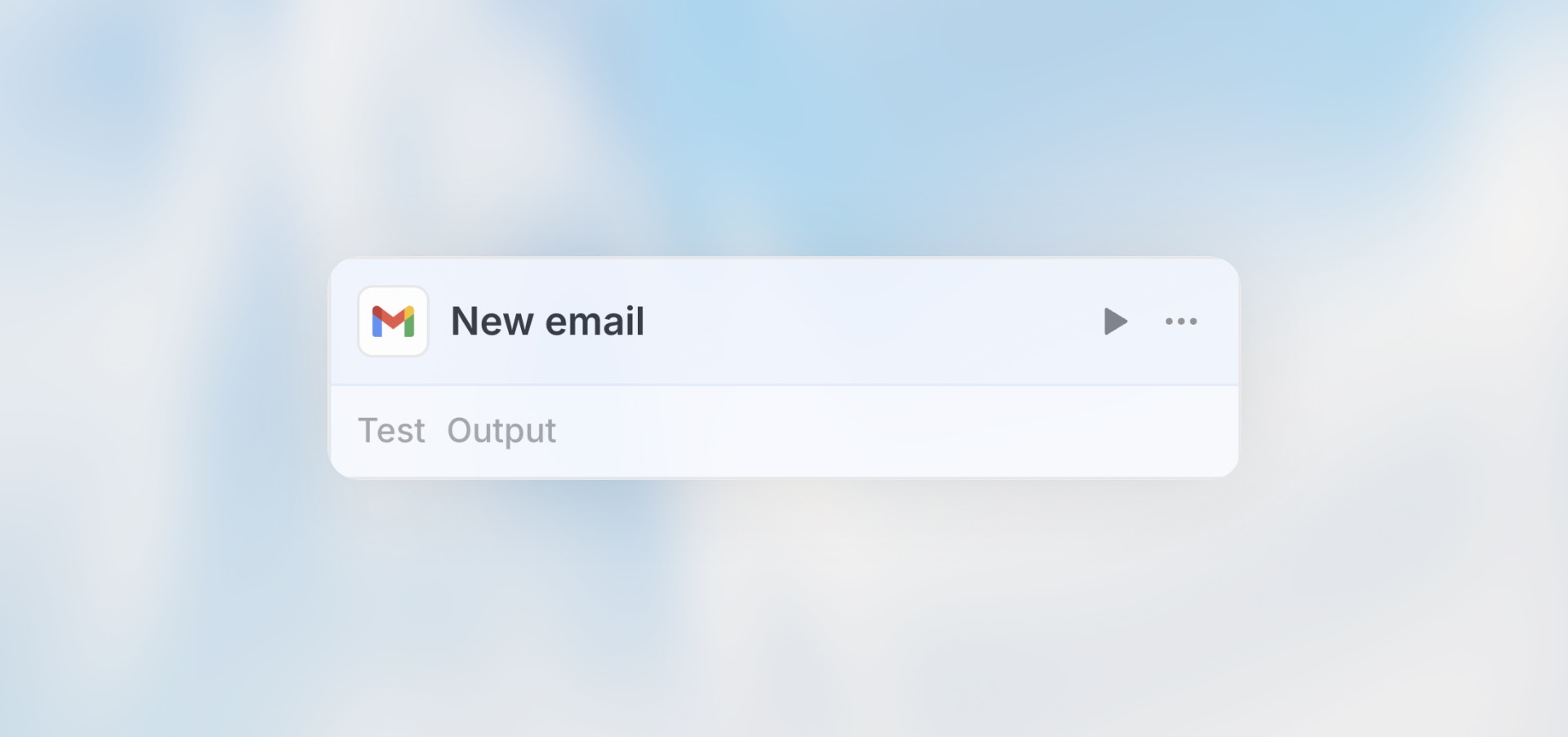
Overview
The Integration Trigger connects your workflows to real-time events from your connected applications. When something happens in Slack, Google Sheets, your CRM, or any other integrated service, your workflow springs into action automatically.Best for: Responding to events in connected apps, real-time automation,
cross-platform workflows, and event-driven processes.
When to Use Integration Trigger
Perfect for:- New Slack messages in specific channels
- New or updated rows in Google Sheets
- Emails received in specific folders
- Calendar events created or updated
- New files added to folders (Drive, Dropbox, OneDrive)
- CRM record changes (new leads, updated deals)
- Project management updates (new tasks, status changes)
- Custom API integrations (use Webhook Trigger)
- Scheduled recurring tasks (use Scheduled Trigger)
- User-submitted forms (use Form Trigger)
Configuration
Step 1: Select Integration
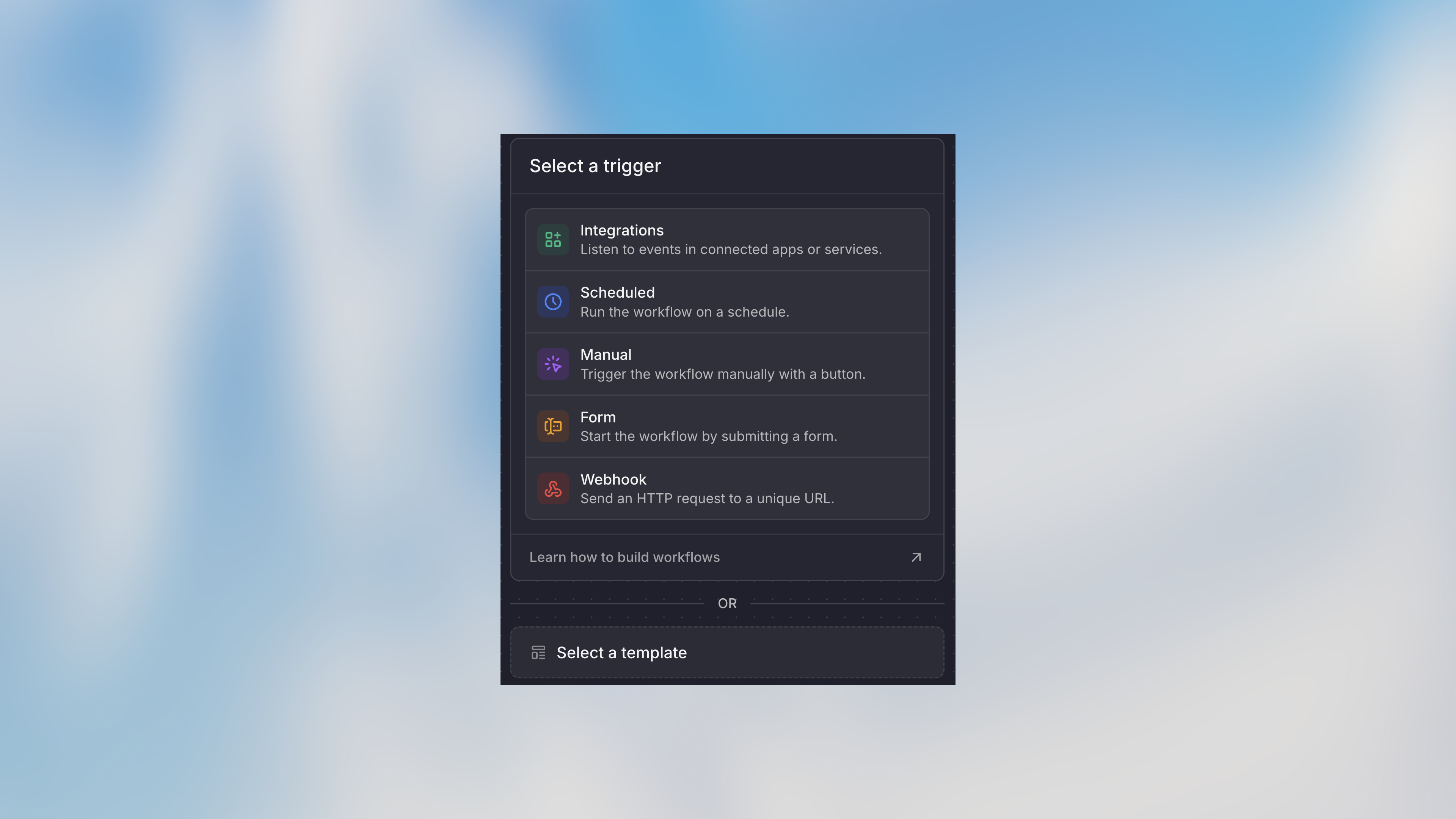
- Communication: Slack, Microsoft Teams, Gmail
- Productivity: Google Sheets, Notion, Asana, Jira
- Storage: Google Drive, OneDrive, Dropbox
- CRM: Salesforce, HubSpot
- Calendar: Google Calendar, Outlook Calendar
- And many more…
Step 2: Choose Event Type
Each integration offers specific trigger events: Slack- New message in channel
- New direct message
- Message with specific emoji reaction
- User joined channel
- New row added
- Row updated
- Row deleted
- Spreadsheet opened
- New email received
- Email in specific folder
- Email with specific label
- Email matching search criteria
- Event created
- Event updated
- Event starting soon
- Event canceled
Step 3: Configure Event Filters
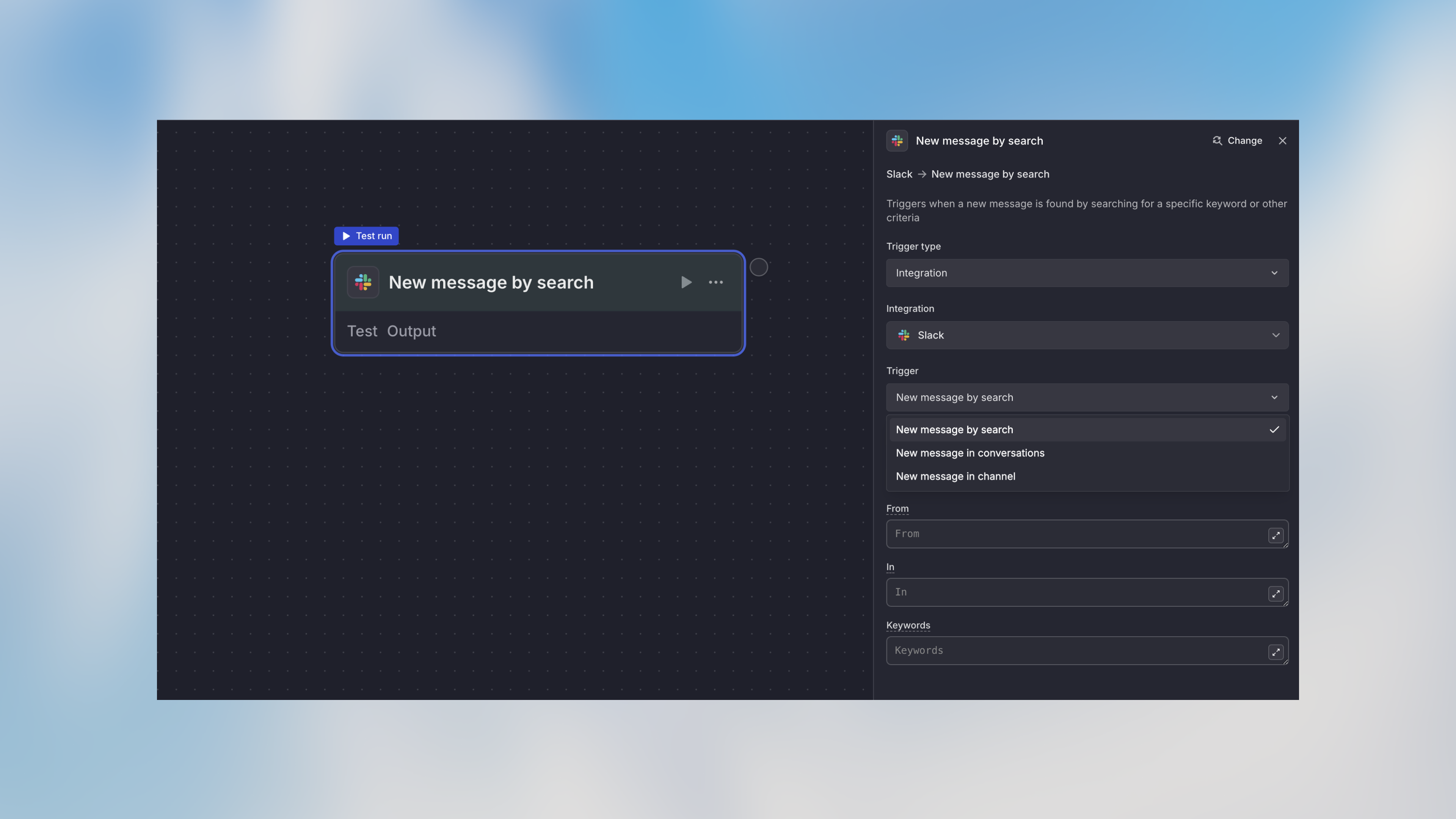
- Specific channels only
- Messages from certain users
- Messages containing keywords
- Messages with attachments
- Specific spreadsheet and sheet
- Rows matching criteria
- Changes to specific columns
- From specific senders
- With specific subjects
- To specific addresses
- With attachments
Step 4: Connect Account
If not already connected:- Click “Connect Account”
- Authorize Langdock to access the integration
- Select the specific account (if multiple)
- Grant necessary permissions
Example Use Cases
Slack → Ticket Creation
Google Sheets → Data Processing
Gmail → Document Processing
Calendar → Meeting Prep
Drive → Content Approval
Accessing Integration Data
Use thetrigger variable to access event data:
Example: Gmail Event Data
Testing Integration Triggers
Test Panel
- Click on the Integration Trigger node
- Click “Test” in the toolbar
- View recent events from the integration
- Select an event to test with
- Run the workflow with that event’s data
Trigger Real Events
The best way to test:- Manually create the event in the integration
- Send a Slack message
- Add a row to Google Sheets
- Create a calendar event
- Wait for the event to trigger (usually within seconds)
- Check the Runs tab for execution
- Review the workflow results
Common Integration Patterns
Bidirectional Sync
Best Practices
Filter Events Early
Filter Events Early
Use integration filters to only trigger on relevant events. Processing every
Slack message is expensive and slow.
Handle Duplicates
Handle Duplicates
Some integrations may send duplicate events. Add logic to detect and skip
duplicates using unique IDs.
Monitor Permissions
Monitor Permissions
Integration permissions can expire. Set up alerts for authentication
failures.
Test with Real Events
Test with Real Events
Don’t just use test data - trigger real events in the integration and verify
your workflow handles them correctly.
Add Rate Limiting
Add Rate Limiting
If an integration event happens frequently (e.g., many Slack messages),
consider adding conditions to prevent overwhelming your workflow.
Preserve Event Data
Preserve Event Data
Store original event data early in the workflow in case you need to
reference it later.