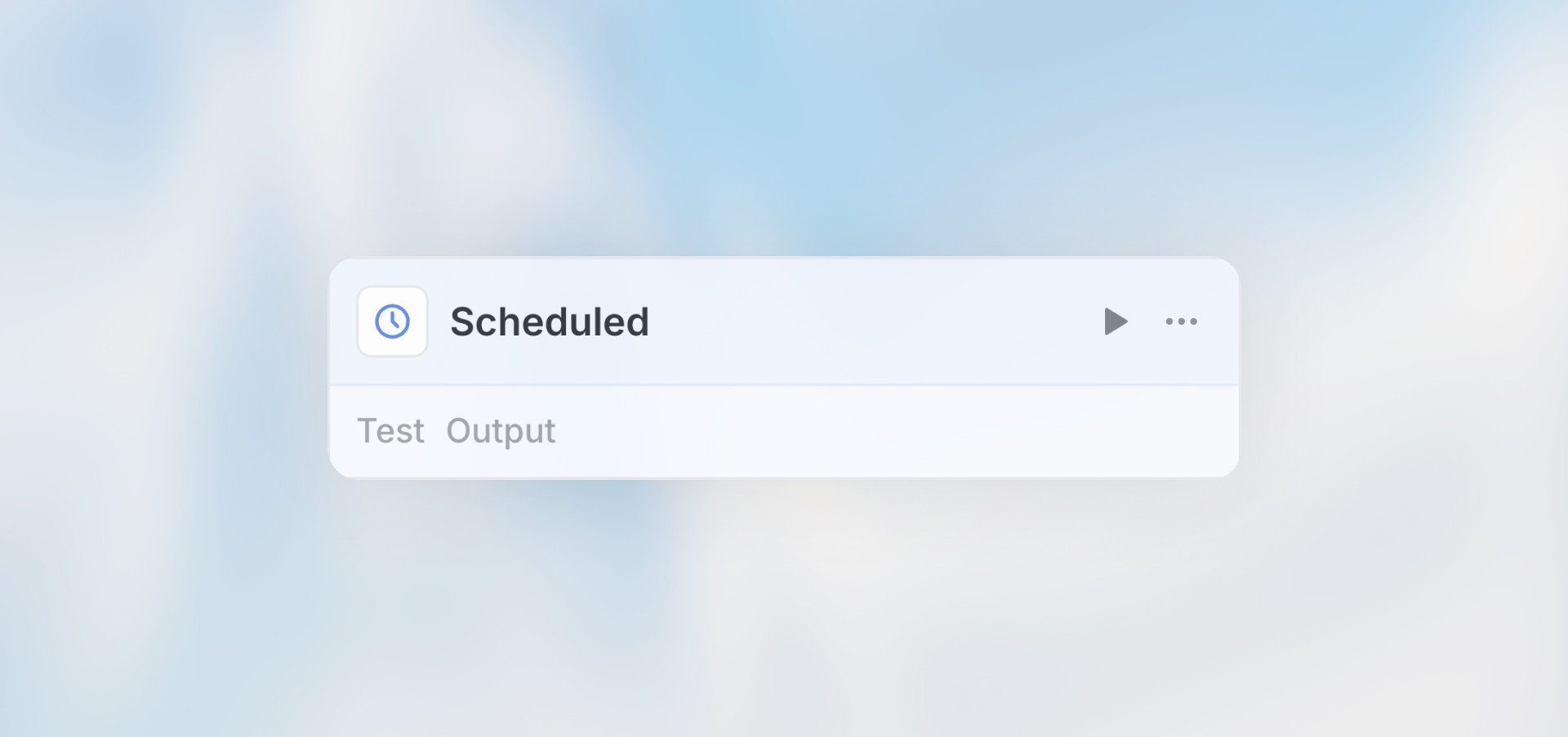
Overview
The Scheduled Trigger runs your workflow automatically at specified times or intervals. Whether you need daily reports, hourly data syncs, or monthly cleanup tasks, scheduled workflows handle recurring automations reliably.Best for: Daily reports, periodic data syncs, recurring maintenance tasks,
scheduled analysis, and time-based automations.
When to Use Scheduled Trigger
Perfect for:- Daily, weekly, or monthly reports
- Periodic data synchronization between systems
- Scheduled data analysis and insights
- Recurring maintenance or cleanup tasks
- Time-based monitoring and alerts
- Event-driven workflows (use Webhook or Integration Trigger)
- User-initiated processes (use Manual or Form Trigger)
- Real-time data processing
Configuration
Schedule Options
Quick Schedules (Visual Builder)- Every few minutes
- Every hour
- Every day at specific time
- Every week on specific days
- Every month on specific date
- Prompt custom time interval
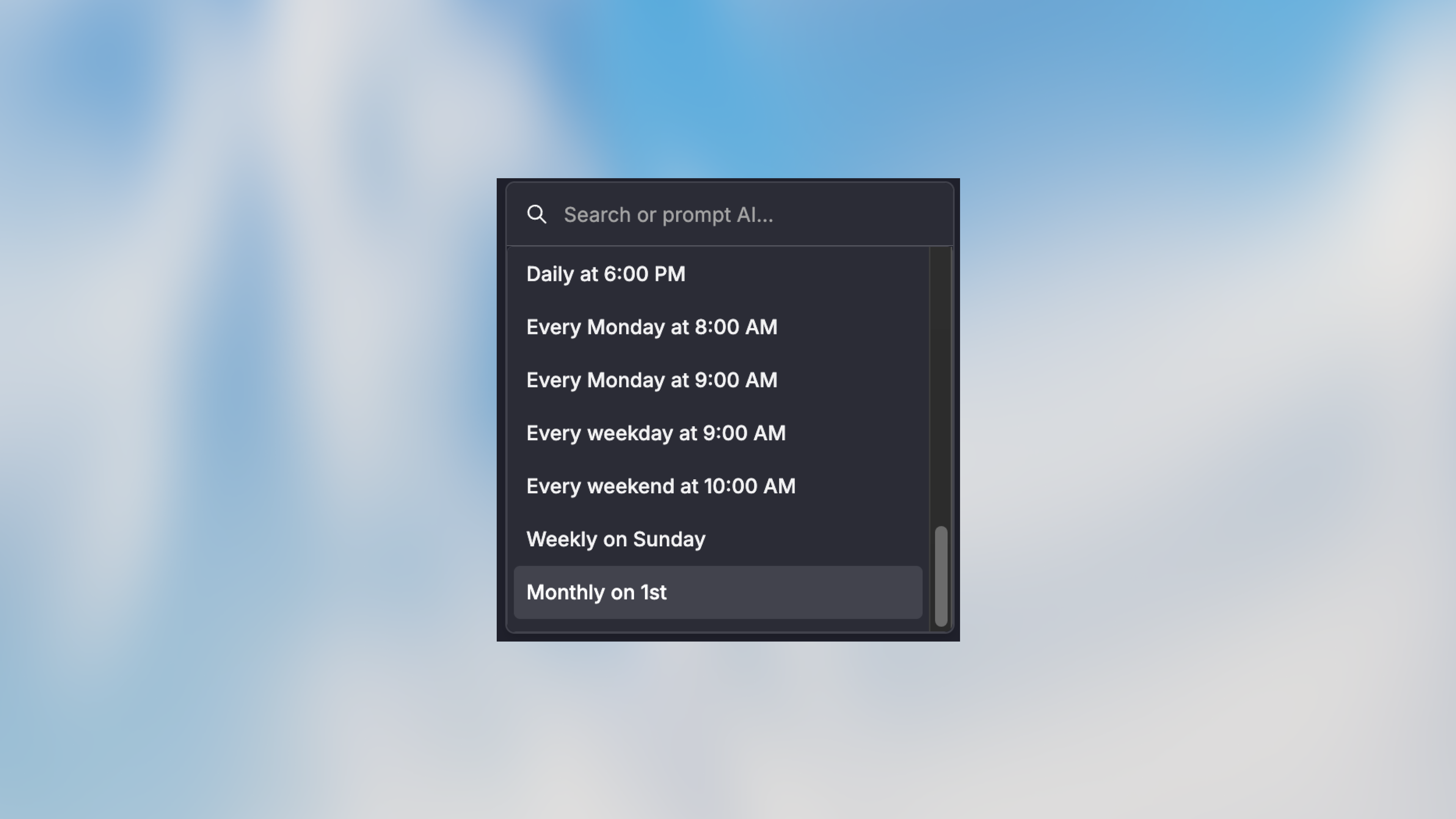
Timezone
Set the timezone for your schedule:- Defaults to your account timezone
- Supports all standard timezones
- Critical for globally distributed teams
Example Use Cases
Daily Sales Report
Hourly Data Sync
Weekly Cleanup Task
Monthly Billing
Testing Scheduled Workflows
Manual Test Runs
- Click on the Scheduled Trigger node
- Click “Test” to trigger a one-time run
- Review execution with current timestamp
- Verify time-based logic works correctly
Best Practices
Choose Off-Peak Hours
Choose Off-Peak Hours
Schedule resource-intensive workflows during off-peak hours (nights,
weekends) to minimize impact on systems.
Add Error Notifications
Add Error Notifications
Always include error notifications for scheduled workflows. You won’t be
watching when they run.
Handle Missed Runs
Handle Missed Runs
If your system is down during a scheduled run, decide if you need to catch
up or skip the missed execution.
Test Timing Logic
Test Timing Logic
Test your workflow with different timestamps to ensure time-based logic
works correctly (e.g., end of month, leap years).
Set Reasonable Intervals
Set Reasonable Intervals
Don’t schedule more frequently than needed. Every 5 minutes might be
excessive - consider if hourly would work.
Monitor Execution Times
Monitor Execution Times
Track how long your scheduled workflows take. If execution time is close to
the interval, you risk overlaps.
Troubleshooting
Workflow Not Running on Schedule
Workflow Not Running on Schedule
Check: - Workflow is deployed (not draft) - Workflow is active (not
paused) - Schedule is correctly configured
Wrong Execution Time
Wrong Execution Time
Check: - Timezone setting matches expectation - Cron expression is
correct - Daylight saving time changes (use UTC to avoid)
Workflow Times Out
Workflow Times Out
Solutions: - Break into smaller workflows - Increase schedule interval -
Optimize slow nodes (batch AI calls, parallel requests)