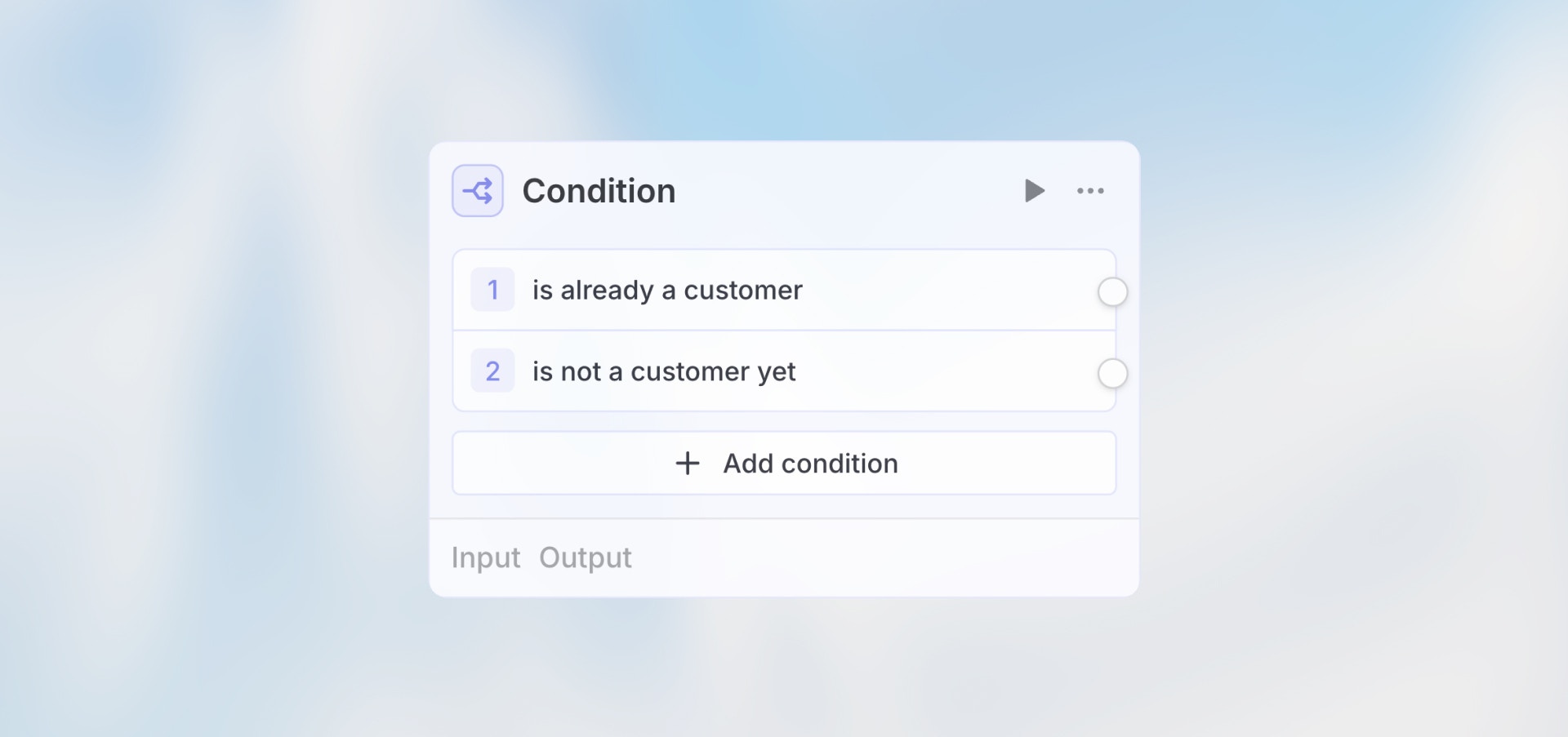
Overview
The Condition node adds branching logic to your workflow. Based on data from previous nodes, route execution down different paths - like if-then-else statements in code, but visual and no-code.Best for: Approval workflows, priority routing, data validation,
multi-path automations, and decision logic.
How It Works
- Add multiple conditions (If, Else if, etc.)
- Each condition evaluates to true/false using Manual or Prompt AI mode
- By default, the first matching condition is executed
- Enable “Allow multiple conditions” to execute all matching paths
- Each condition gets its own output handle on the node
Configuration
Model Selection
Choose the AI model used for Prompt AI mode conditions. This only applies when using Prompt AI mode—Manual mode doesn’t use AI.Condition Modes
Each individual condition can use one of two modes: Manual Mode Write expressions inside{{ }} brackets:
Important: All manual expressions must be wrapped in
{{}} brackets.Allow Multiple Conditions
Disabled (default): First match wins- Conditions evaluated in order (top to bottom)
- Only the first matching condition executes
- Other conditions are skipped
- Most common use case
- All conditions are evaluated
- Every condition that returns true executes
- Useful for triggering multiple parallel actions
Example Use Cases
Priority Routing (Manual Mode)
Customer Segmentation (Prompt AI Mode)
Amount Threshold (Manual Mode)
Choosing Between Modes
Use Manual Mode When:
- Logic is straightforward (checking values, comparing numbers)
- You need predictable, consistent results
- You want to minimize AI credit usage
- Conditions are based on exact data matching
Use Prompt AI Mode When:
- Logic requires understanding context or nuance
- Evaluating natural language content
- Making subjective judgments
- Combining multiple factors that need interpretation
Manual Mode Operators
When writing manual expressions, you can use: Comparison:===, !==, >, <, >=, <=Logical:
&& (and), || (or), ! (not)String Methods:
.includes(), .startsWith(), .endsWith()Existence: Check if value exists with
{{ trigger.field }}
Examples:
Best Practices
Add a Default Condition
Add a Default Condition
Always add a final condition with
{{ true }} to catch cases that don’t match other conditions.Order Matters (When Multiple Disabled)
Order Matters (When Multiple Disabled)
Conditions are evaluated top to bottom. Put most specific conditions first,
general ones last.
Use Clear Names
Use Clear Names
Name conditions clearly: “If High Priority” not “Condition 1”. This makes
workflows easier to understand.
Choose the Right Mode
Choose the Right Mode
Use Manual for simple logic checks. Use Prompt AI for complex evaluations that need context analysis.