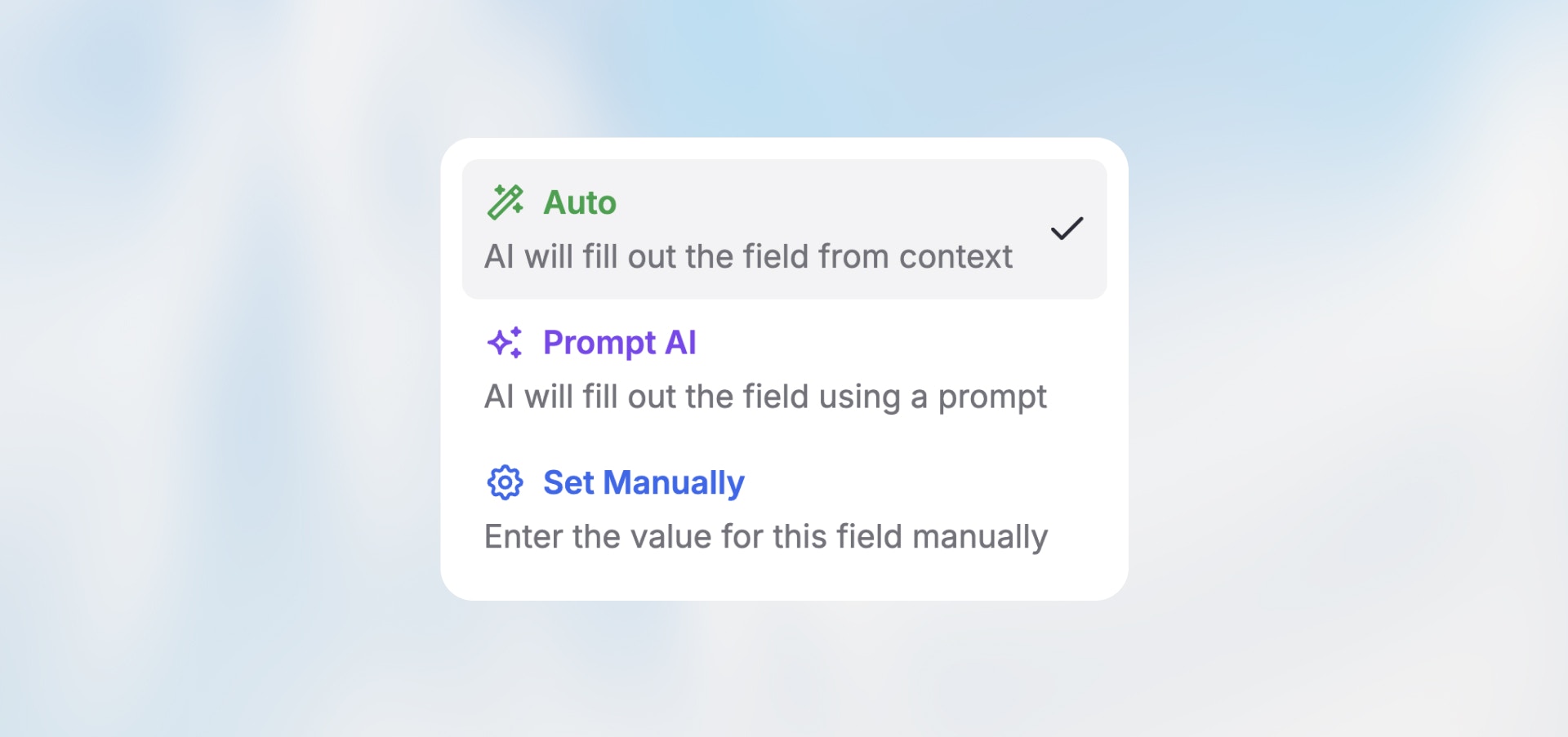
Overview
Every node in your workflow has fields that need to be configured—recipient emails, message content, API parameters, or data to process. Langdock gives you three intelligent ways to fill these fields, each optimized for different scenarios.Choose the right mode for each field to balance flexibility, control, and
AI credit usage.
The Three Field Modes
These modes apply to most node fields. Some nodes like Condition have
their own modes (Manual and Prompt AI) optimized for their specific purpose.
Auto Mode
Let the workflow automatically determine the best value based on context from previous nodes. How it works:- Analyzes all data from previous nodes in the workflow
- Intelligently matches field requirements with available data
- Automatically fills the field with the most appropriate value
- Straightforward data mapping (form data → spreadsheet)
- Fields where the context is obvious
- When you want flexibility and don’t need exact control
- Reducing configuration time
- ✅ Fast setup—minimal configuration needed
- ✅ Very flexible—adapts to varying data structures
- ✅ Great for covering edge cases automatically
- ✅ Handles unexpected data gracefully
- ❌ Consumes AI credits (uses AI to determine values)
- ❌ Less control over exact output
- ❌ Can get expensive with frequent executions
Manual Mode
Enter exact values or reference specific data from previous nodes with complete control.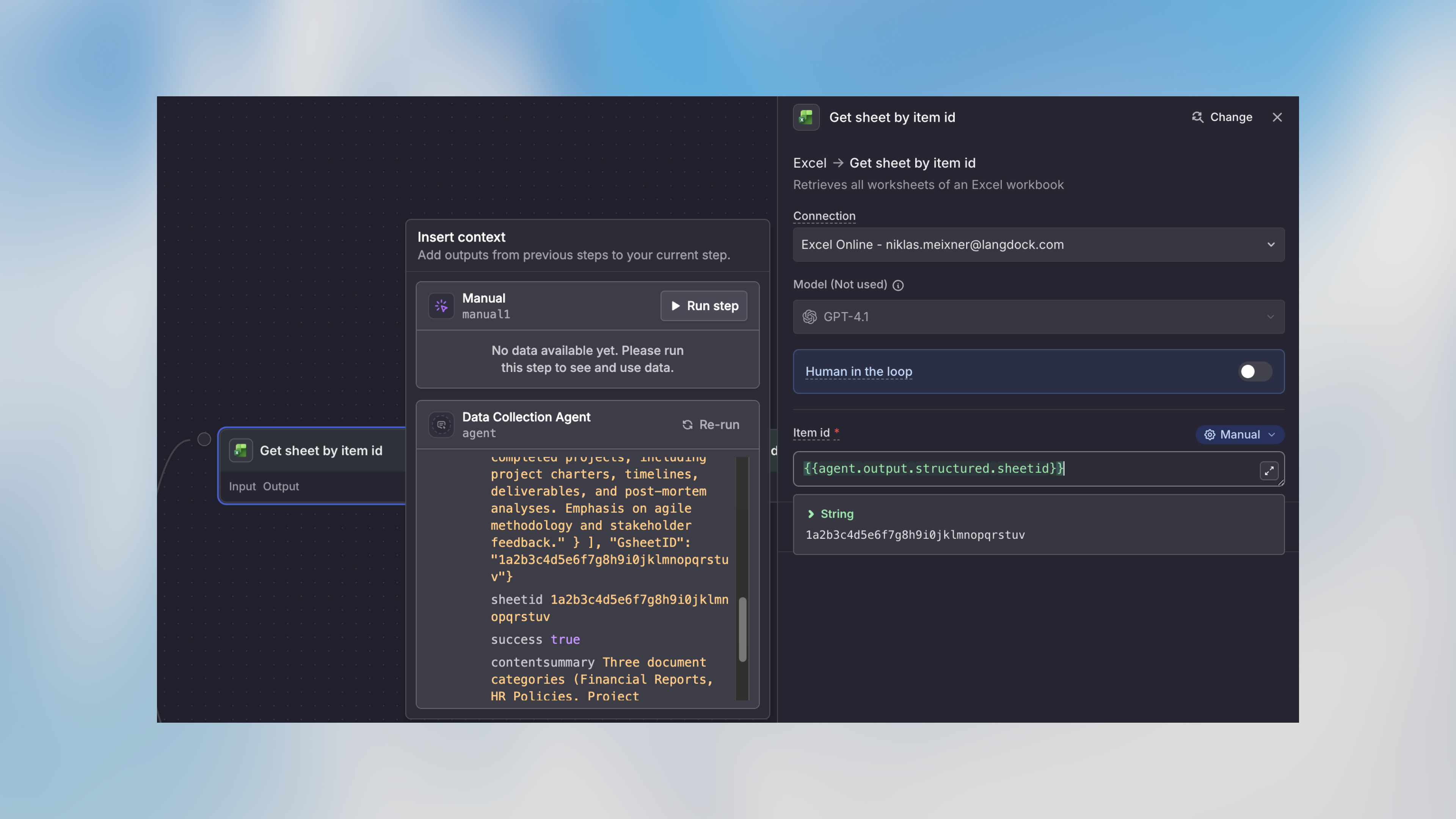
- What you type is exactly what appears (no AI processing)
- Use variables to insert data from previous nodes:
{{trigger.name}} - Combine static text with dynamic variables
- Fixed values (API keys, webhook URLs, signatures)
- Exact data references you want to control
- Combining static text with variables
- When you need predictable, consistent output
- ✅ Complete control over output
- ✅ No AI credits used
- ✅ Predictable and consistent
- ✅ Fastest execution (no AI processing)
- ✅ Perfect for templates and fixed formats
- ❌ Requires manual configuration
- ❌ Can’t generate dynamic content based on context
- ❌ You must know exact variable paths
AI Prompt Mode
Give natural language instructions for the AI to generate dynamic content based on workflow data.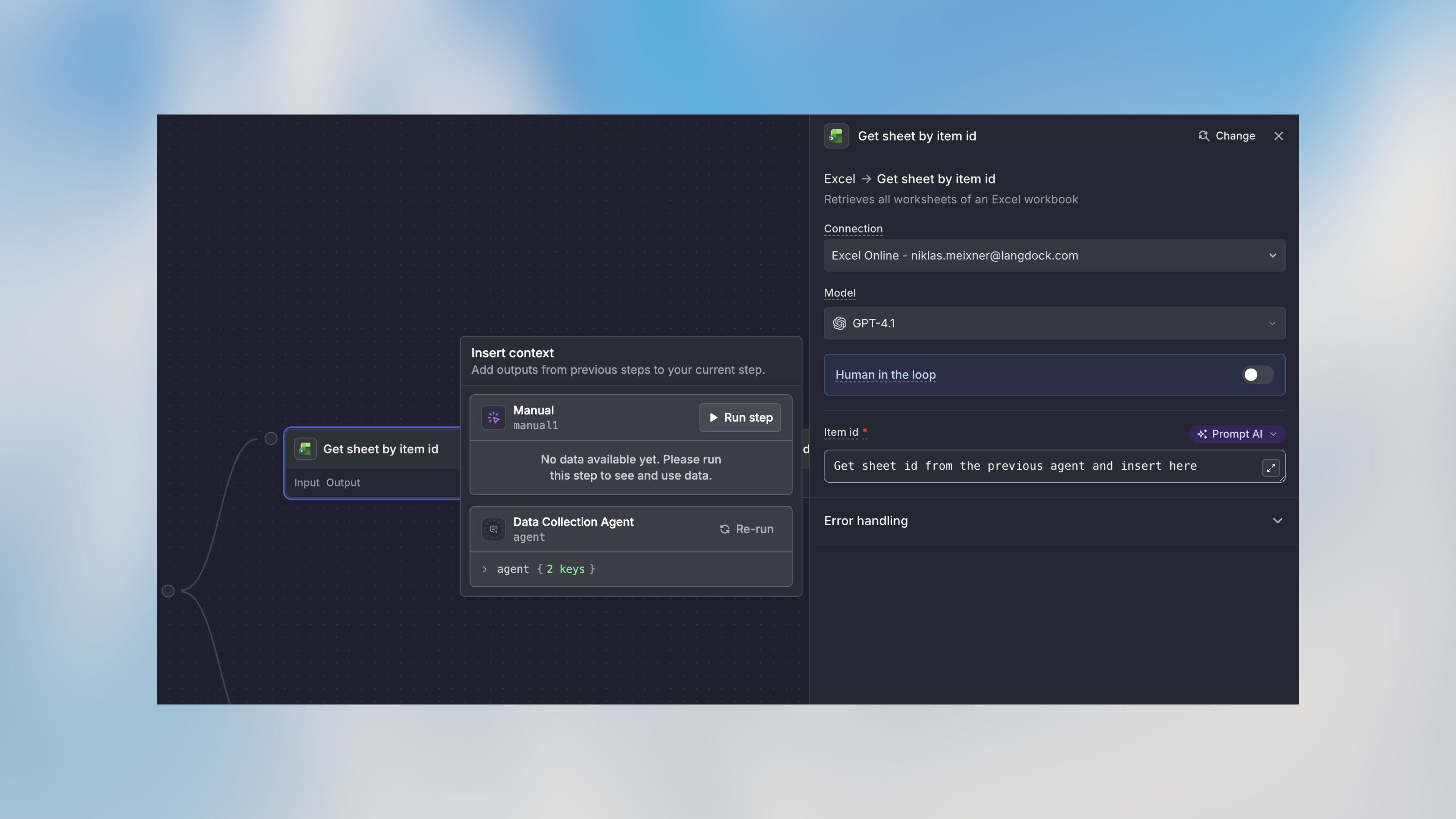
- Write instructions describing what content should be generated
- AI analyzes data from previous nodes and creates appropriate content
- Can reference specific data using variables:
{{trigger.output..message}} - Generates unique output each time based on context
- Email composition (subject lines, body content)
- Content generation (summaries, descriptions)
- Dynamic messages that adapt to context
- Transforming or reformatting data creatively
- ✅ Creates intelligent, context-aware content
- ✅ Adapts to different situations automatically
- ✅ Saves time writing templates
- ✅ Can combine multiple data sources creatively
- ✅ Produces natural, varied output
- ❌ Consumes AI credits
- ❌ Slightly slower than manual mode
- ❌ Output may vary between executions
- ❌ Requires clear prompting for best results
Choosing the Right Mode
Use this decision tree to select the appropriate mode:Mode Comparison
| Feature | Auto | Manual | AI Prompt |
|---|---|---|---|
| Configuration Time | Fast | Medium | Medium |
| AI Credits | Yes | None | Yes |
| Control | Low | High | Medium |
| Flexibility | High | Low | High |
| Best For | Simple mapping | Fixed values | Content generation |
Real-World Examples
Customer Support Workflow
Data Processing Workflow
Notification Workflow
Using Variables in Manual and AI Prompt Modes
Both Manual and AI Prompt modes support variables from previous nodes: Syntax:Best Practices
Start with Auto, Refine as Needed
Start with Auto, Refine as Needed
Begin with Auto mode for most fields. If it doesn’t work as expected, switch to Manual or AI Prompt for more control.
Use Manual for Fixed Values
Use Manual for Fixed Values
API keys, email addresses, signatures, and webhook URLs should always use
Manual mode for consistency and efficiency.
Be Specific in AI Prompts
Be Specific in AI Prompts
Instead of “write an email”, use “write a professional 2-paragraph email
thanking for their interest in ”.
Minimize AI Mode Usage
Minimize AI Mode Usage
Both Auto and AI Prompt modes consume AI credits. Use Manual mode for fixed
values and simple variable references to reduce costs.
Test with Real Data
Test with Real Data
Run test workflows with actual data to verify each mode behaves as expected before publishing.