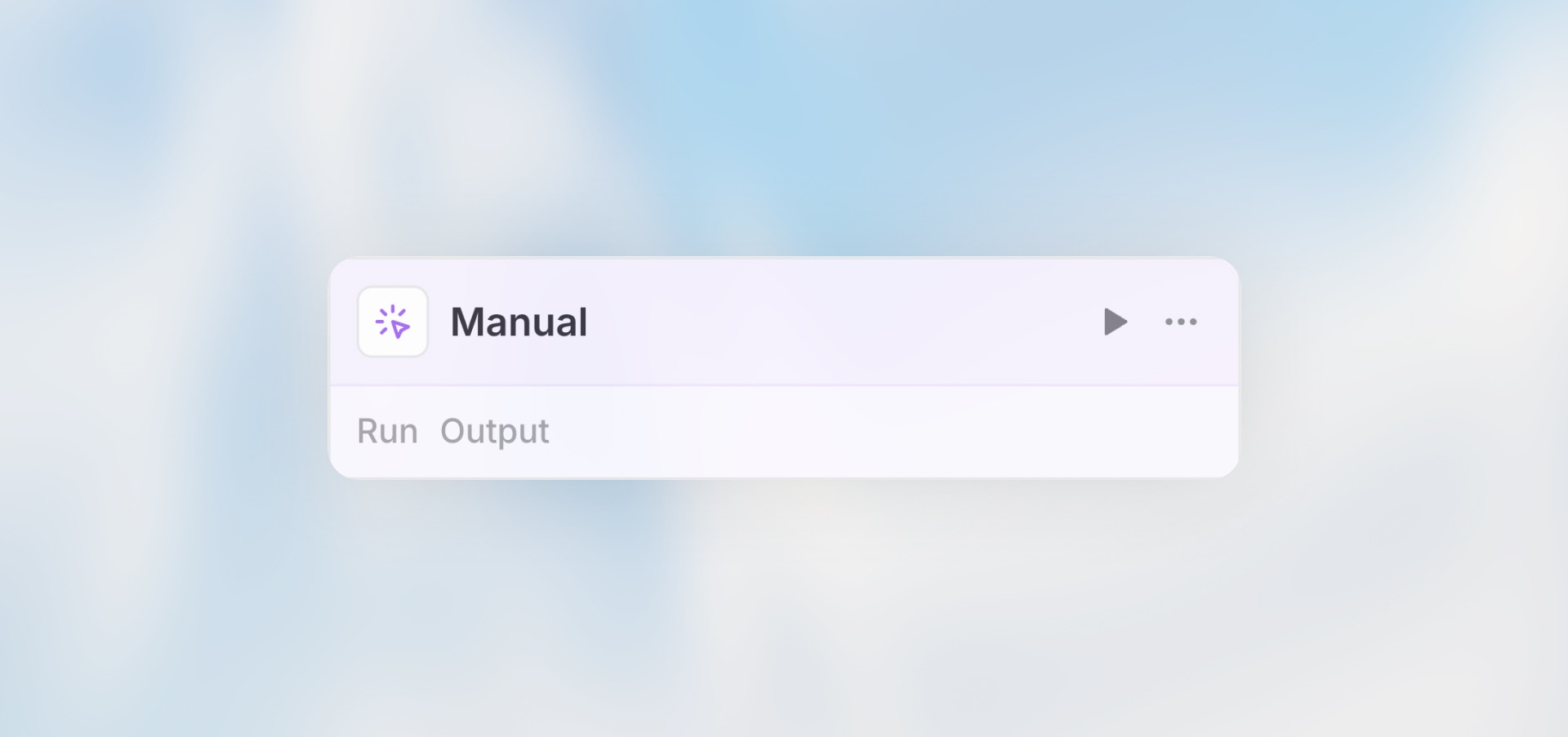
Overview
The Manual Trigger allows you to start workflows on-demand with a button click. It’s the simplest trigger type - perfect for testing workflows during development or for workflows that should only run when explicitly invoked.Best for: Testing workflows, ad-hoc data processing, and workflows that
require human initiation.
When to Use Manual Trigger
Perfect for:- Testing and debugging workflows during development
- On-demand data processing that requires human judgment
- Workflows triggered by users through your application
- Administrative tasks that should be manually initiated
- Automated, recurring processes (use Scheduled Trigger)
- Responding to external events (use Webhook or Integration Trigger)
- Collecting data from users (use Form Trigger)
Configuration
The Manual Trigger requires no configuration - it’s ready to use immediately.Example Use Cases
Ad-Hoc Data Analysis
Administrative Tasks
Testing Integrations
Limitations
- No Automation: Requires human action to initiate
- No Scheduling: Cannot run on a regular schedule
- No Event Response: Cannot react to external events or integrations
Best Practices
Use for Development First
Use for Development First
Start every workflow with a Manual Trigger during development. Once tested
and working, switch to the appropriate automated trigger type.
Add Clear Input Labels
Add Clear Input Labels
If your workflow needs input data, use clear field labels and descriptions so
users know exactly what to provide.
Document Expected Usage
Document Expected Usage
Add a workflow description explaining when and why someone should manually
trigger it.
Consider Access Control
Consider Access Control
Manual triggers can be run by anyone with access to the workflow. Use
sharing settings to control who can execute them.