Understanding Workflow Costs
Workflows consume AI credits based on what they do. The main cost drivers are:AI Agent Nodes
The biggest expense in most workflows. Costs depend on:- Model used: GPT-4 costs more than GPT-3.5, Claude Opus more than Haiku
- Input length: How much data you send to the agent
- Output length: How much the agent generates
- Tool usage: Web searches, code execution, and integrations add costs
Action Nodes
Generally low cost or free:- Integration actions: Usually free (no AI involved)
- HTTP requests: Free within your workflow execution
- Notifications: Free
Other Costs
- Web Search nodes: Small fee per search
- Code nodes: Free (no AI usage)
- Condition/Loop nodes: Free (just logic)
You can view exact costs for each node after a test run. Click on the node and
check the Usage tab.
Monitoring Costs
Per-Run Costs
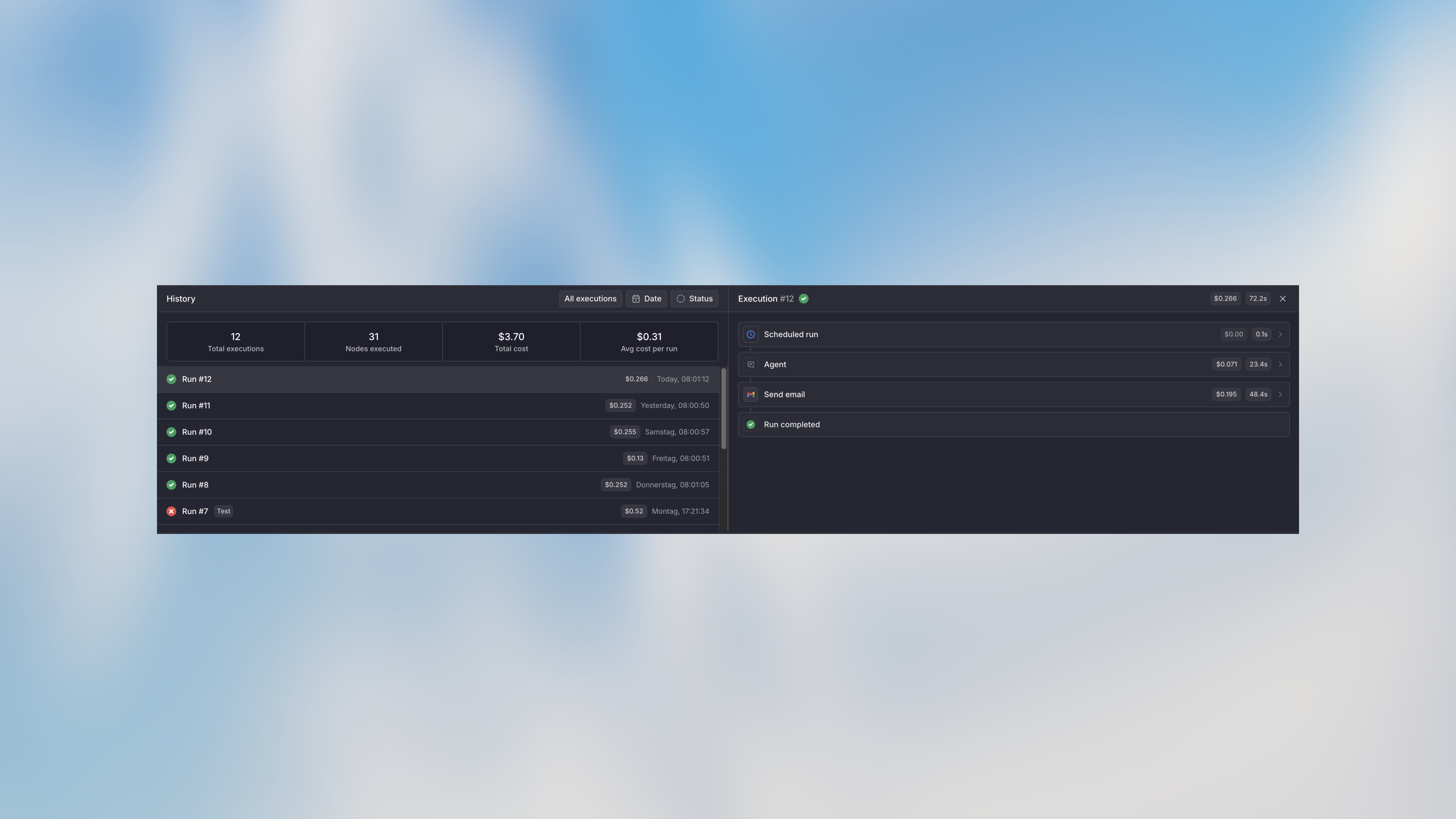
- Go to the Runs tab
- Click on any run
- View total cost and per-node breakdown
- Check which nodes consumed the most credits
Workflow-Level Costs
Track spending over time:- Go to workflow settings
- View the Usage section
- See daily, weekly, and monthly costs
- Download detailed usage reports
Setting Cost Limits
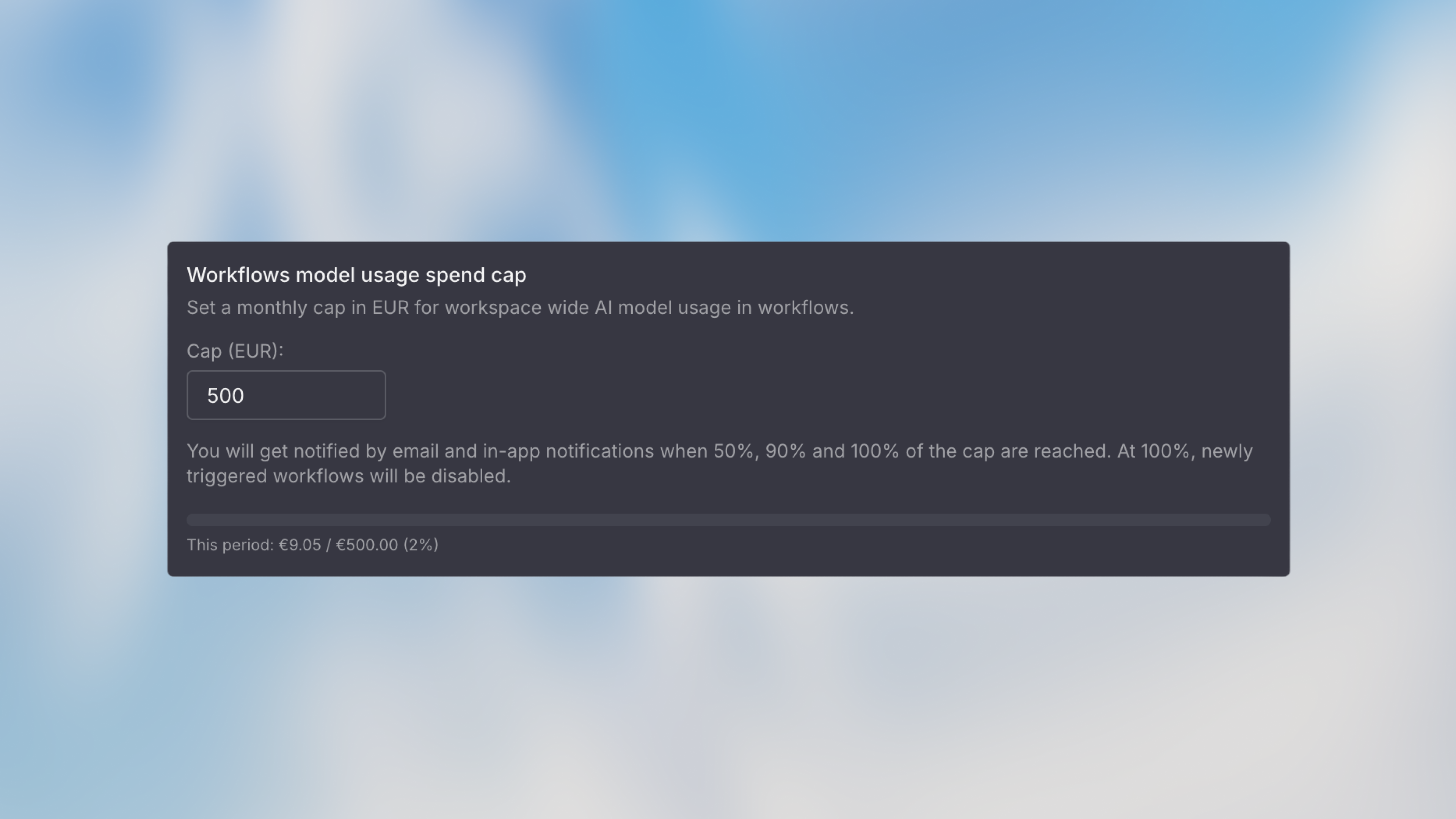
Monthly Limit
Set a maximum spending cap for the entire workflow:- Go to workflow settings
- Set Monthly Limit (e.g., $100)
- Workflow automatically pauses when limit is reached
- You’ll receive notifications at 50%, 75%, and 90%
Per-Execution Limit
Prevent runaway costs from a single run:- Set Execution Limit (e.g., $5 per run)
- Workflow stops if a single run exceeds this amount
- Useful for preventing issues with loops or retries
Alert Thresholds
Get notified before hitting limits:- Add custom alert amounts (e.g., 50, $75)
- Receive notifications when crossing each threshold
- Team members can be added as notification recipients
Optimization Strategies
Choose the Right Model
Don’t use premium models for simple tasks: Over-powered:Optimize Agent Prompts
Shorter, clearer prompts cost less and work better: Efficient:Use Code for Simple Transformations
Don’t use AI for tasks that code can handle: Expensive:- Date/time formatting
- Mathematical calculations
- Data filtering and sorting
- String manipulation
- JSON parsing/formatting
Cost-Effective Patterns
Smart Filtering
Filter data before sending to AI:Progressive Enhancement
Start cheap, escalate only if needed:Estimating Costs Before Launch
Before activating a workflow, estimate monthly costs:1. Count Expected Runs
How often will this workflow trigger?- Forms: Expected submissions per month
- Scheduled: Runs per day × 30
- Webhooks: Events per month from integration
2. Test with Real Data
Run 5-10 tests with realistic data and check costs:3. Calculate Monthly Estimate
4. Set Appropriate Limits
Cost vs. Value
Remember: The goal isn’t to spend zero - it’s to get maximum value for your spending.When to Spend More
It’s worth paying for:- Time savings: If it saves hours of manual work
- Quality improvements: Better AI models for critical decisions
- Scalability: Automating tasks that don’t scale manually