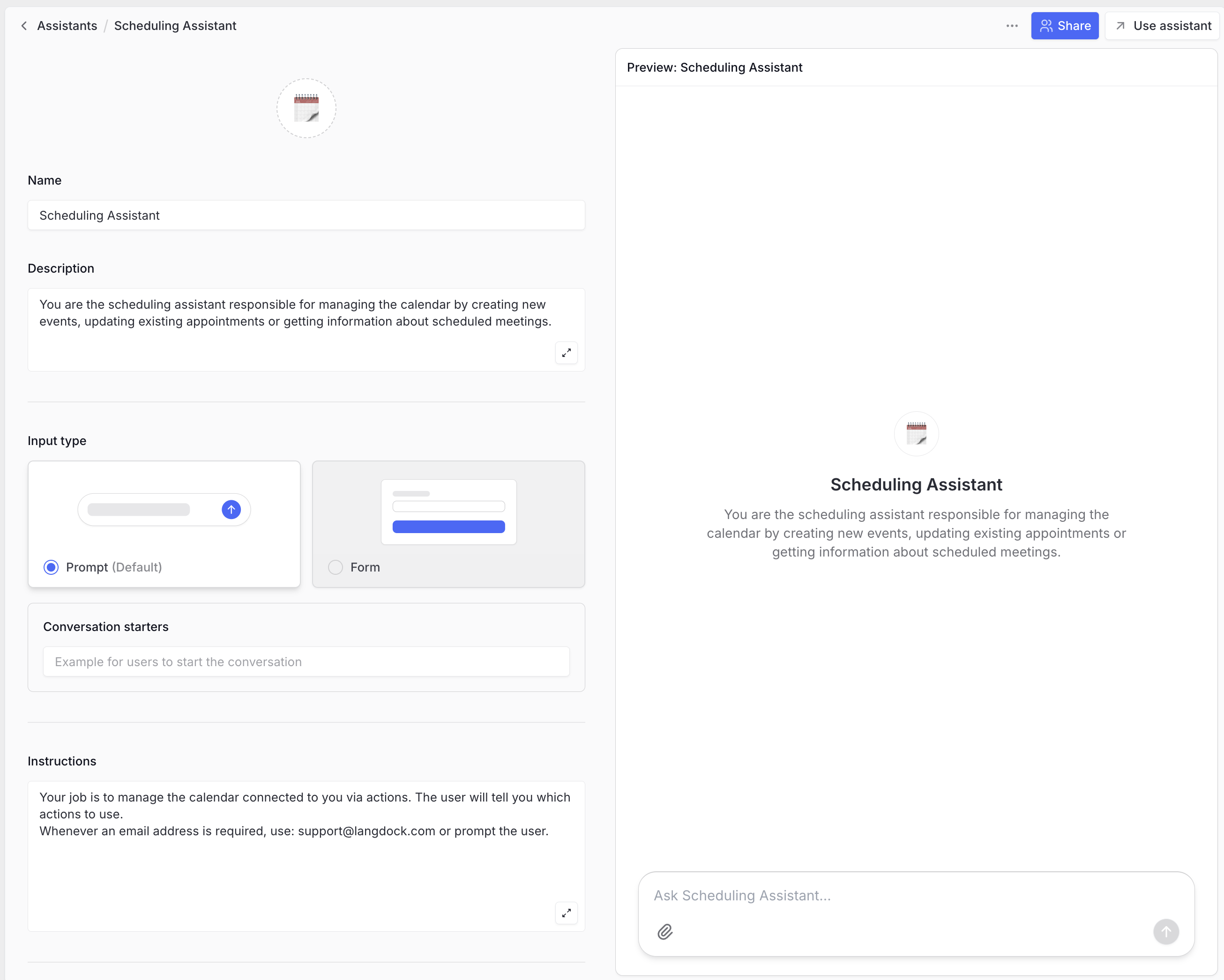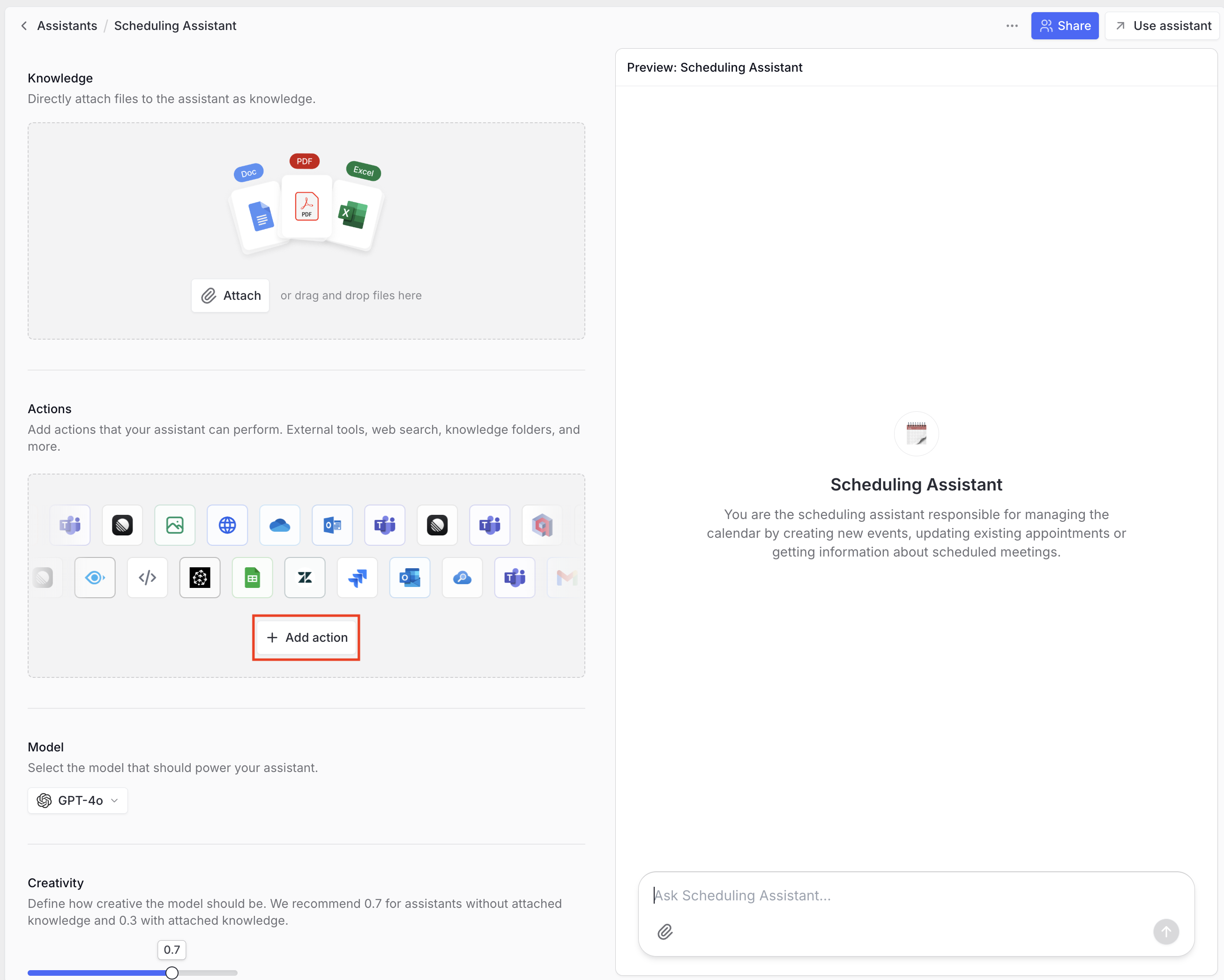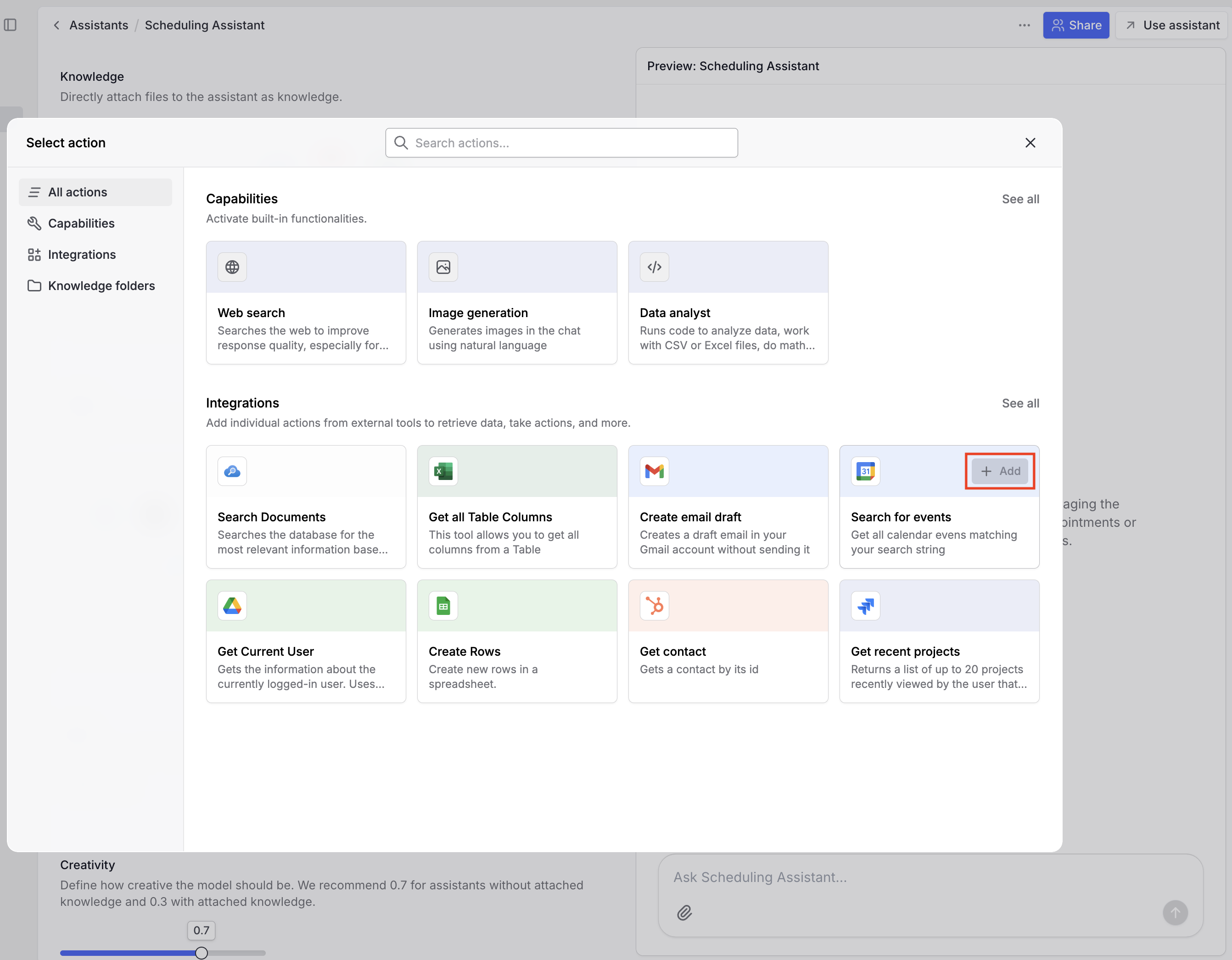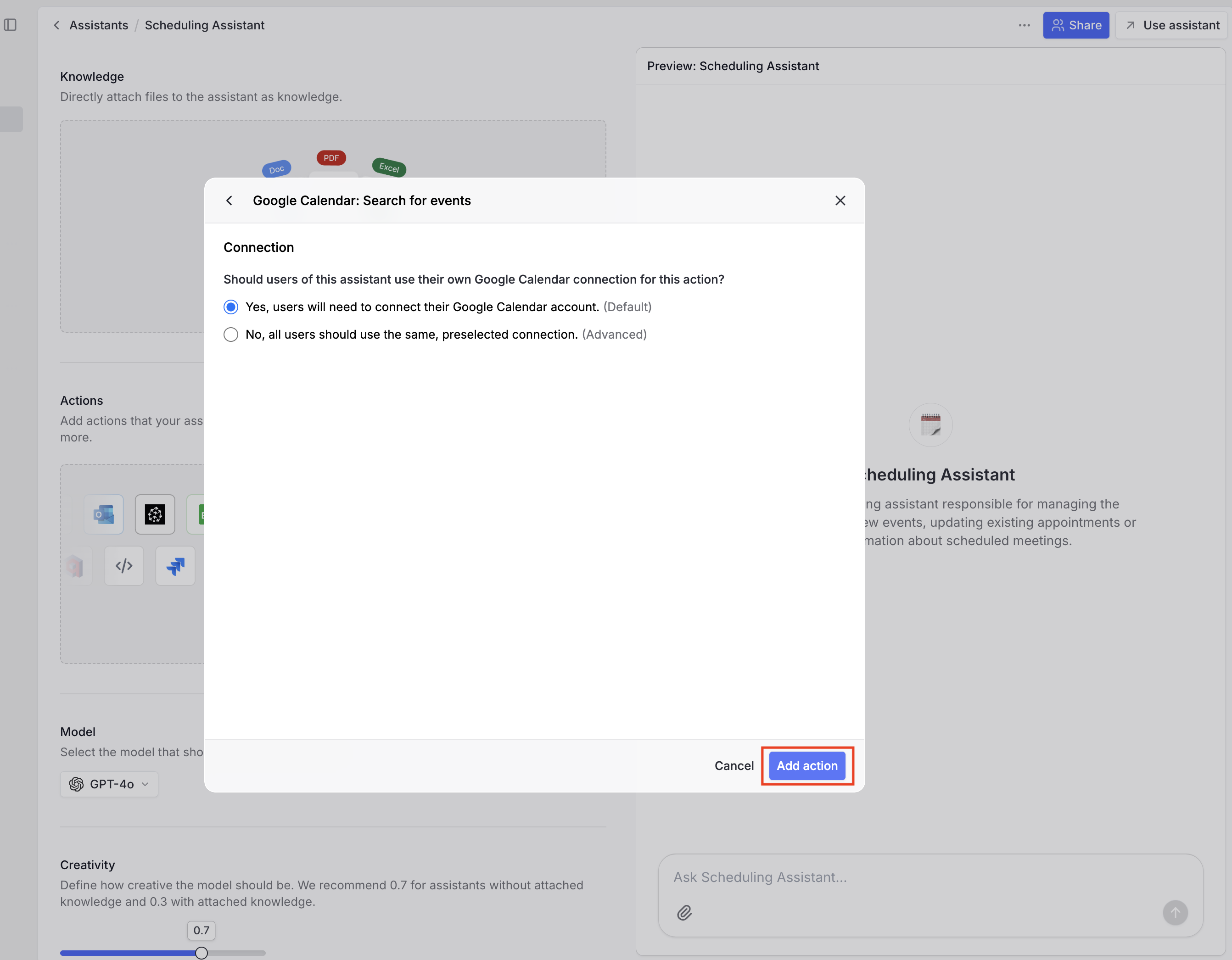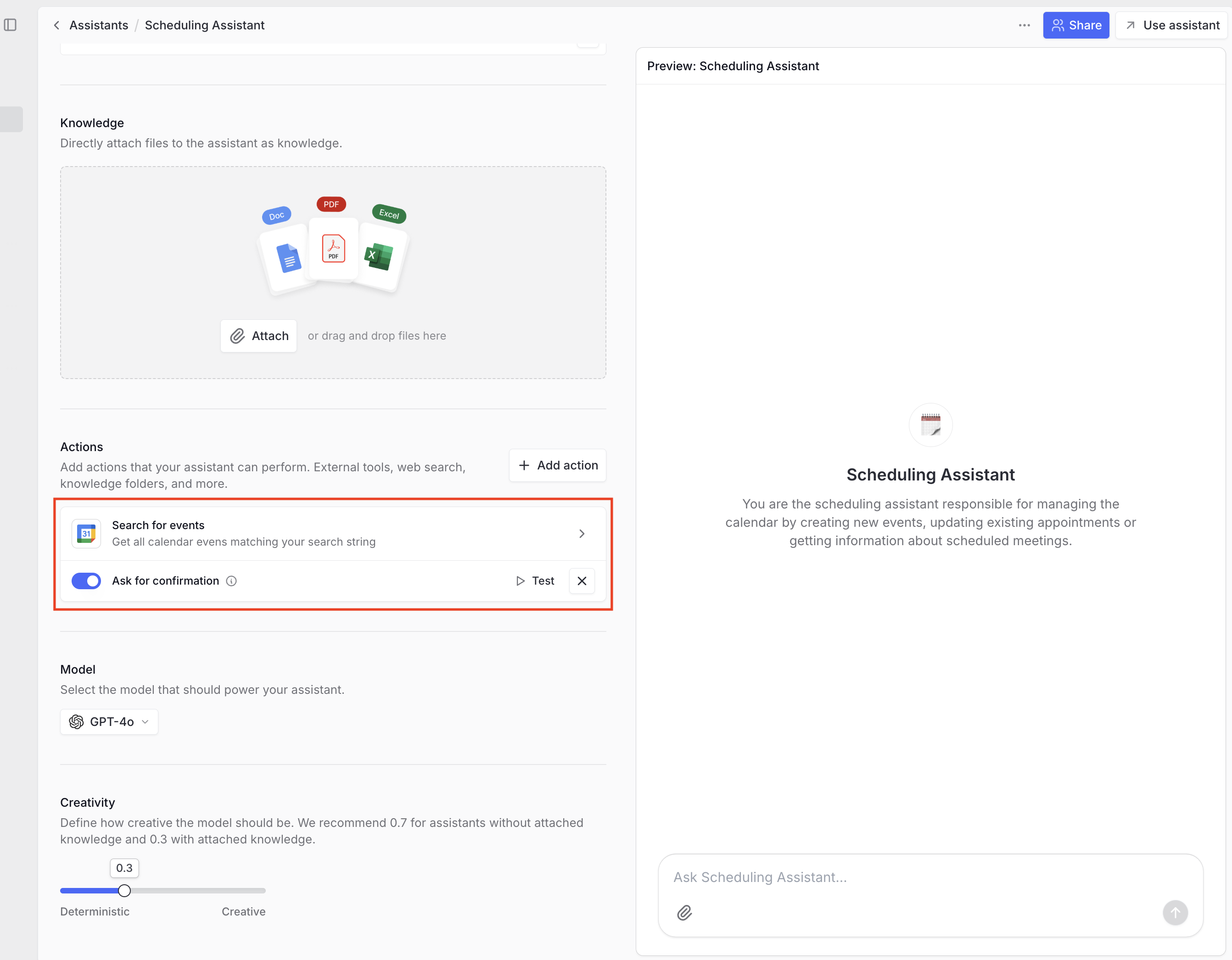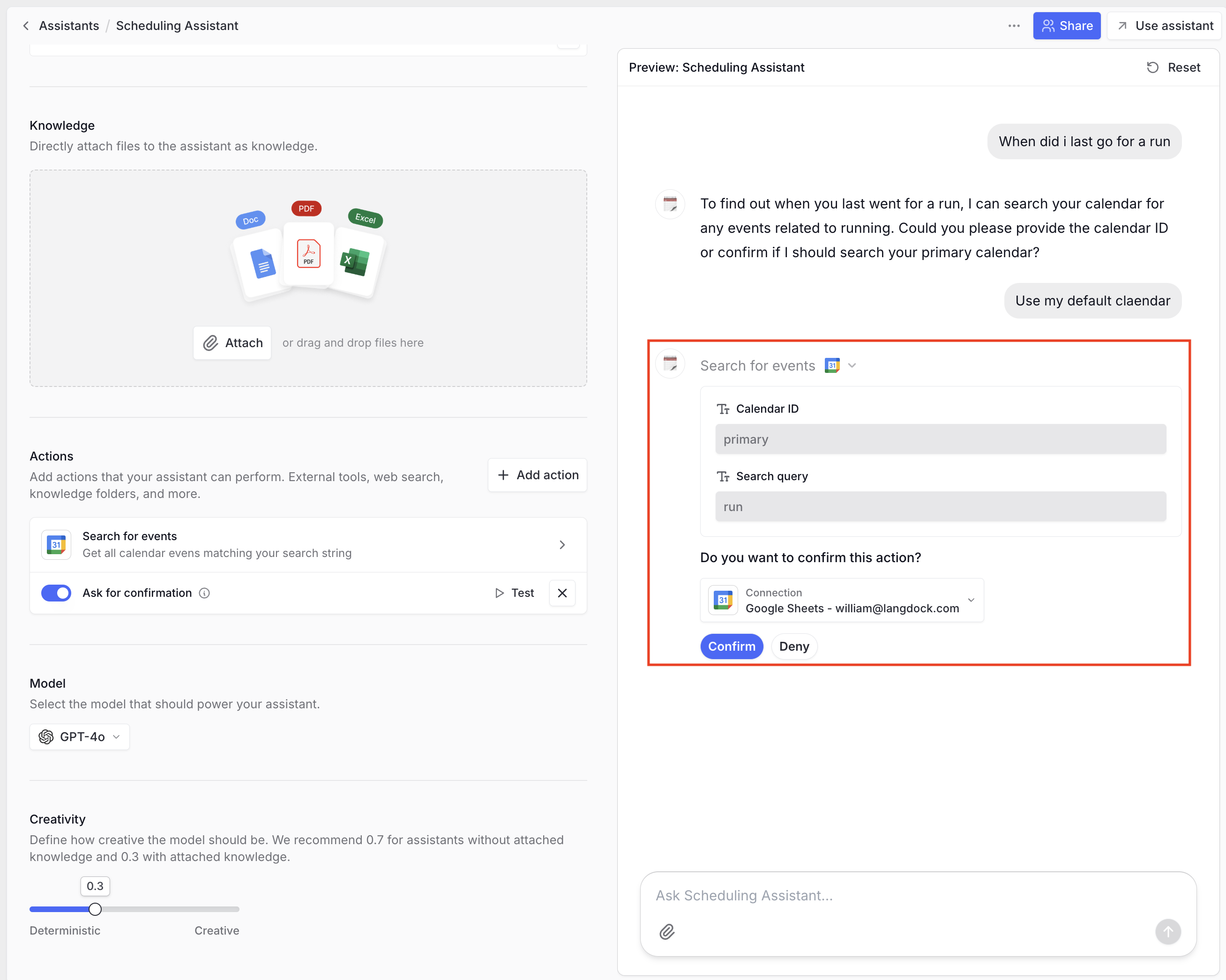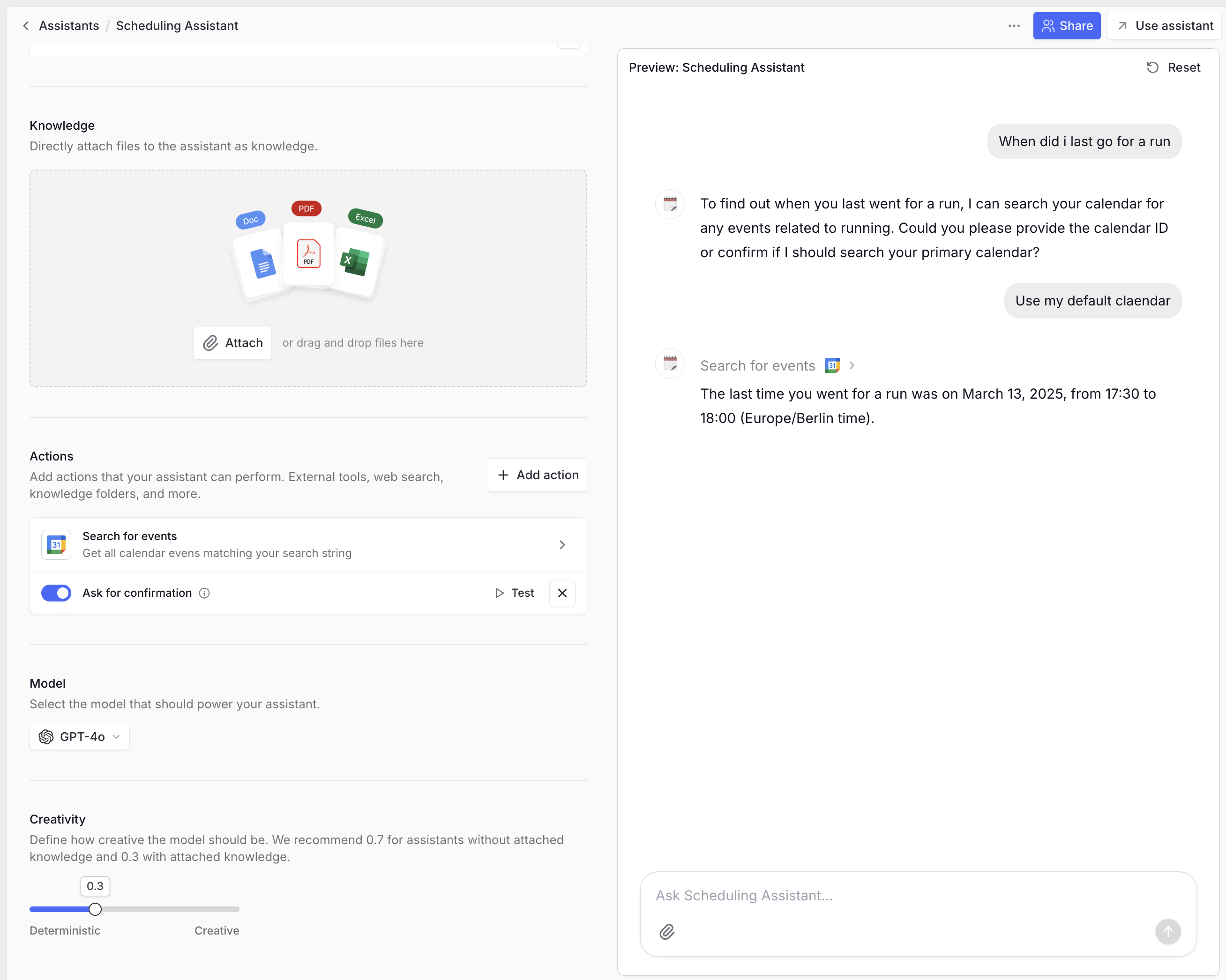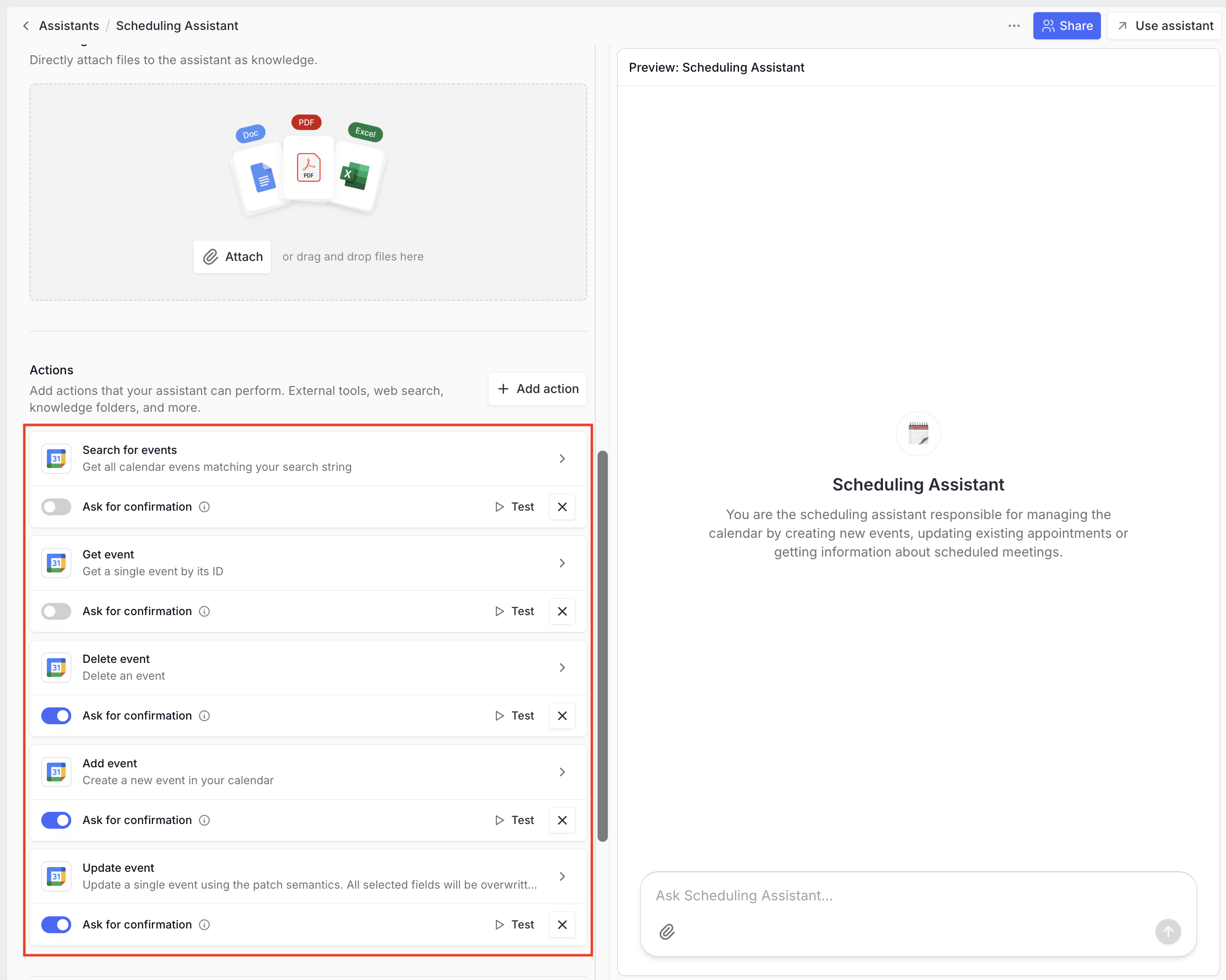Skip to main contentAgent Configurator
Within the agent configurator, create an agent that should be able to use the integration. You can use the guide on creating an agent to learn more about creating great agents.
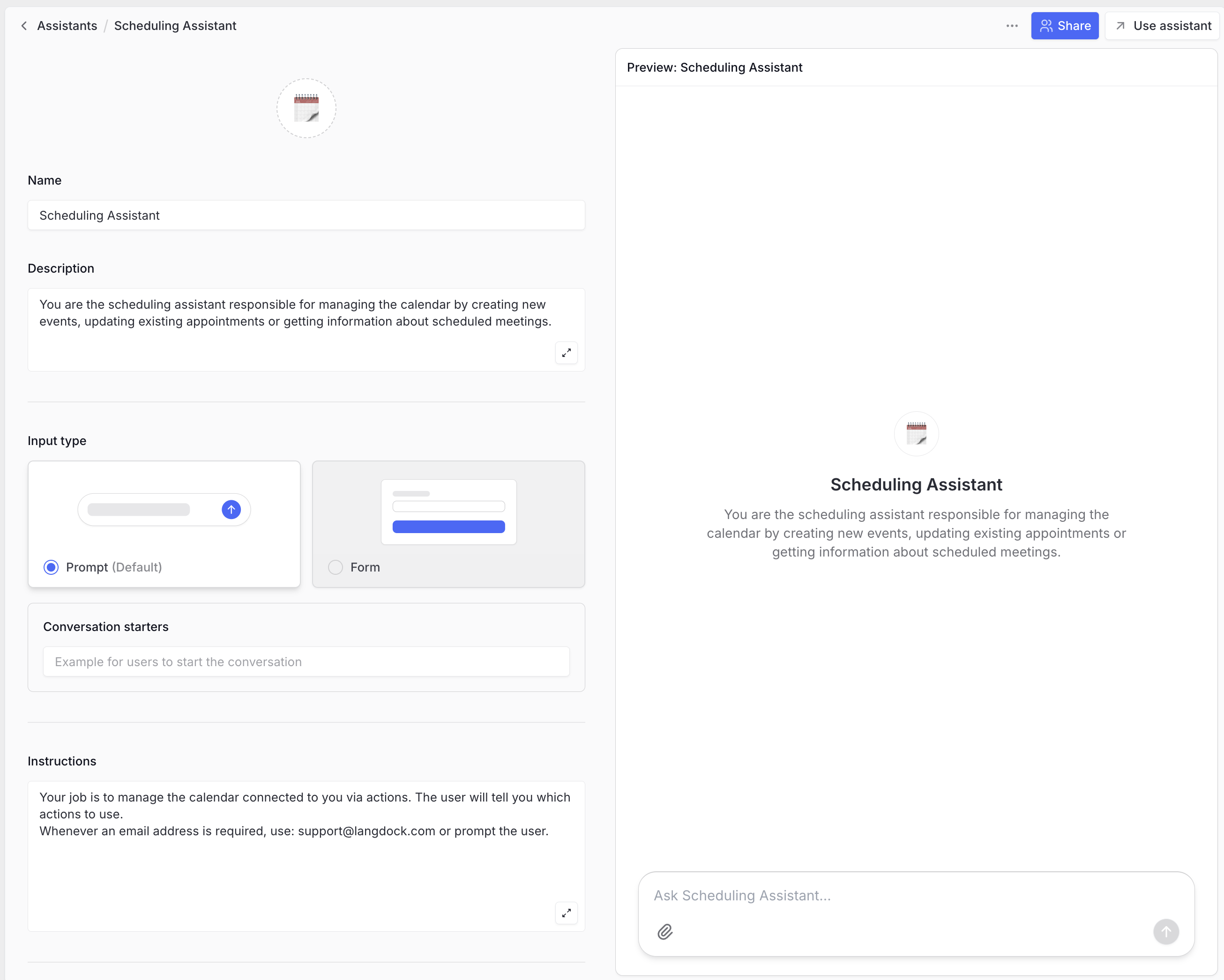
Adding actions
Within the agent configurator, you can now add actions of the integrations enabled in your workspace.
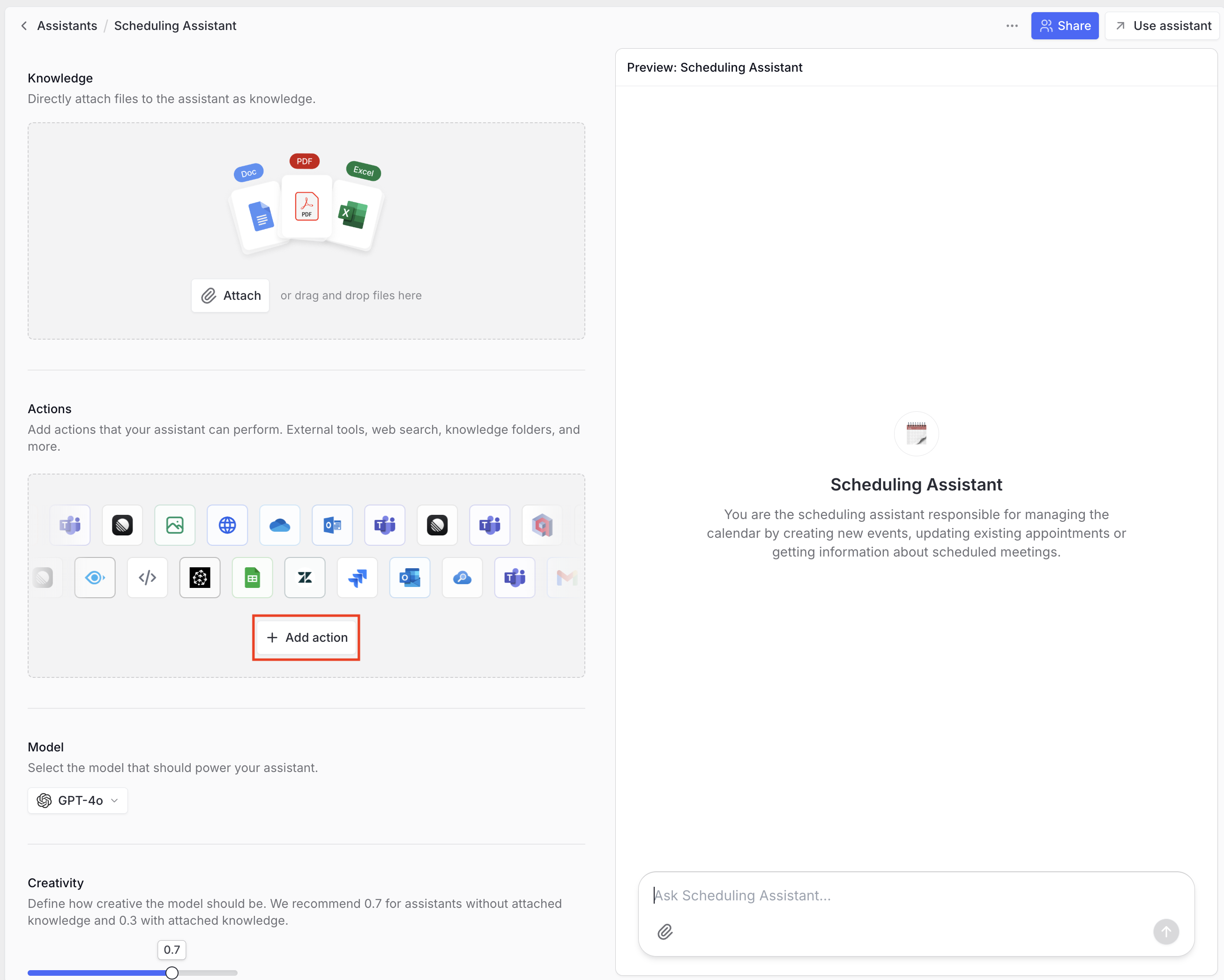 Search and select the action of your choice and add it to your agent by choosing either an individual connection or a preselected connection.
Search and select the action of your choice and add it to your agent by choosing either an individual connection or a preselected connection.
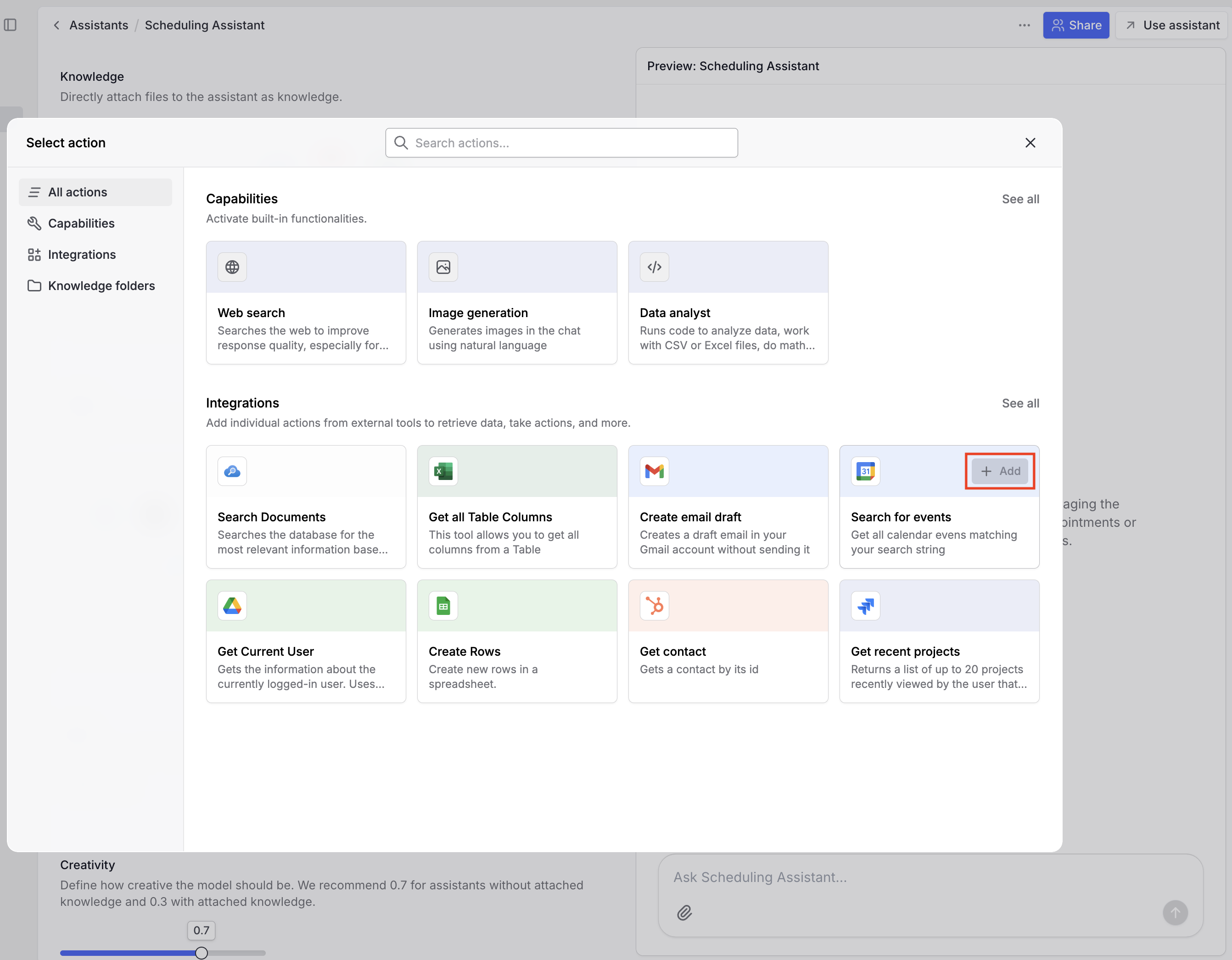 Individual connections allow you to connect your own account (in this case, your Google Calendar) and let the agent act with your access rights, resources, and constraints. This requires OAuth authentication either when first triggering an action or via the integrations menu. During OAuth, select the account you want the agent to use and allow the access requested by Langdock.
Preselected connections can be chosen by all users of this agent when using this action, so pay attention to access rules here.
Individual connections allow you to connect your own account (in this case, your Google Calendar) and let the agent act with your access rights, resources, and constraints. This requires OAuth authentication either when first triggering an action or via the integrations menu. During OAuth, select the account you want the agent to use and allow the access requested by Langdock.
Preselected connections can be chosen by all users of this agent when using this action, so pay attention to access rules here.
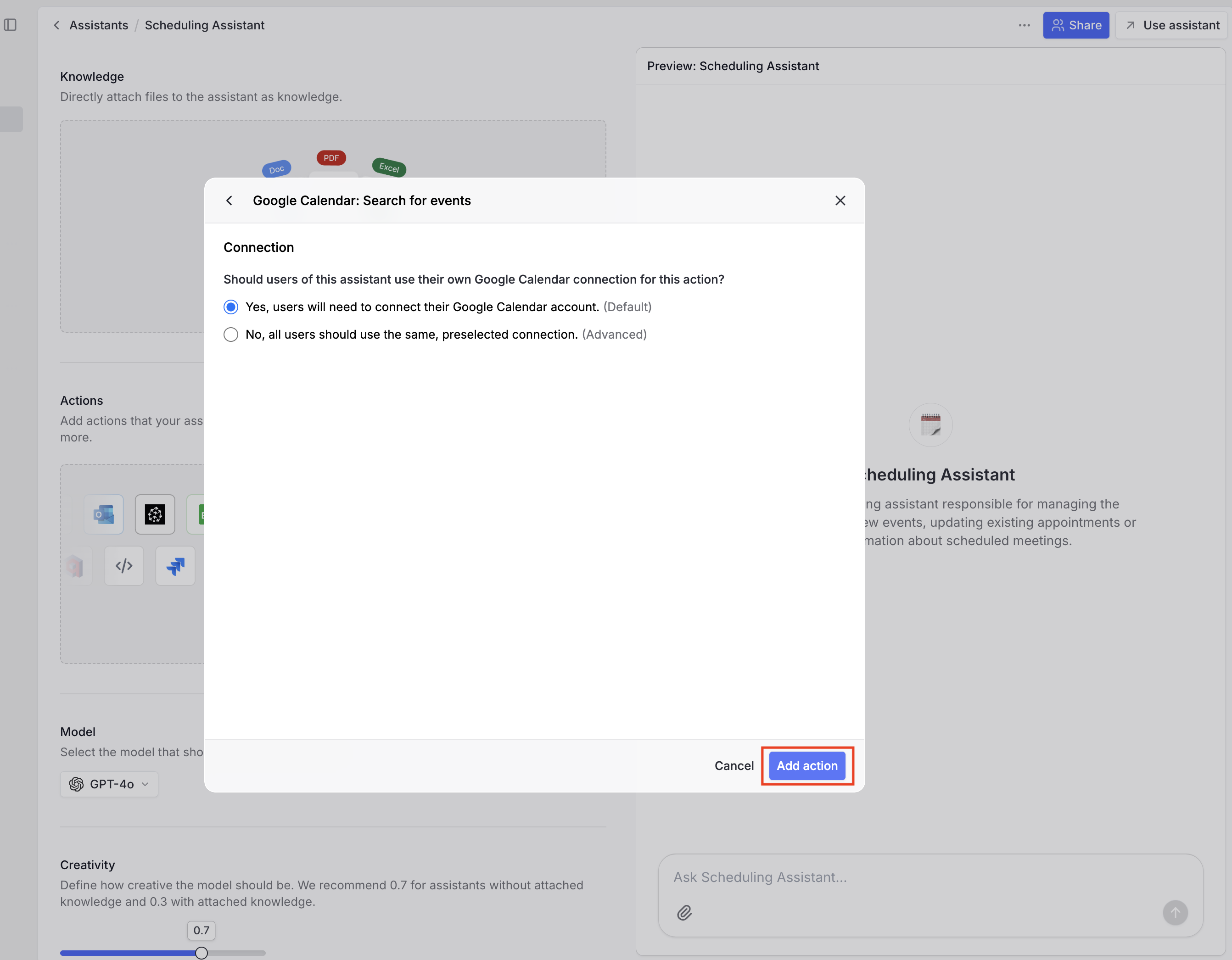 After adding the action, you can select whether its execution requires your confirmation or can be triggered automatically. With confirmation enabled, the agent will always show you the action and its input parameters before execution.
After adding the action, you can select whether its execution requires your confirmation or can be triggered automatically. With confirmation enabled, the agent will always show you the action and its input parameters before execution.
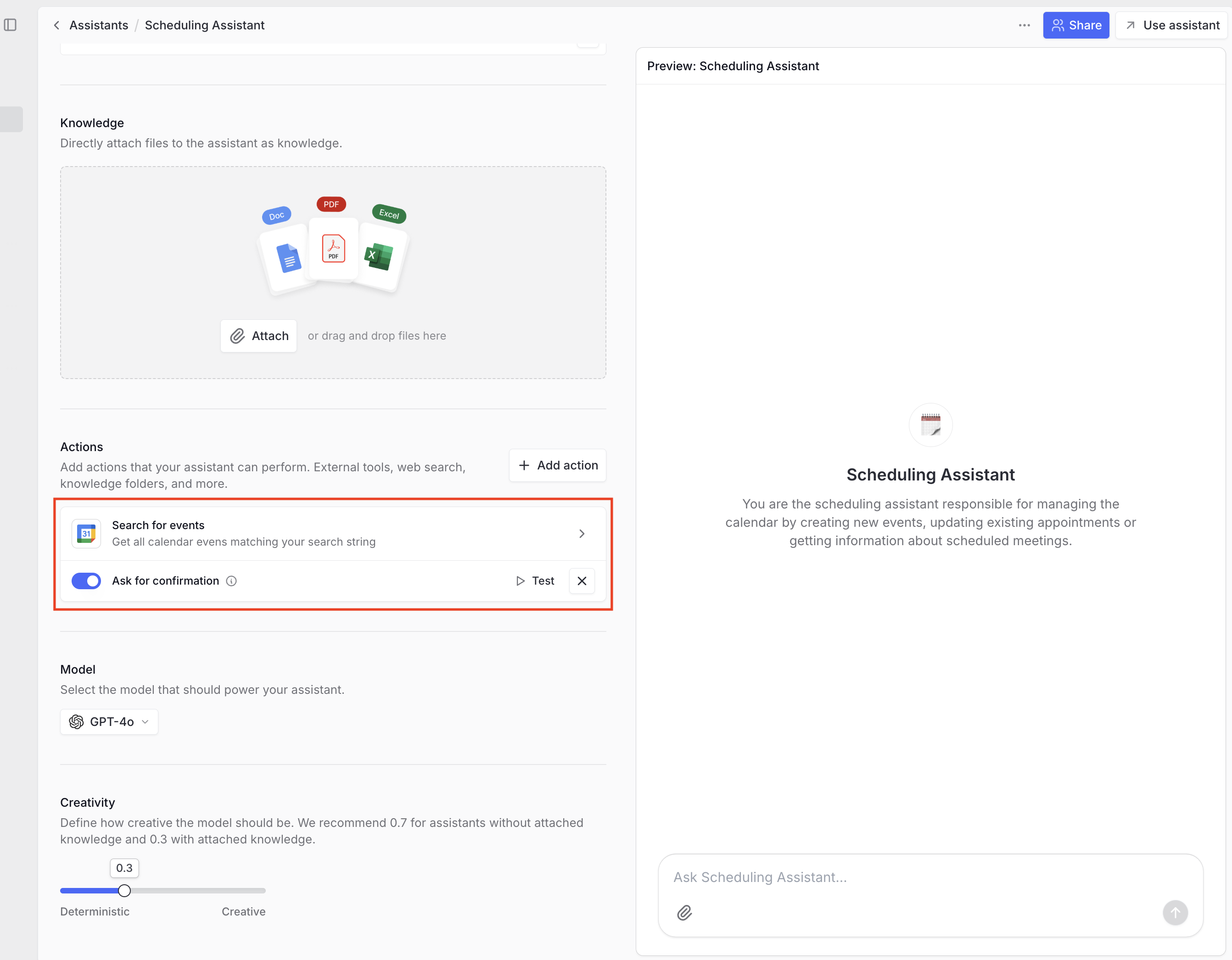
Using actions
Now you can use integrations within your agent. The agent will trigger actions automatically based on conversation context. If an action requires confirmation, you’ll see the specific request with input parameters. Pressing “Confirm” triggers the action.
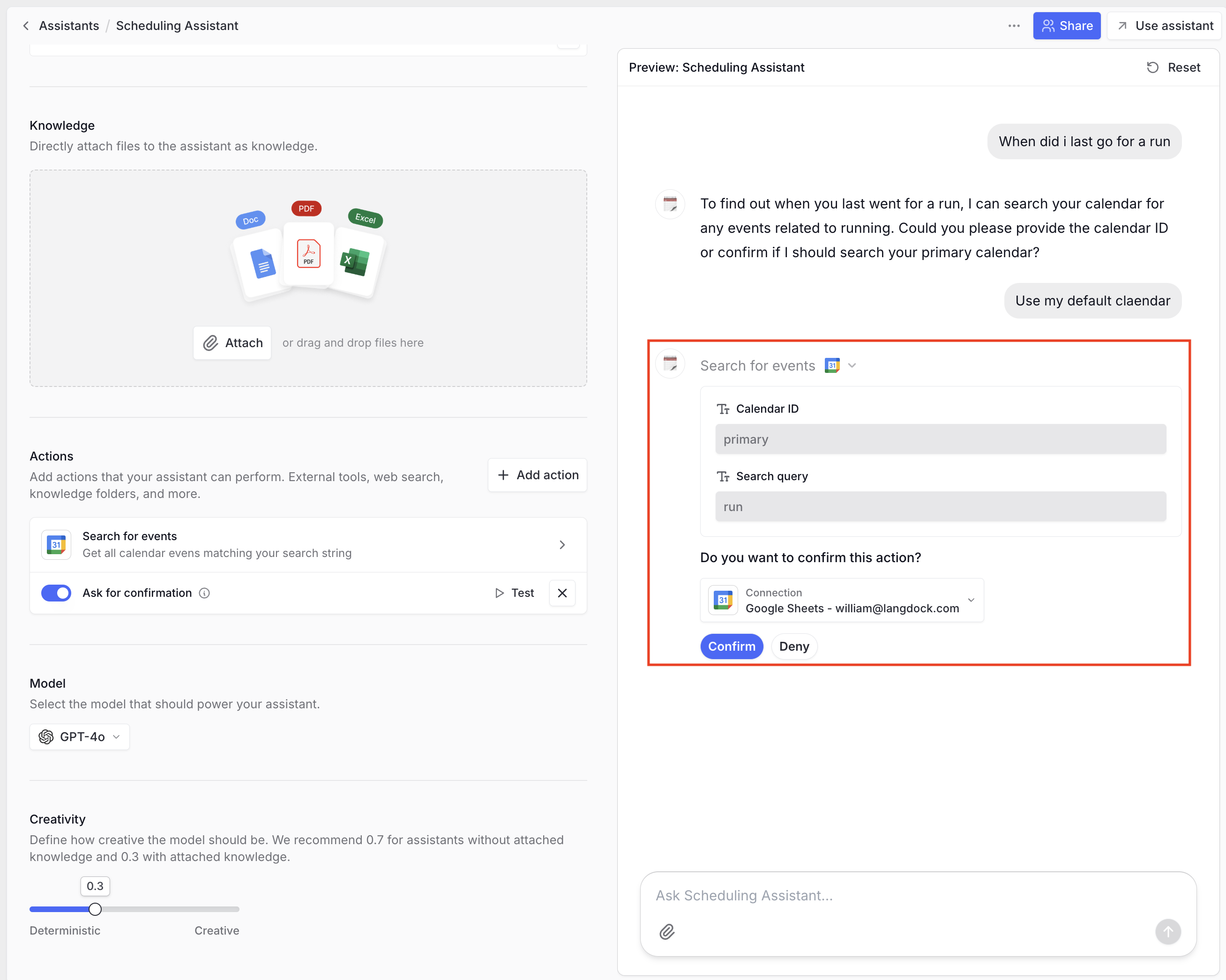
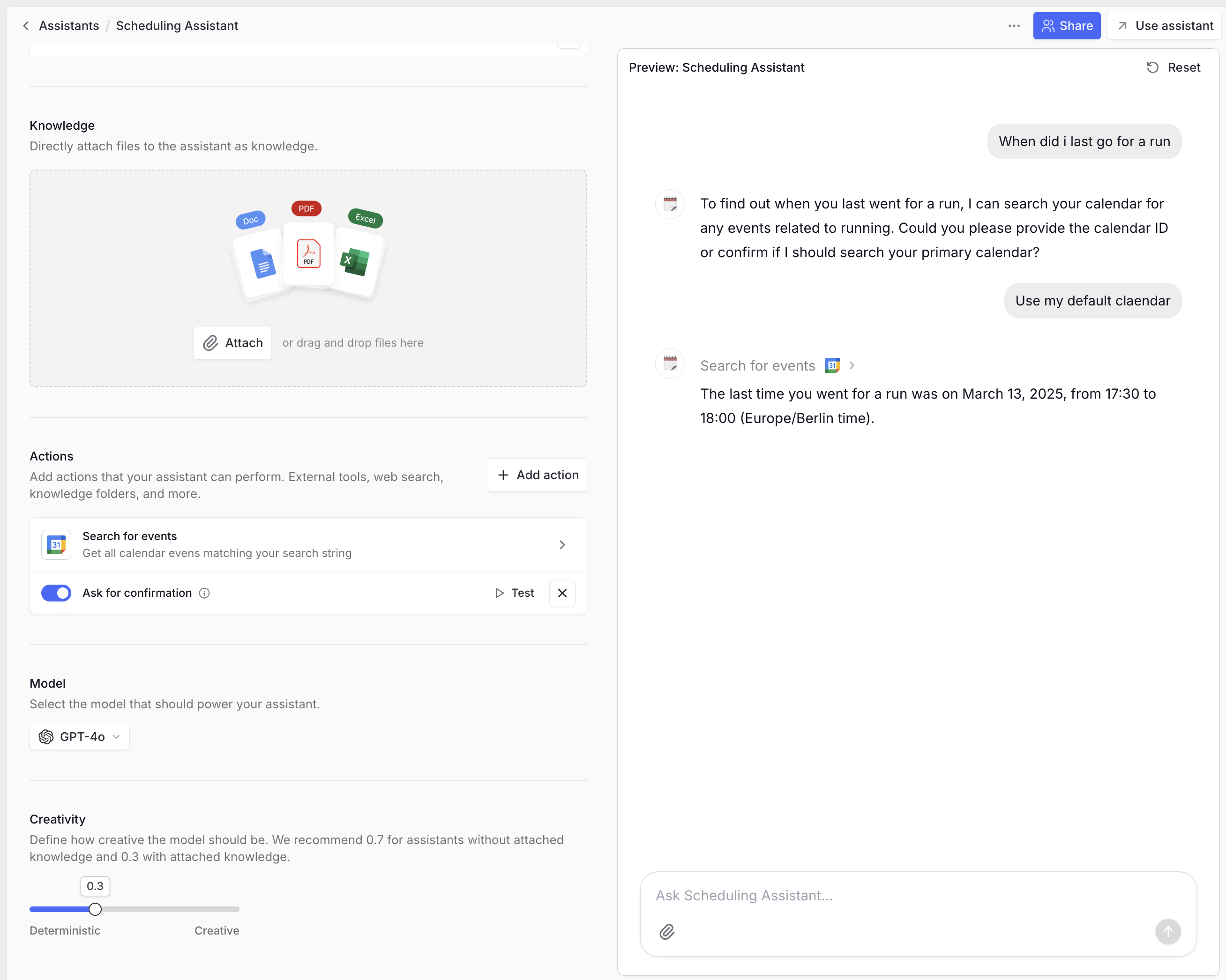
Usability recommendations
Adding actions to an agent
Be generous when adding actions to an agent. Some integrations have context-gathering actions like HubSpot’s Get deal context, which retrieves internal IDs for pipelines and stages. This enables smoother use of actions like Create deal or Update deal because you can ask the agent to get all existing pipelines and specify in natural language which one to use, rather than looking up IDs in your HubSpot settings.
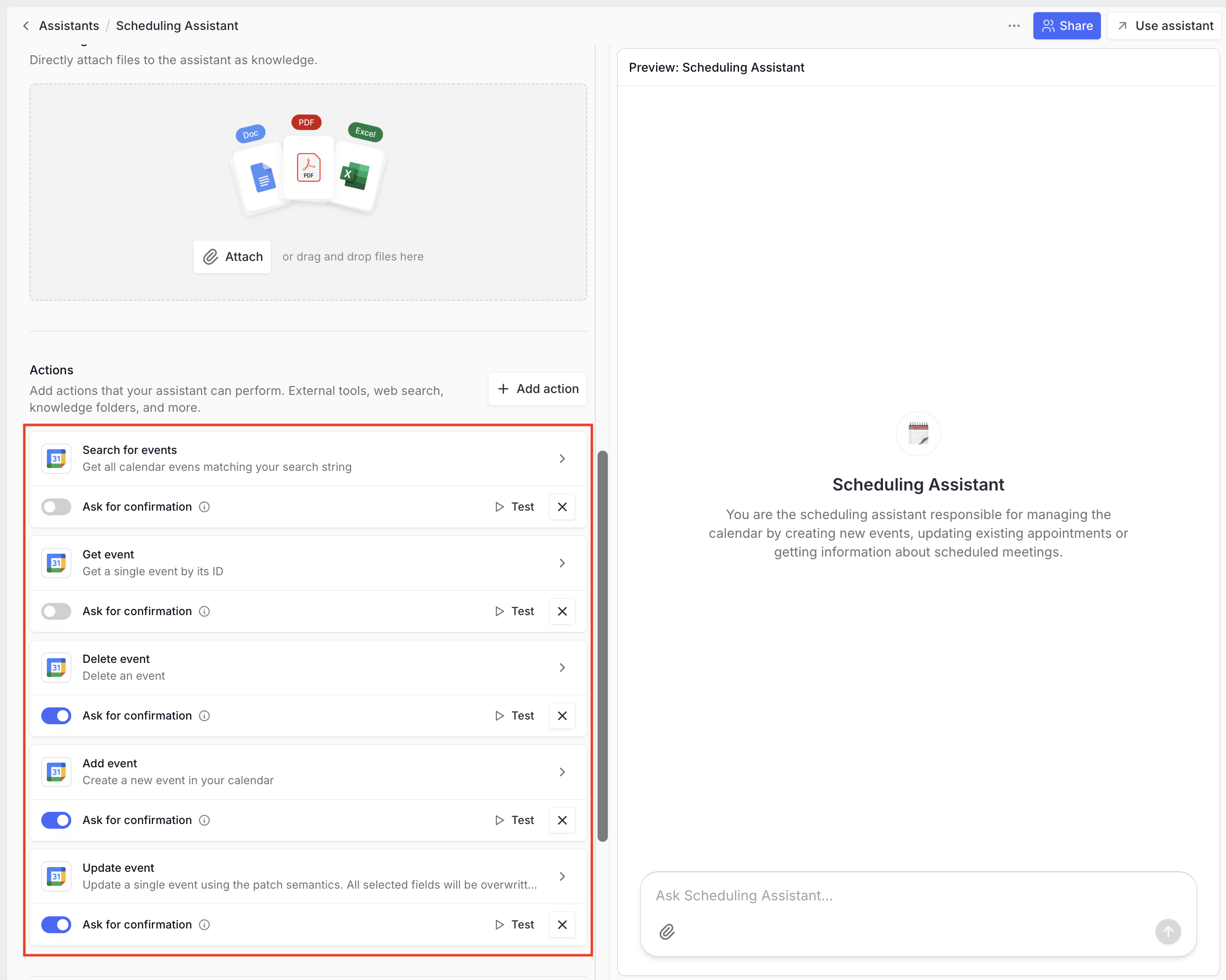
Actions requiring confirmation
By default, all actions require confirmation. Here’s how we recommend configuring this based on the action type:
No confirmation needed: Actions that collect, download, search, or read information. This allows faster information gathering with minimal risk.
Confirmation recommended: Actions that create, update, or delete objects. This lets you verify the model-generated parameters before execution.