- Enable the Vertex AI API in your Google Cloud Platform.
- Go to “Service Accounts” in the Google Cloud Console IAM Settings
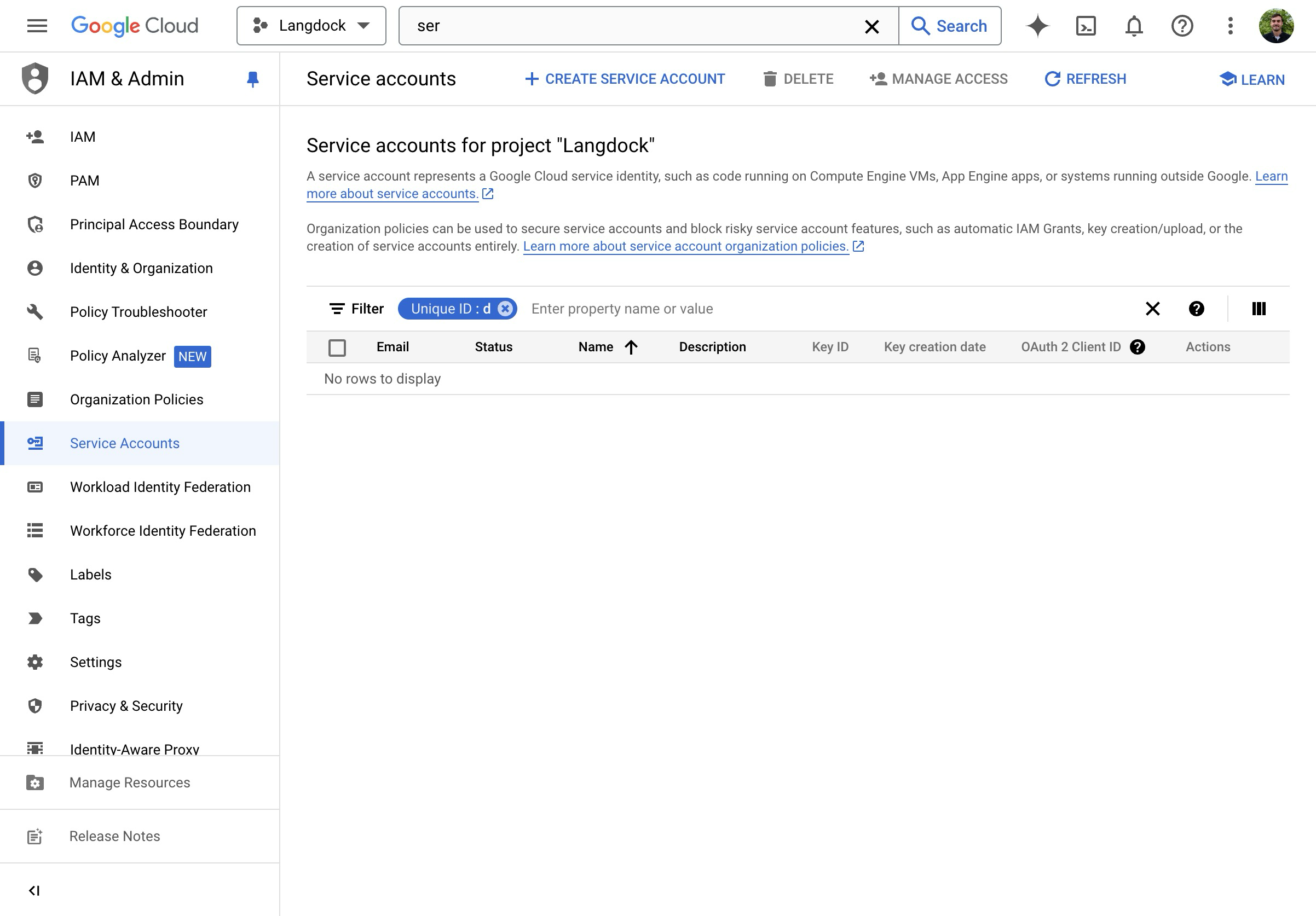
- Click on “Create Service Account”
- Give the Service Account a name
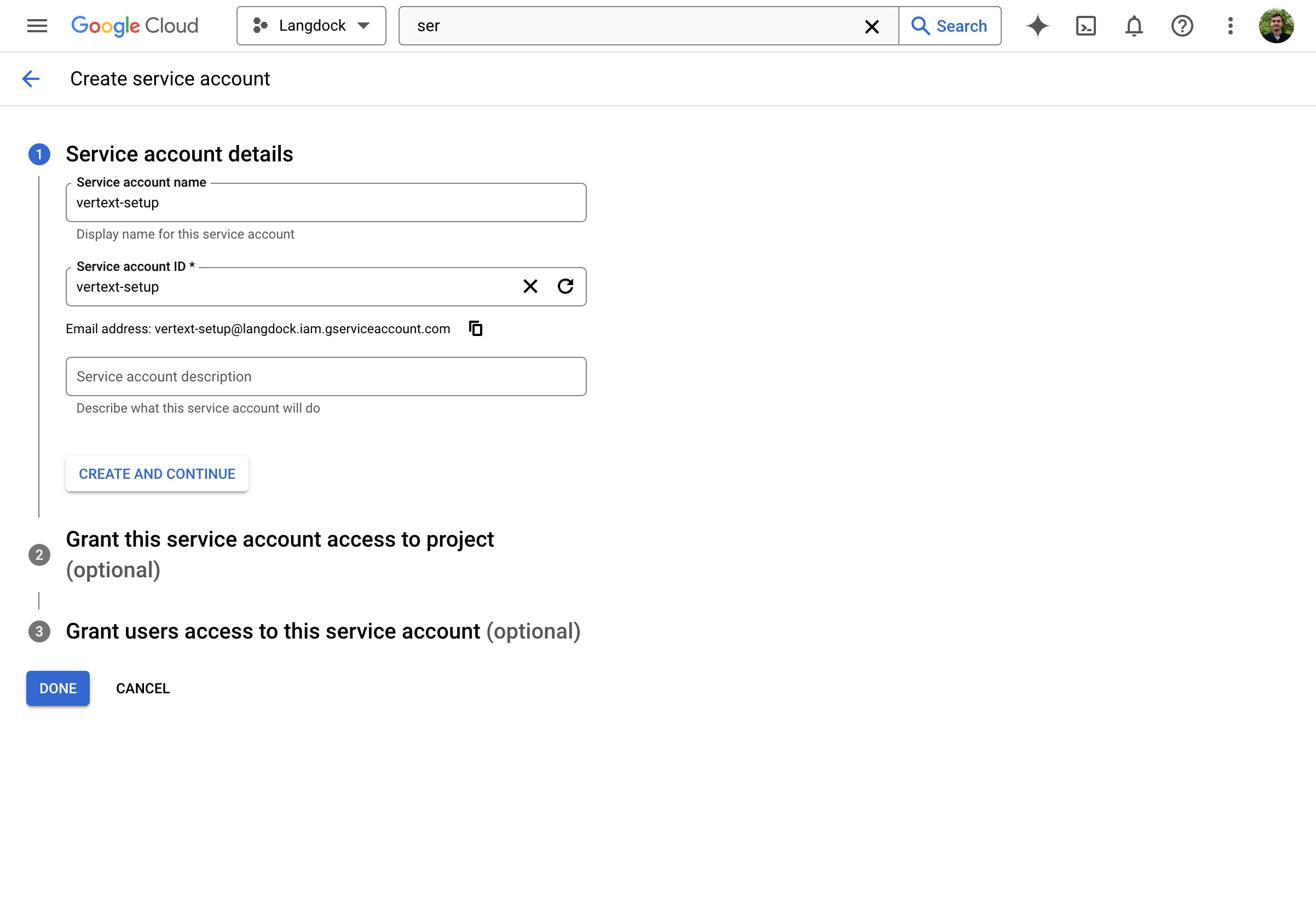
- Assign the “Vertex AI User” Role
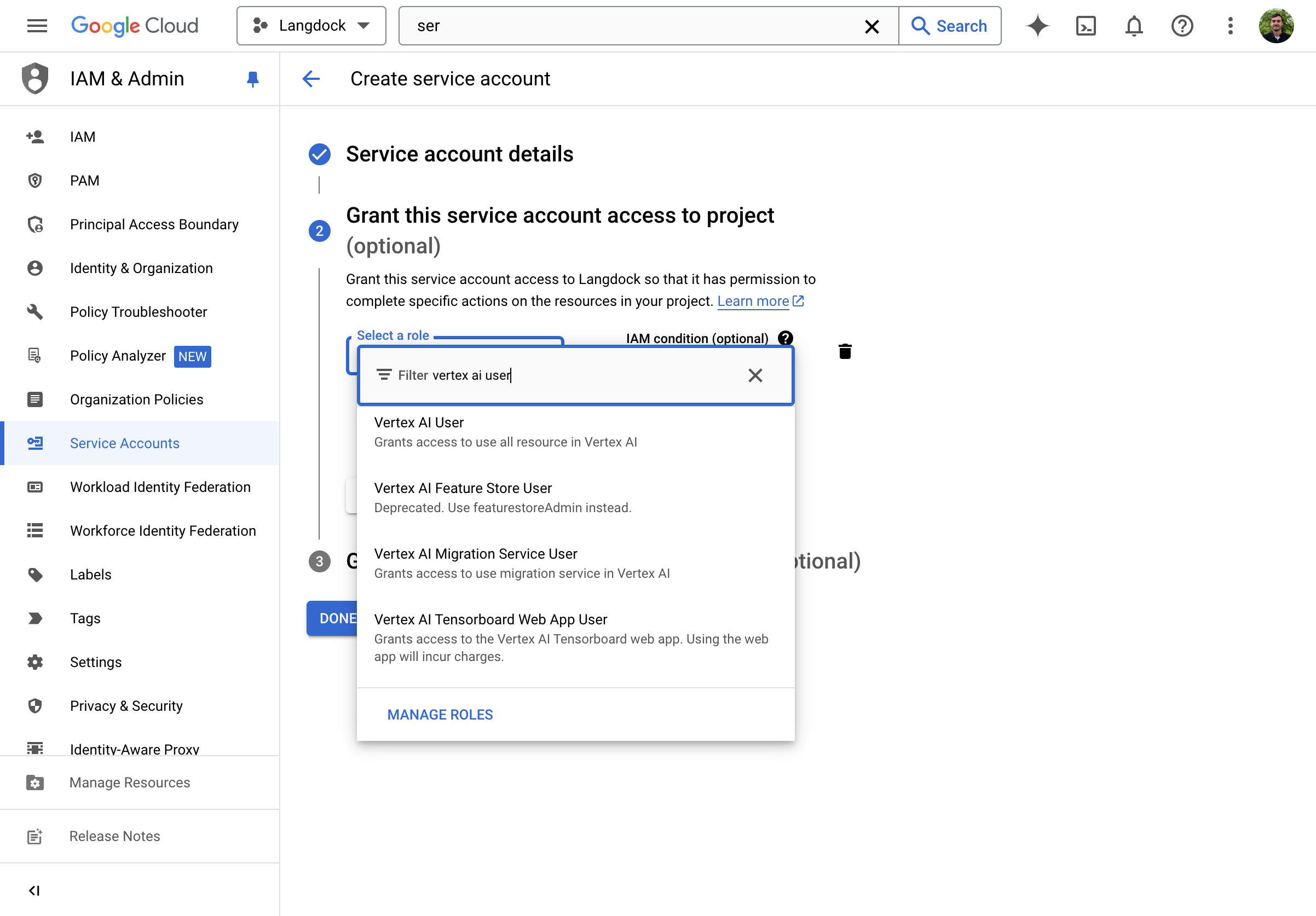
- Create the Service Account.
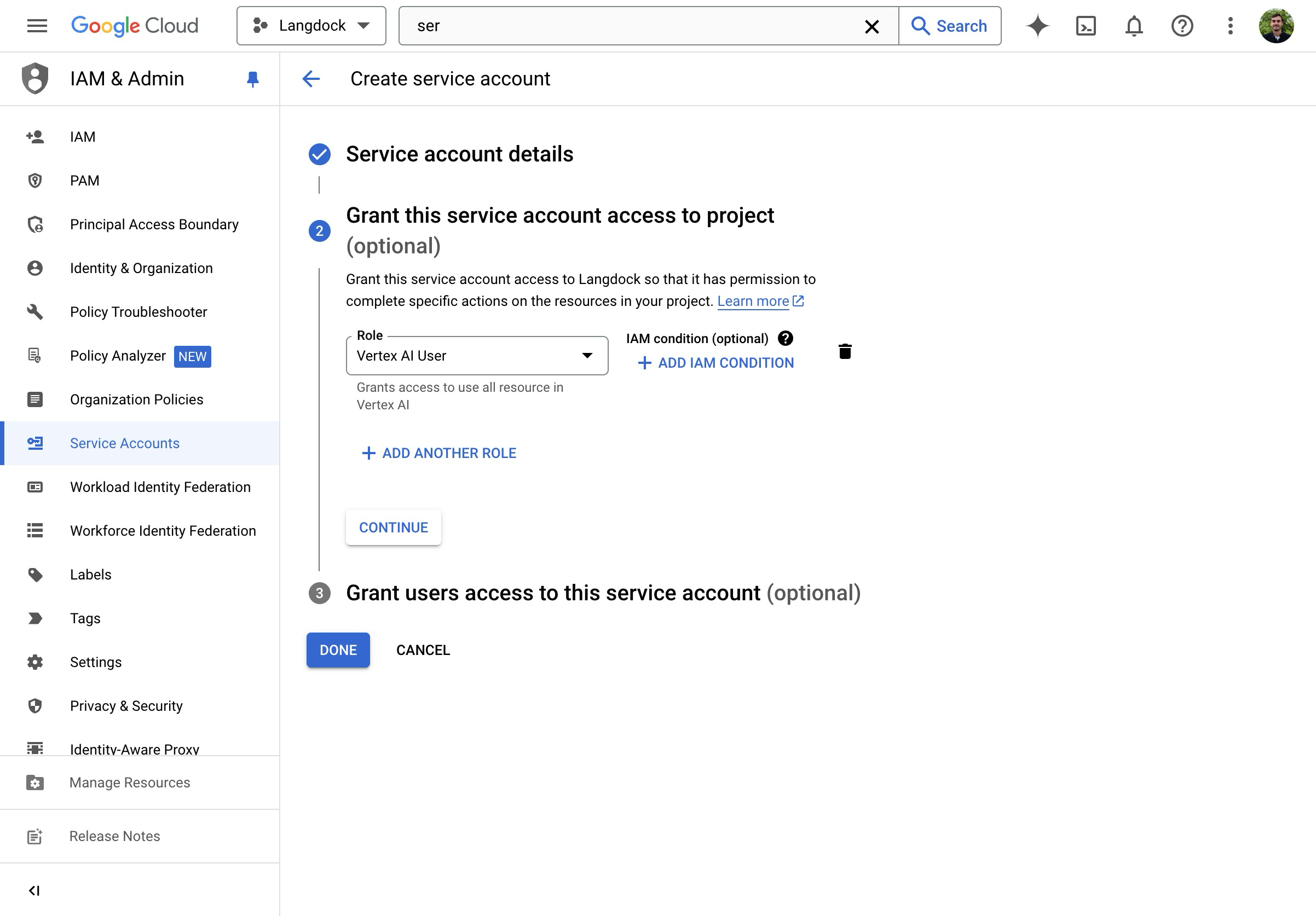
- You are brought back to the Service Account overview.
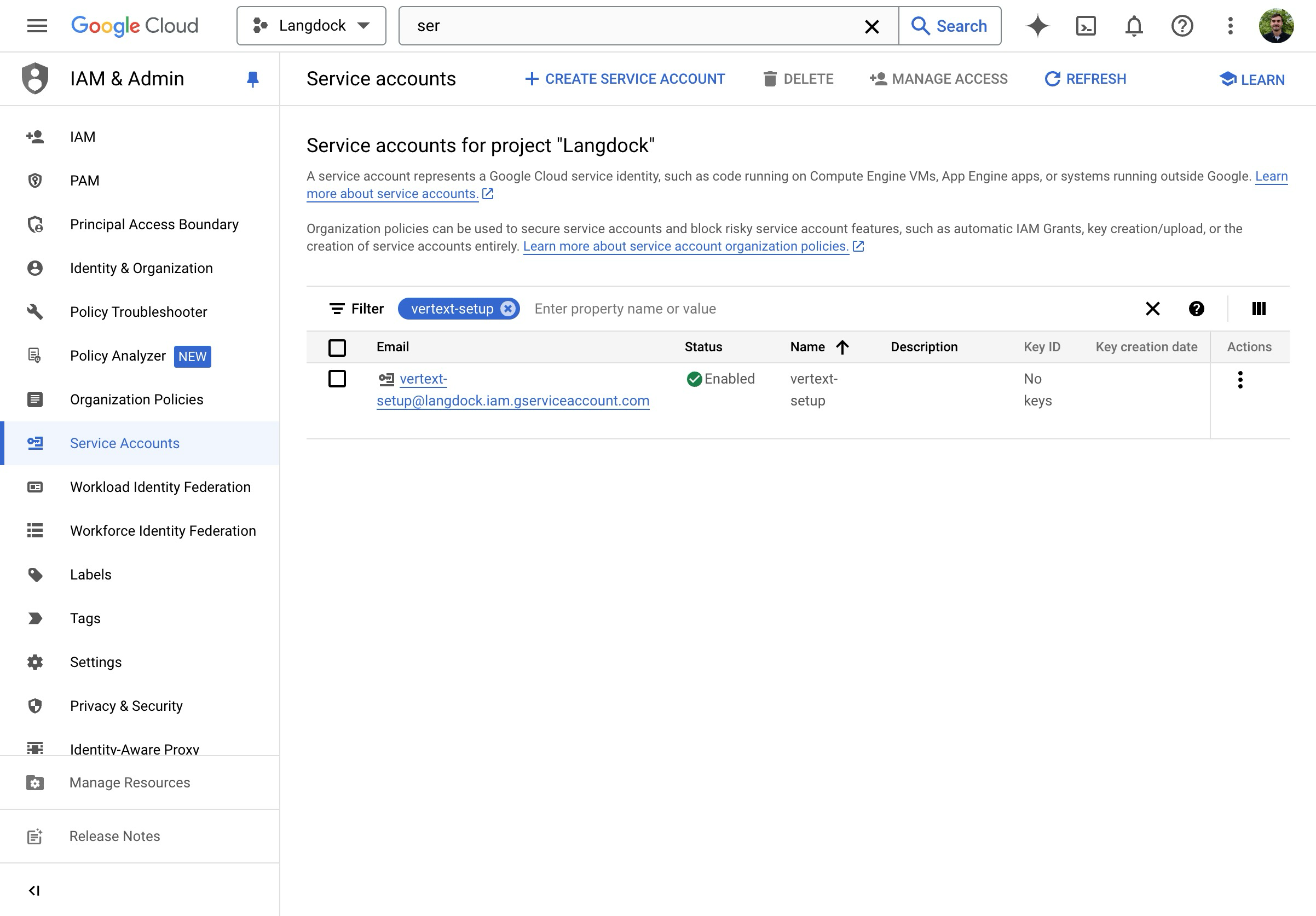
- On the overview page, click on “Manage keys”
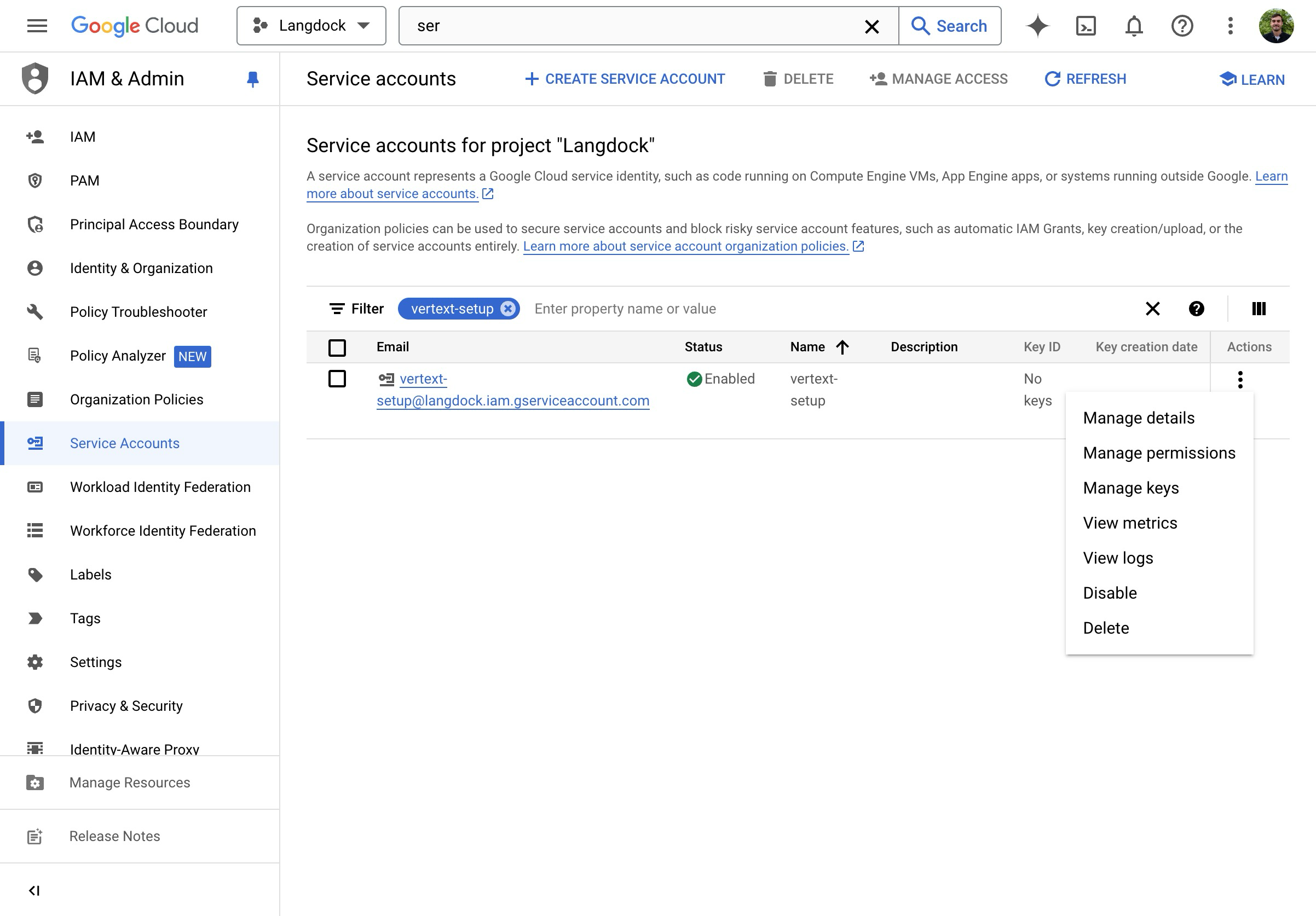
- Create a new JSON key
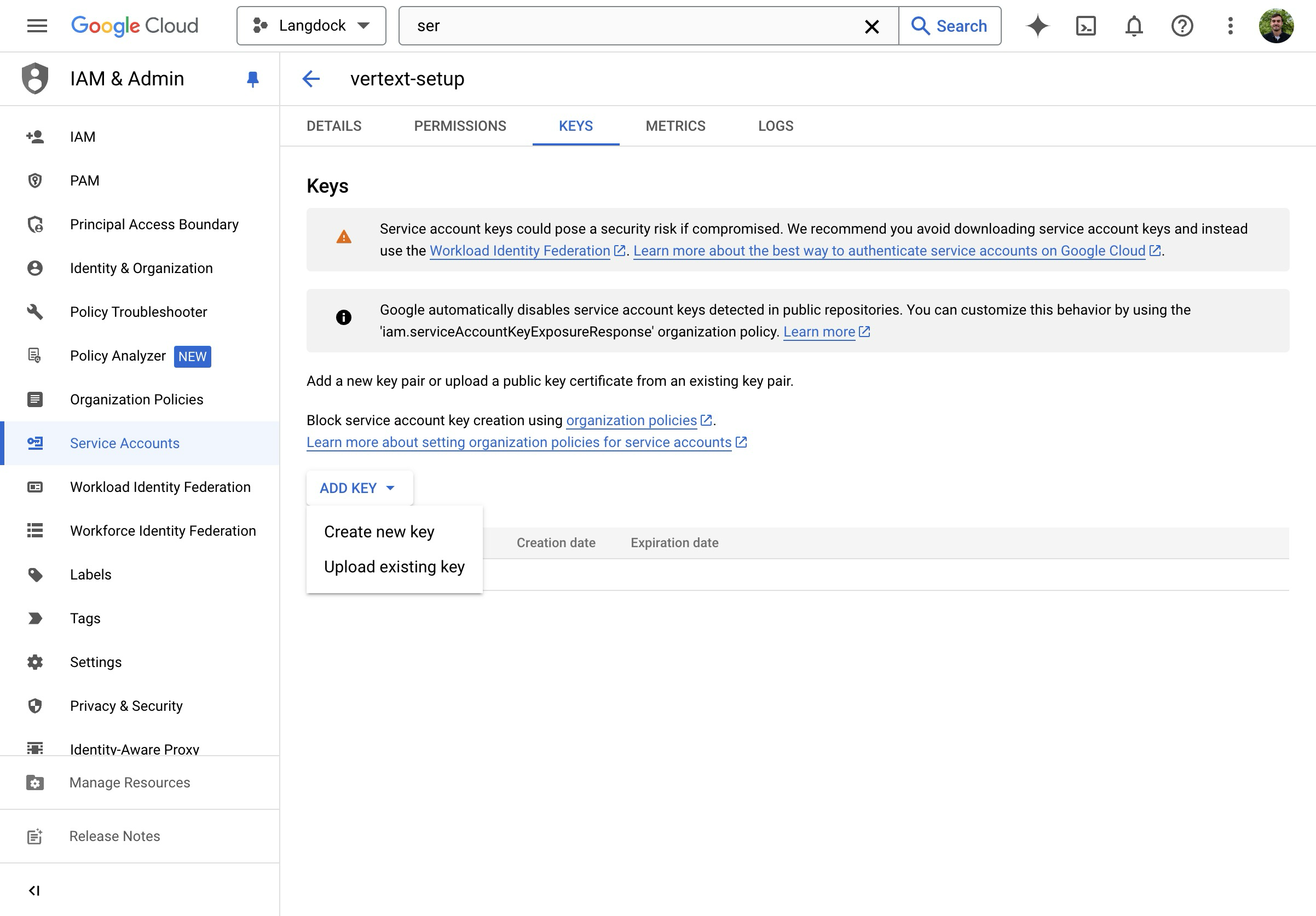
- Download & open the JSON file
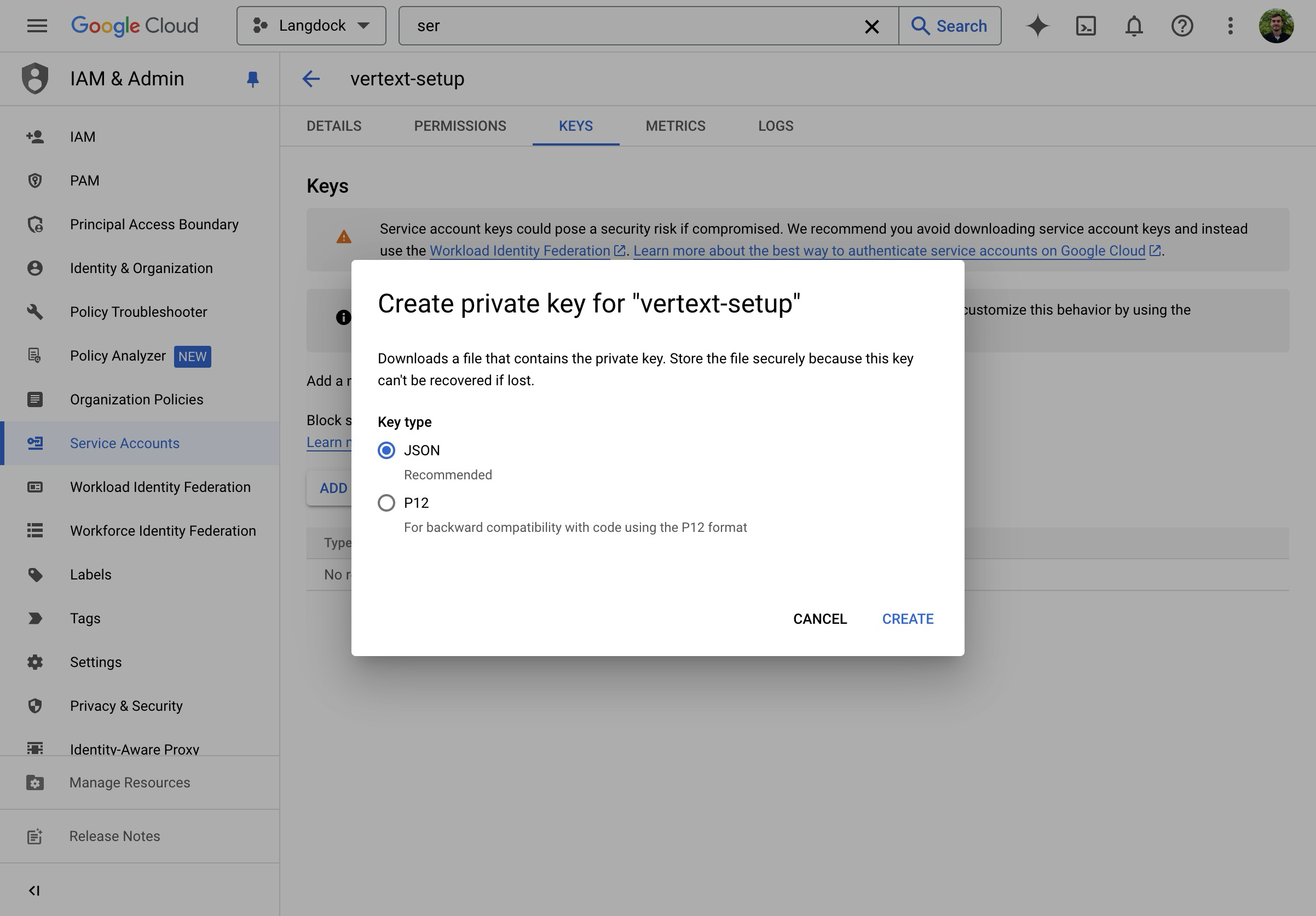
-
Copy the “private_key” attribute into the “API Secret” field in the Langdock Models page (for example:
-----BEGIN PRIVATE KEY----- {{ private key }} -----END PRIVATE KEY-----\n) - Copy the “client_email” attribute into the “Endpoint” field in Langdock
-
Use a model ID from the Vertex portal (eg.
gemini-2.5-flashorgemini-2.5-pro)