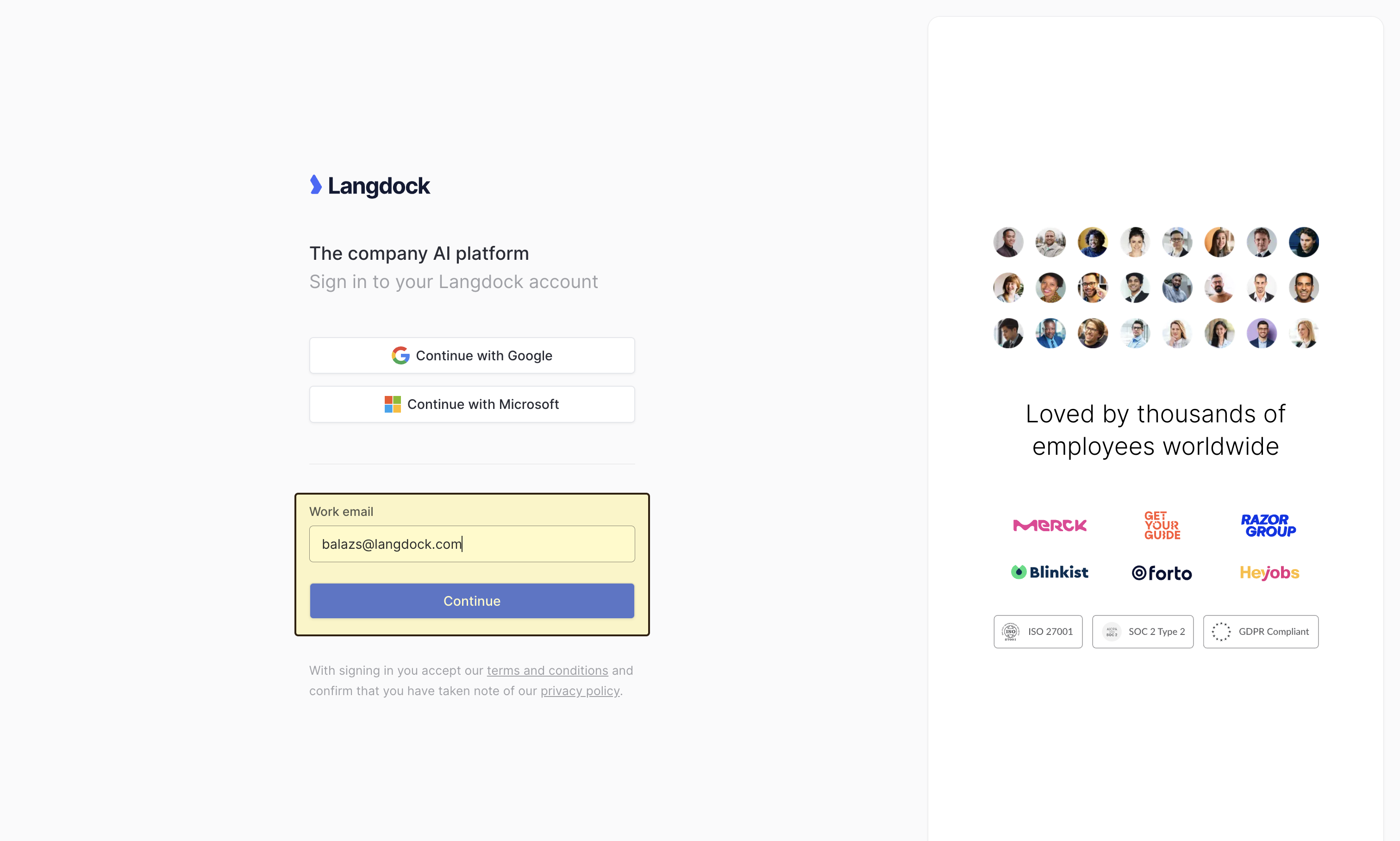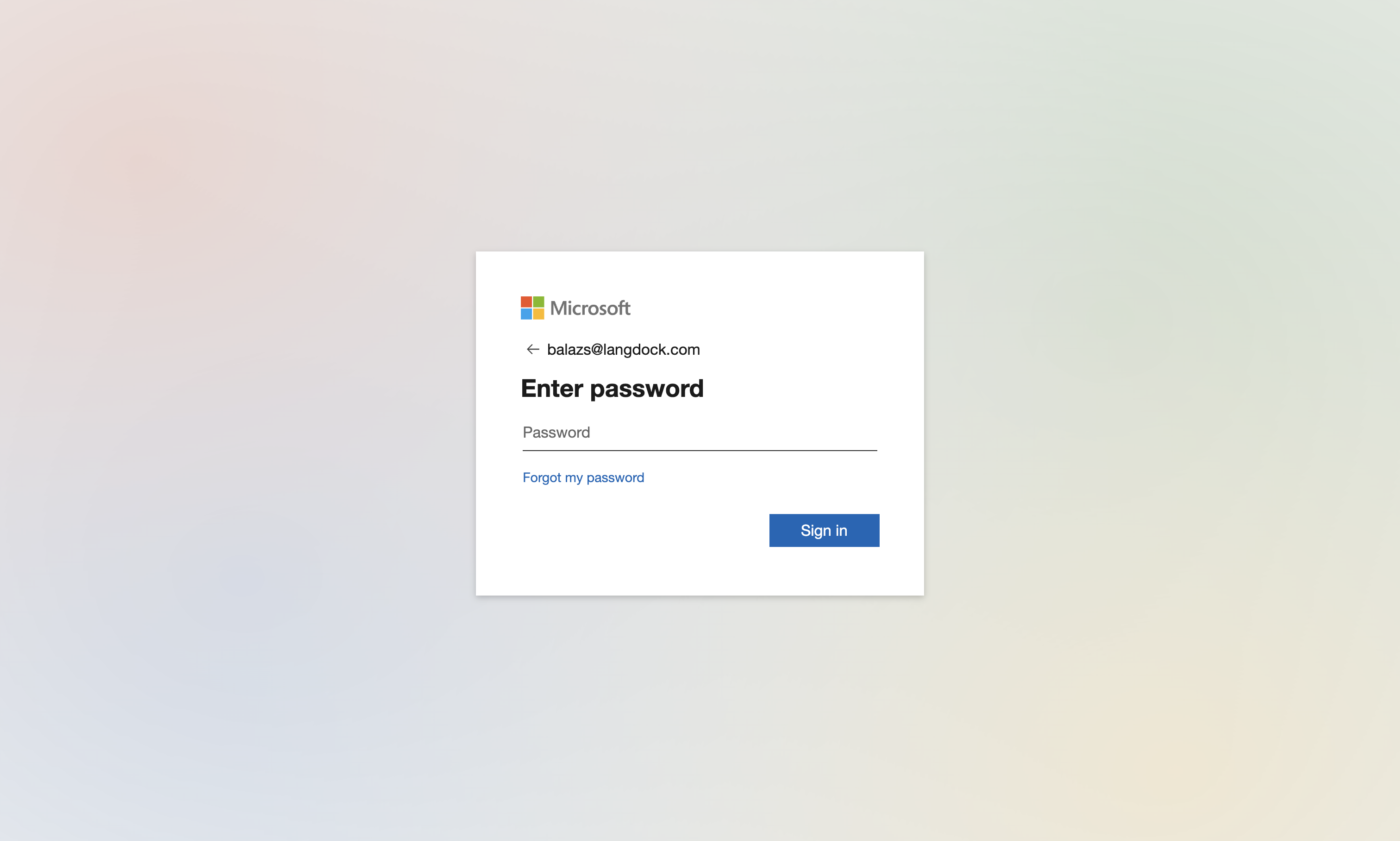You can also reach out to support@langdock.com to set up your SSO integration with assistance.
Prerequisites
- Access to an admin account in your Langdock workspace
- An Entra ID account with the ability to create and manage Enterprise applications
- “Join by domain” must be enabled in your Langdock security settings
- The domain(s) you have set need to be verified by the Langdock team. Click on “verify” or reach out to your contact at Langdock to verify the domain
Create a new Enterprise application in Entra ID
First, you need to create a new Enterprise application in your Entra ID portal. To do this, follow these steps:- In your Entra ID portal navigate to the Overview page and add a new Enterprise application under ”+ Add” → “Enterprise application”
- Create a new custom application by clicking on ”+ Create your own application”
- Name your application (e.g., “Langdock”)
- Select the option “Integrate any other application you don’t find in the gallery (Non-gallery)“
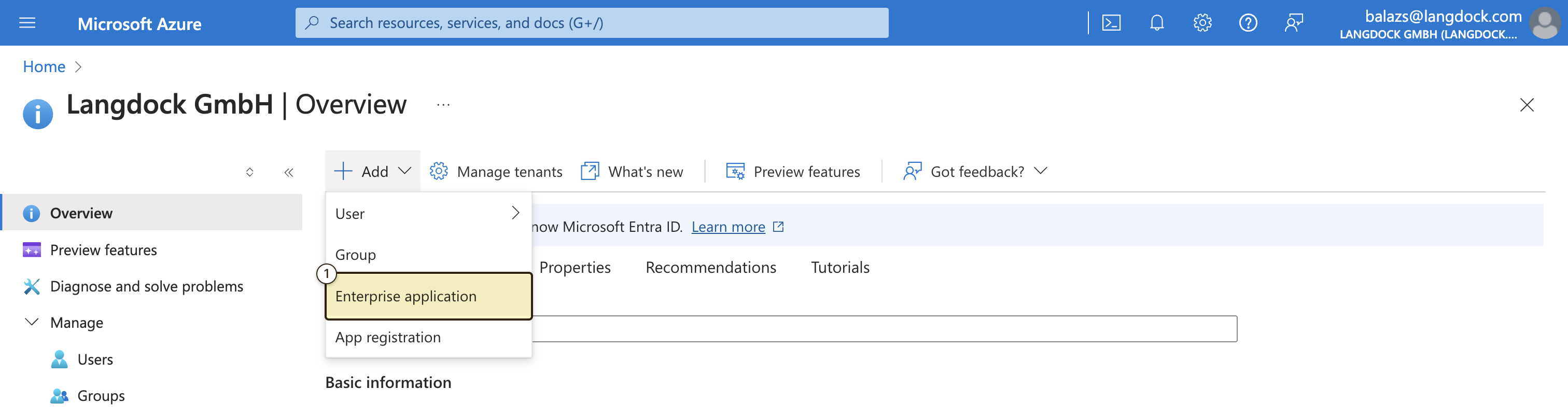
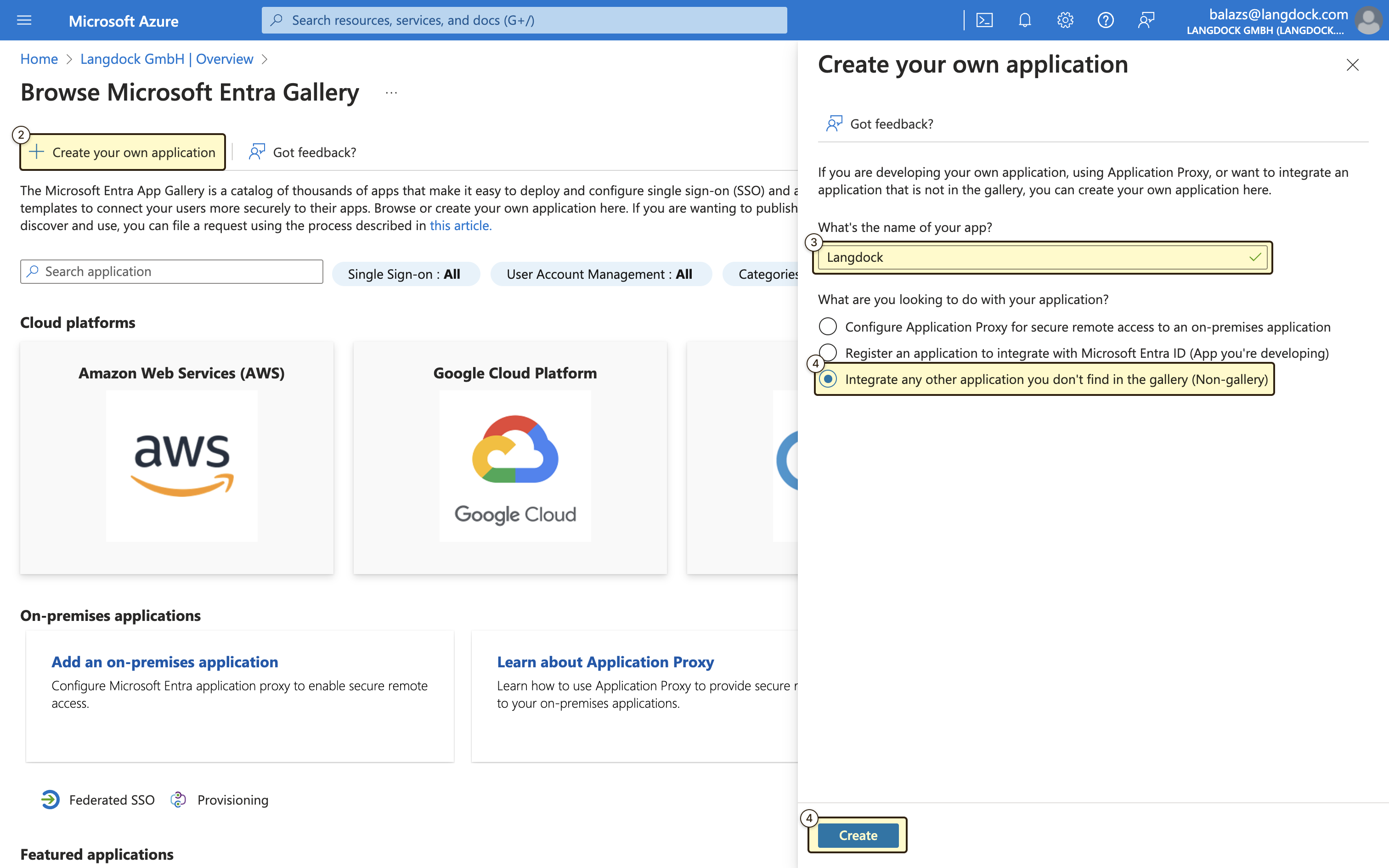
SAML Configuration
After creating the application, you need to configure the SAML settings, which will allow Langdock to authenticate users via SAML. First, navigate to the “Single sign-on” settings of your newly created application, by selecting “Set up single sign on” and choosing “SAML” as the single sign-on method.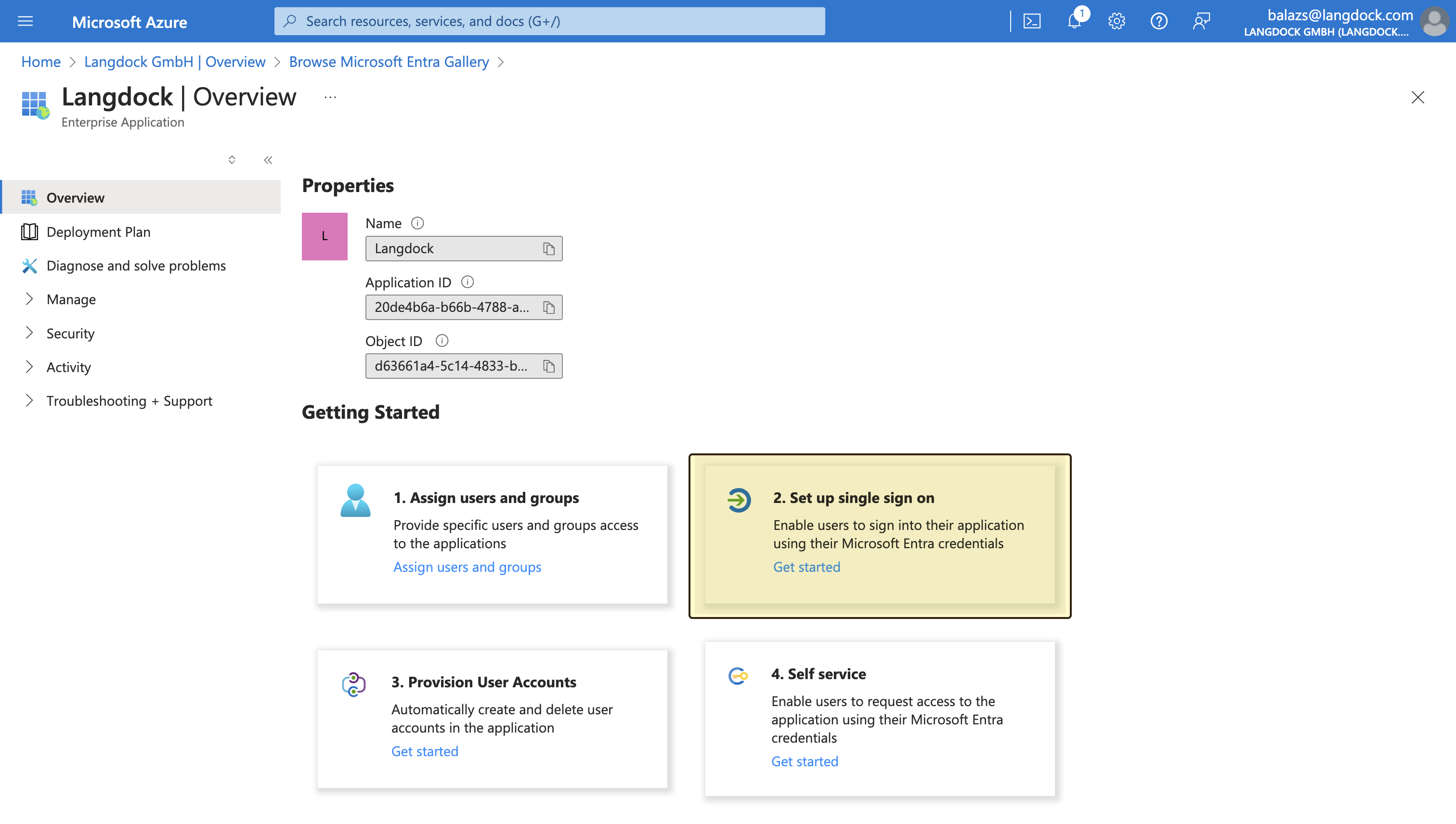
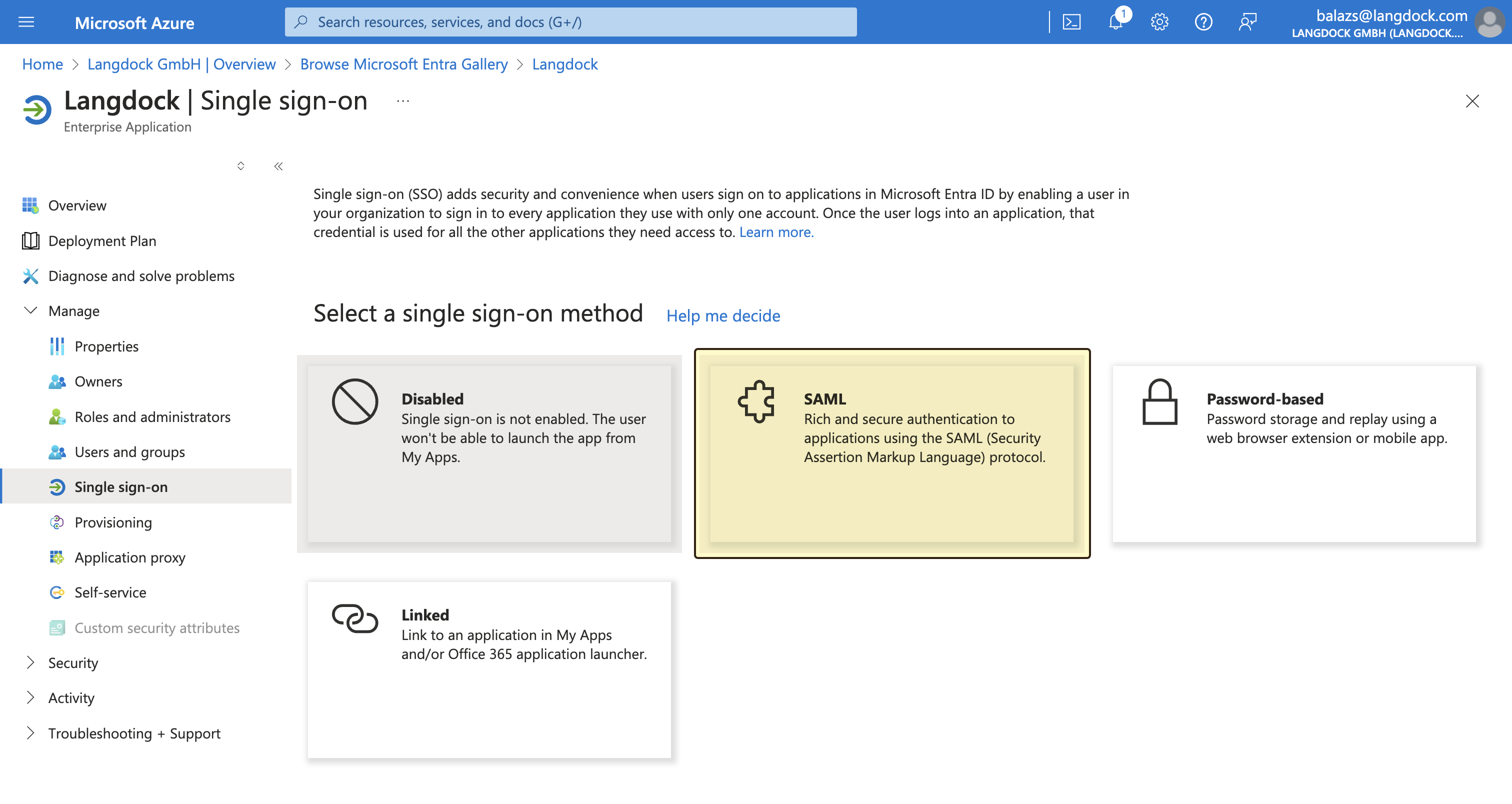
- The “Audience URI (SP Entity ID)” value(
langdock.com) - The “Assertion Consumer Service (ACS) URL” value
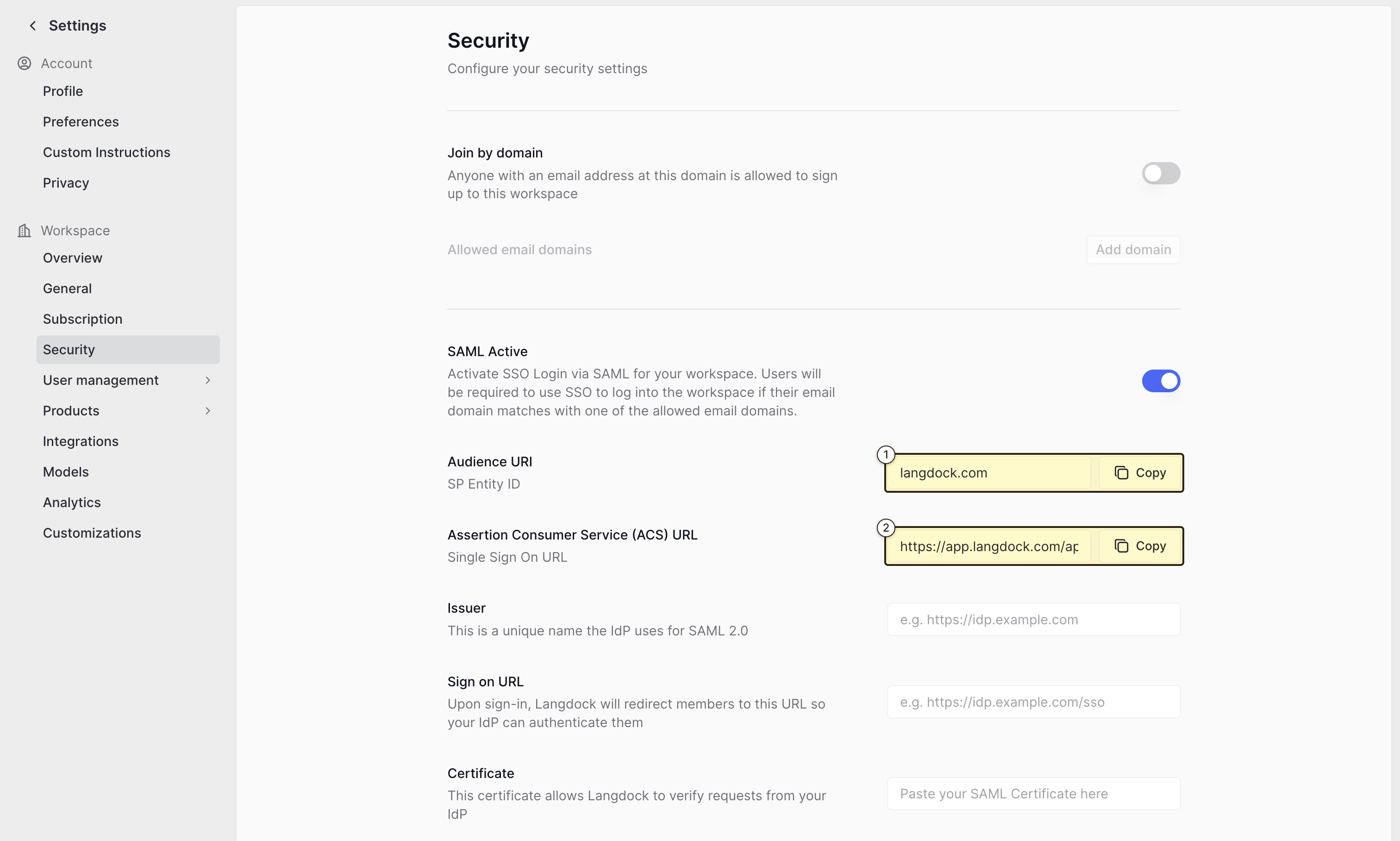
- “Identifier (Entity ID)”: The “Audience URI (SP Entity ID)” value from Langdock
- “Reply URL (Assertion Consumer Service URL)”: The “Assertion Consumer Service (ACS) URL” value from Langdock
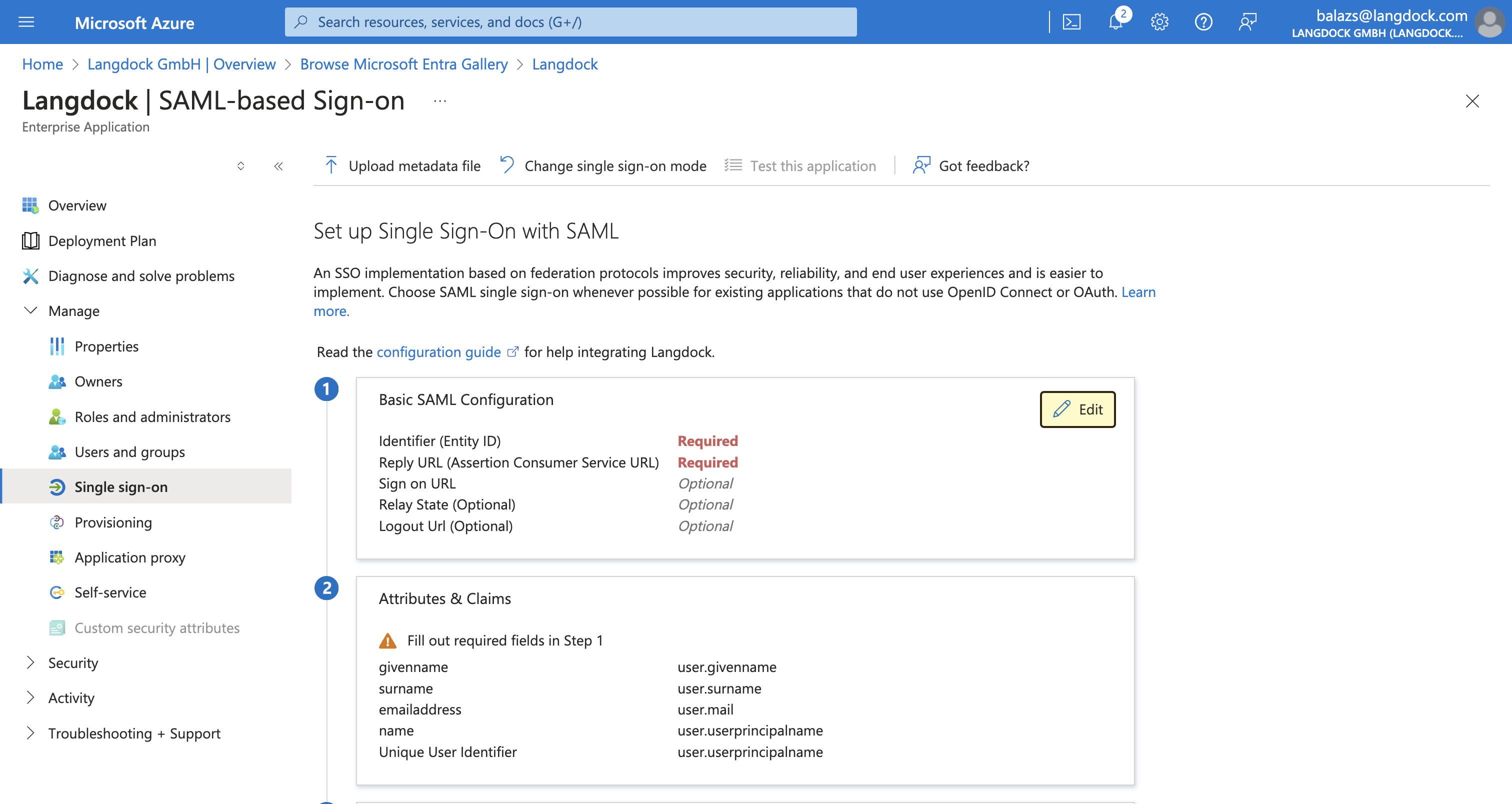
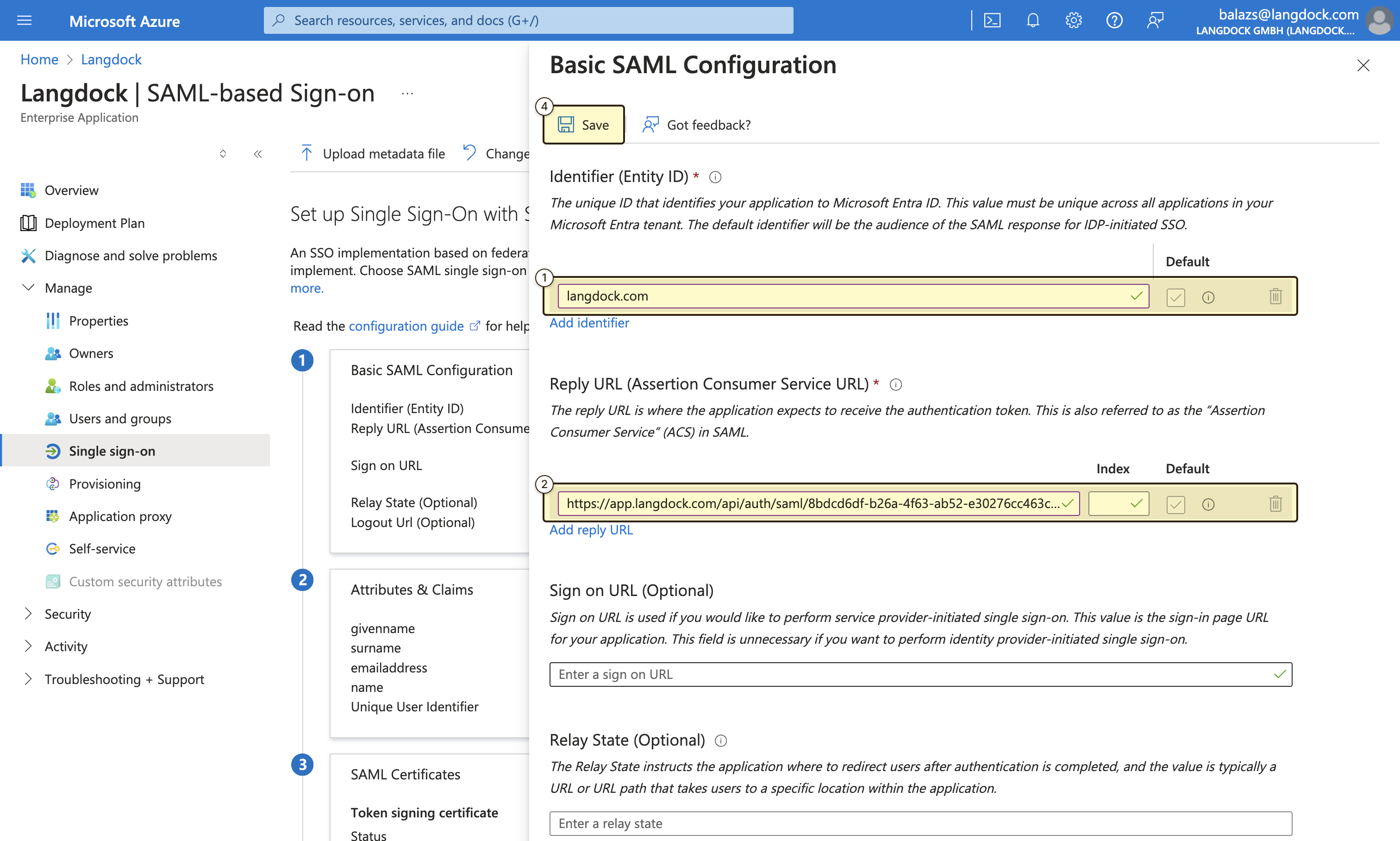
- Setting the “Signing Option” to “Sign SAML response and assertion”
- Setting the “Signing Algorithm” to “SHA-256”
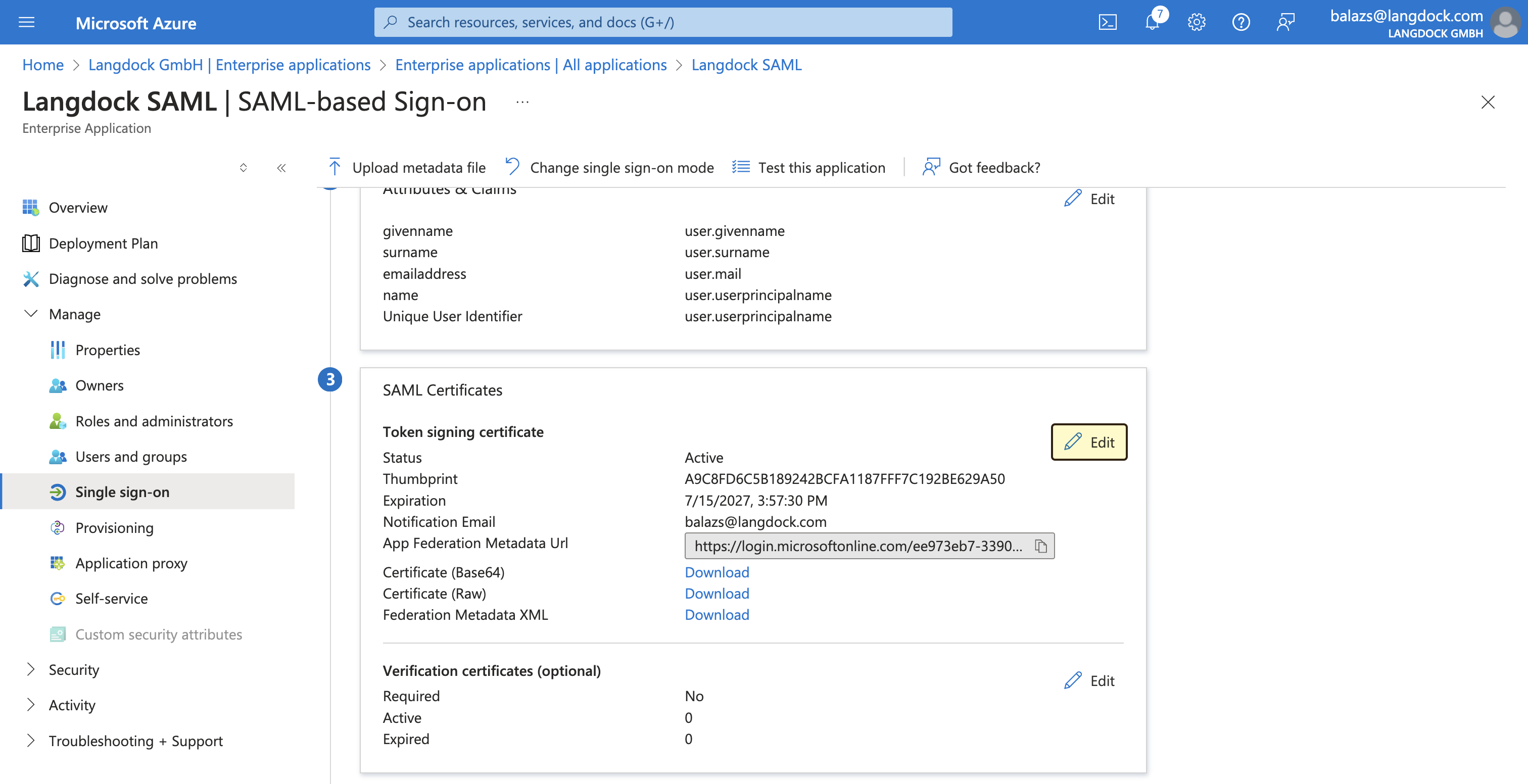
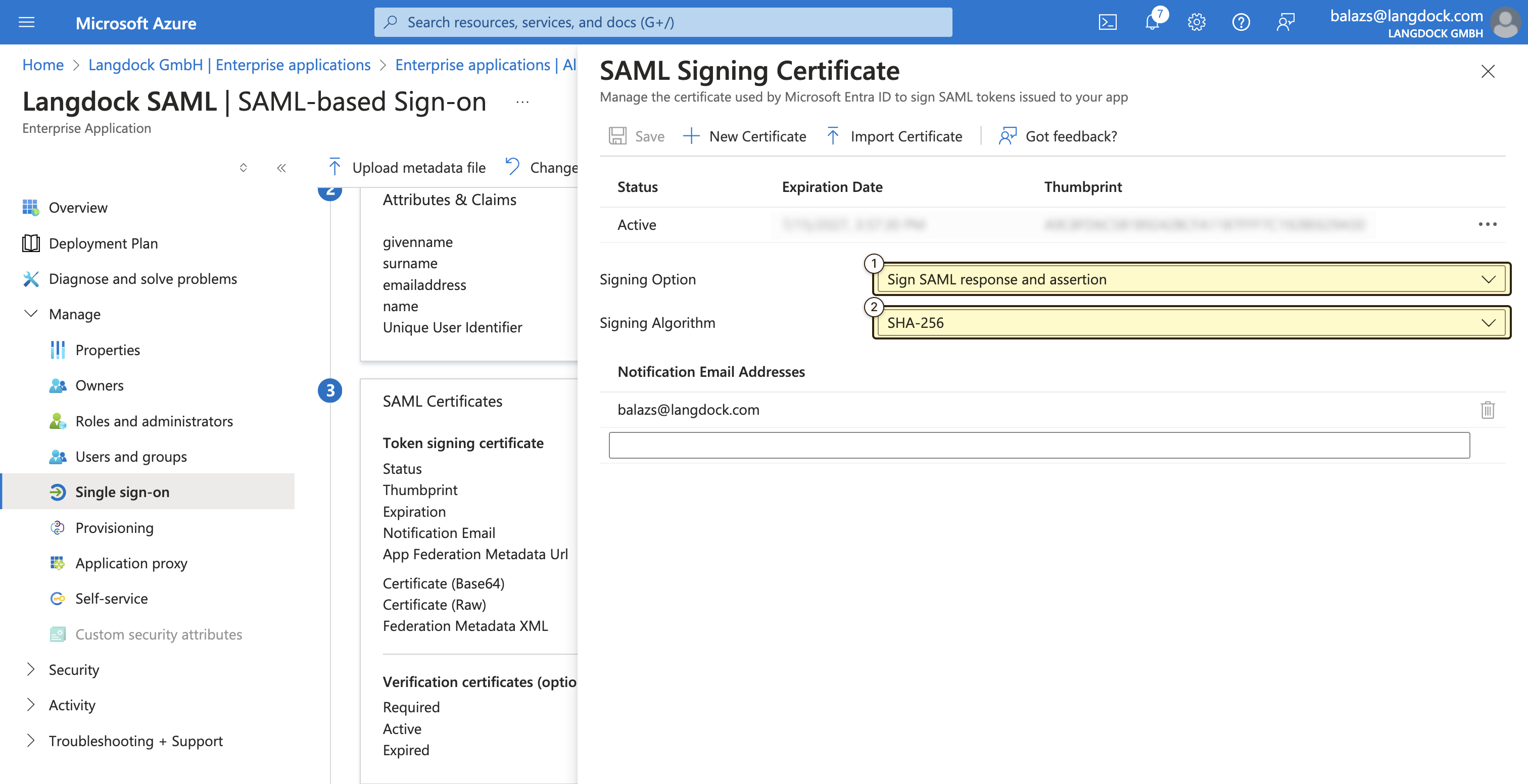
- In the “SAML Signing Certificate” section of your Entra ID portal, click on “Download” next to “Certificate (Base64)” link to download the certificate. You have to open the certificate in a text editor and copy the content. This will be in the format of:
- Copy the “Login URL” value from the “Set up Langdock” section in your Entra ID portal.
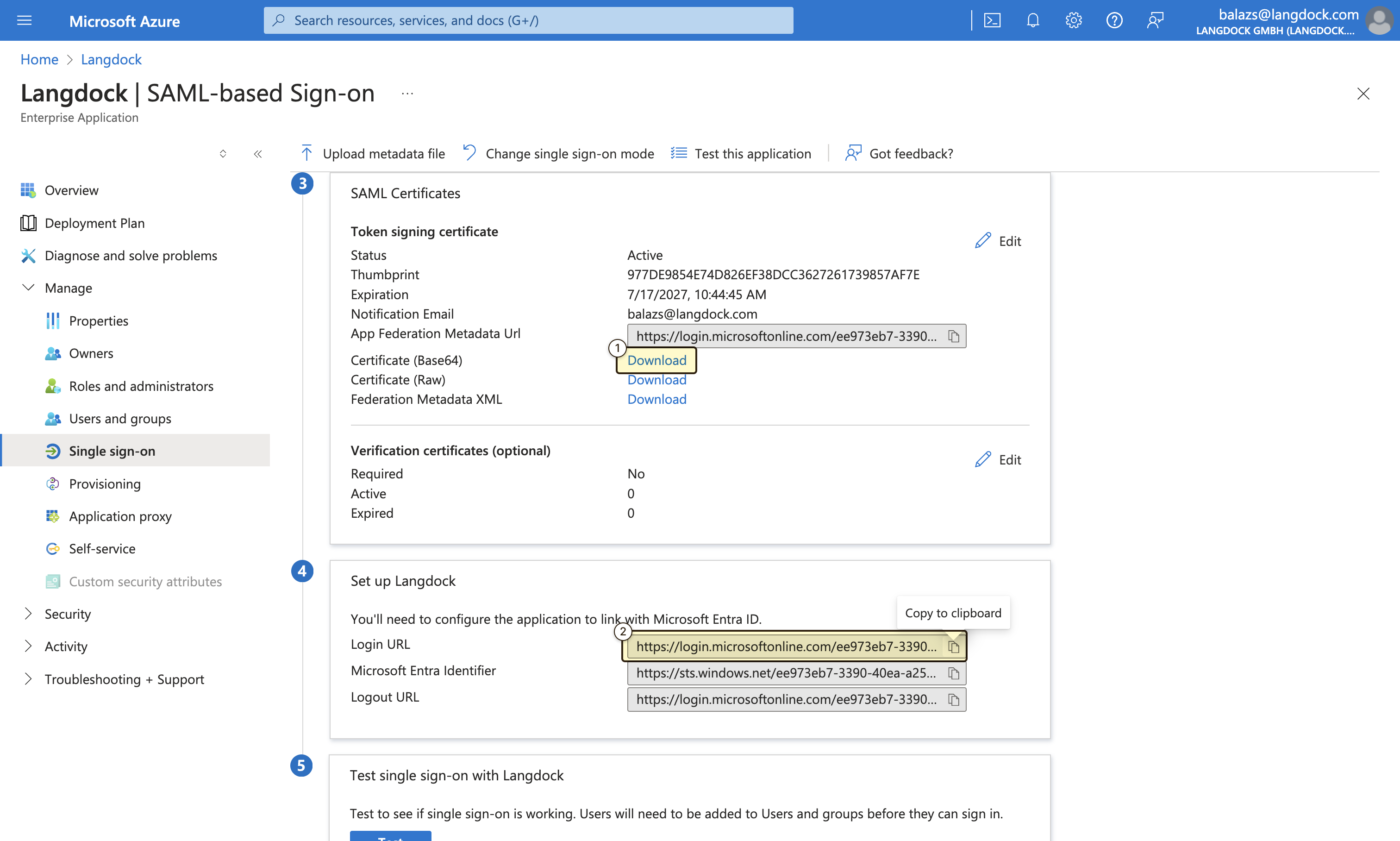
- Fill in the “Issuer” field with the Audience URI specified earlier (
langdock.com). - Paste the “Login URL” value from Entra ID into the “Sign on URL” field
- Paste the SAML Signing certificate content into the “Certificate” field
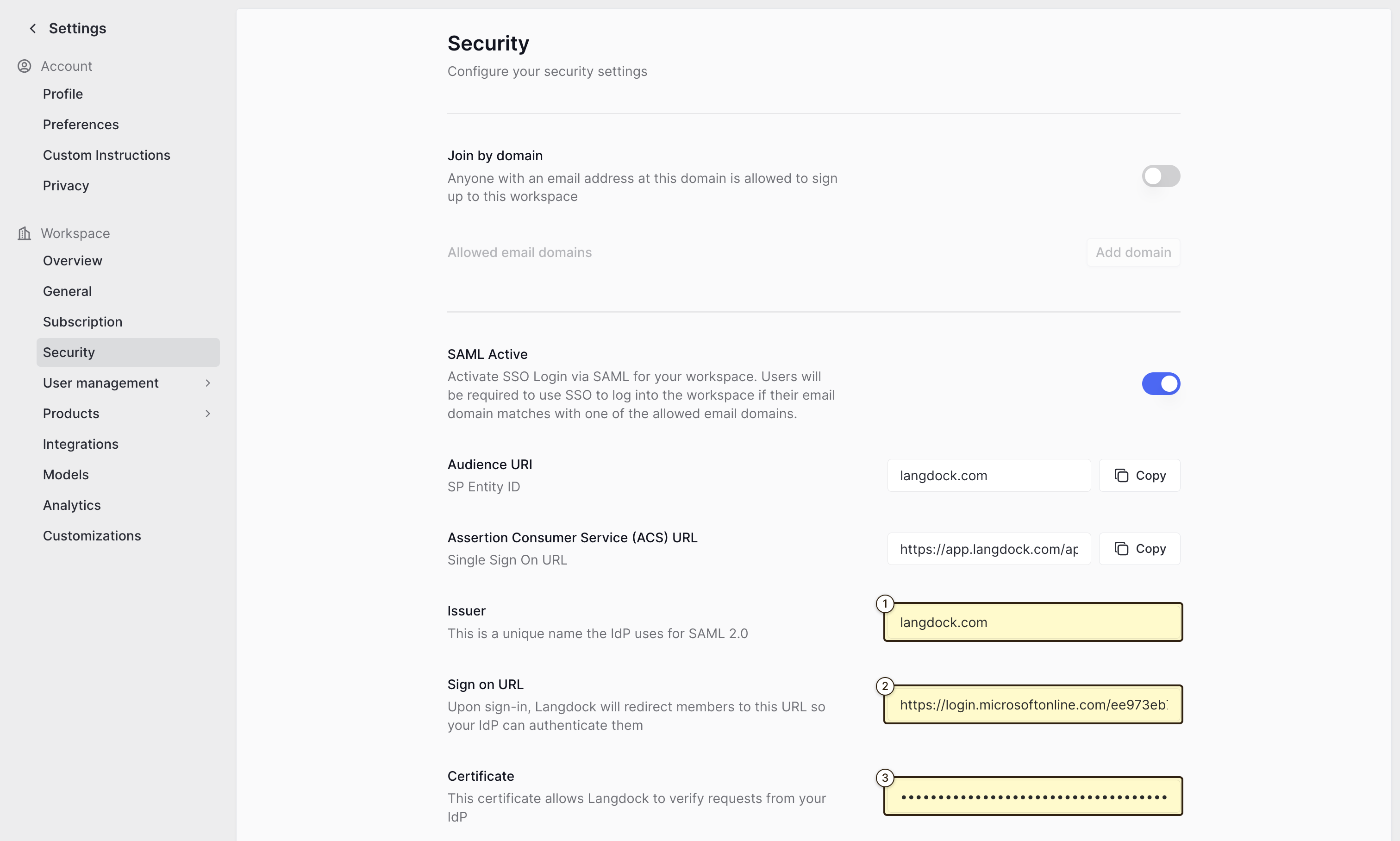
Test the SAML setup
To test the setup, please stay logged in in the current browser session and open seperate browser or an incognito window and navigate to https://app.langdock.com.