To use Langdock in Slack, the Langdock app must be installed in your Slack
workspace. This can only be done by a workspace admin following the steps
detailed on the Slack Bot integration
page.

Basic Usage
The Langdock Slack Bot gives you full access to Langdock models and Agents directly in Slack. Once installed, you can interact with it by:- Tagging @Langdock in any channel where the app is a member
- Sending a direct message to @Langdock (find it under “Apps” in your left sidebar)
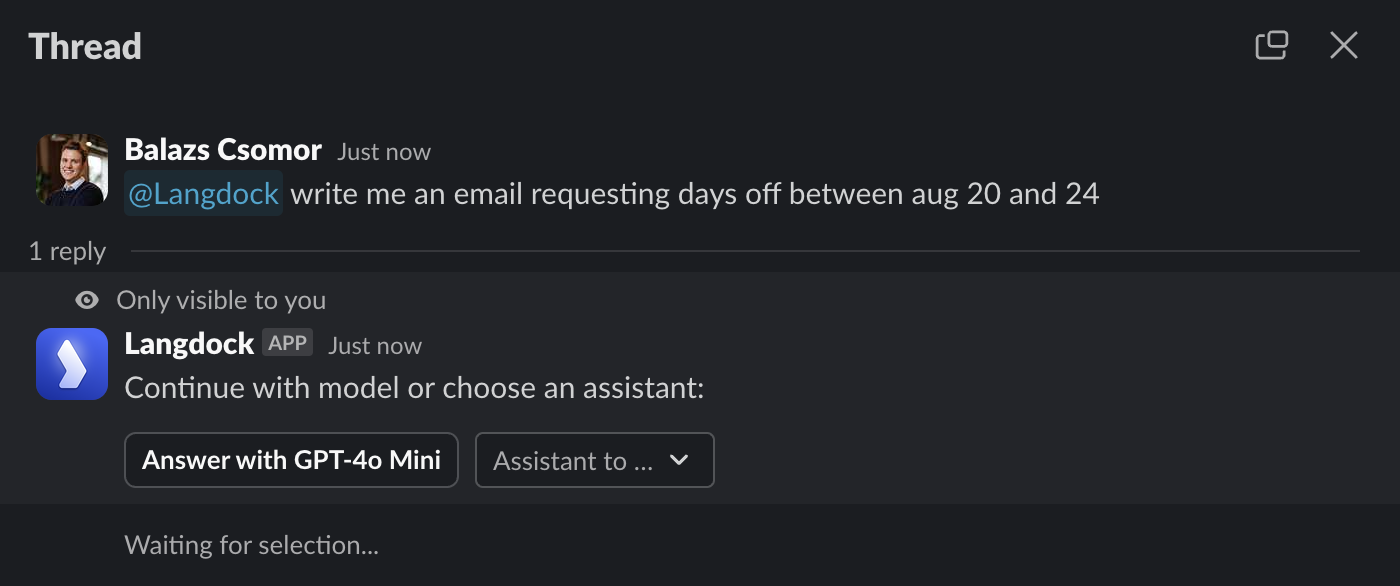
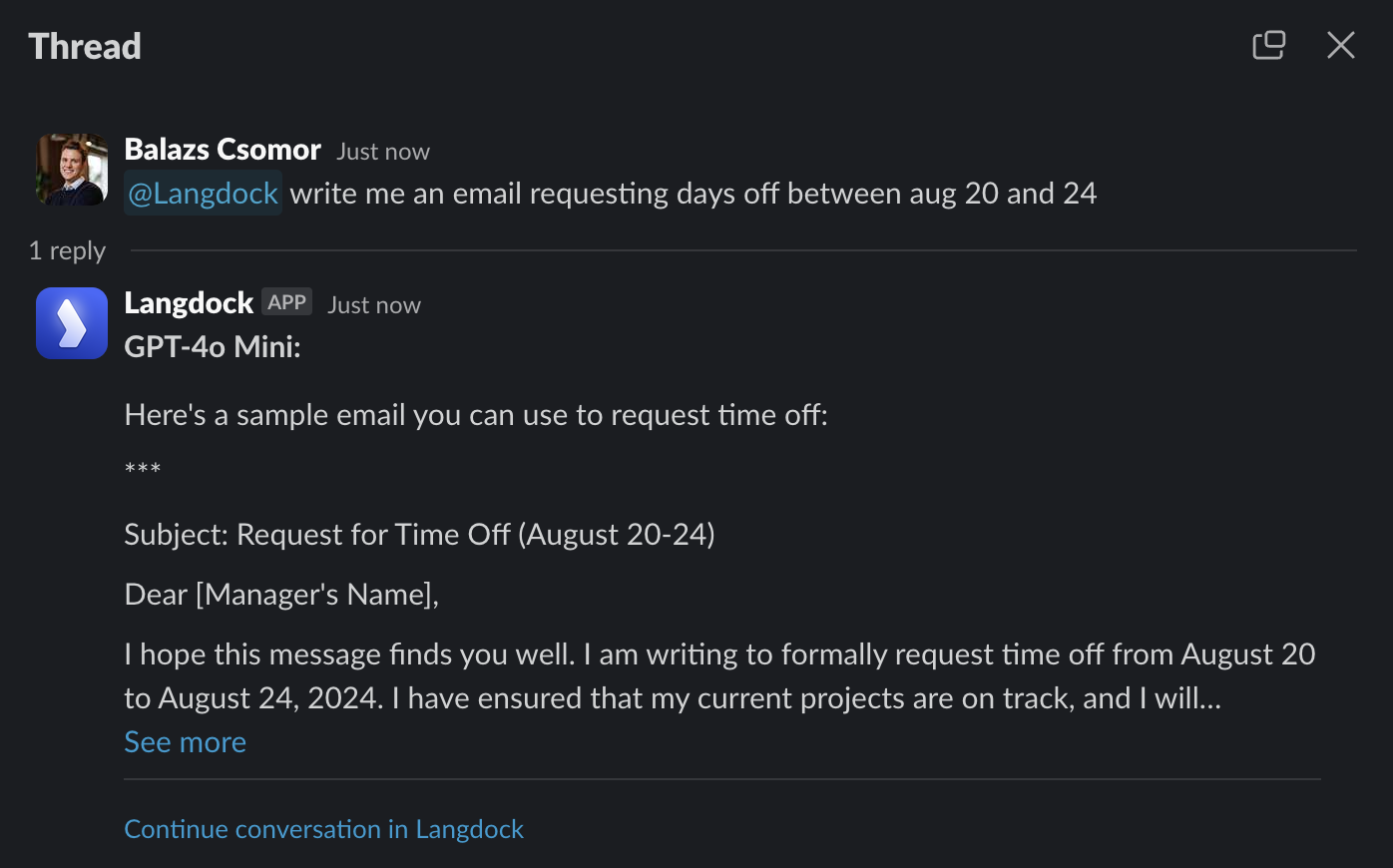
What does the Slack Bot see?
The Langdock Slack Bot only sees messages in threads where it’s tagged or messaged directly. This is by design for privacy, it doesn’t monitor other channel messages or threads. To ensure the bot sees a specific message, tag it in that same thread. In the example below, the bot can see and translate the previous message because they’re in the same thread: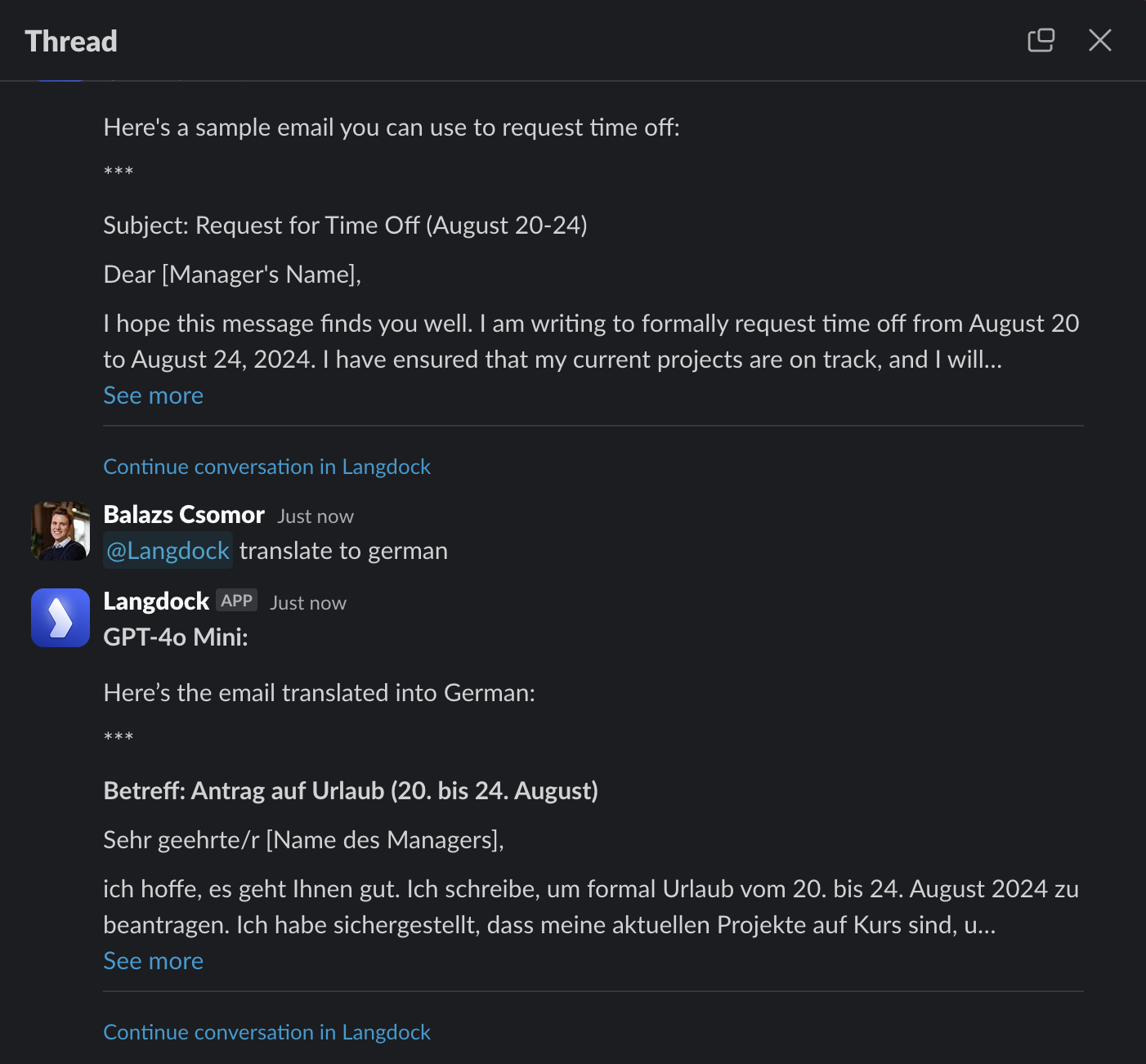
Using Agents
You have access to all Agents available in your Langdock workspace. After tagging @Langdock or messaging it directly, search and select any Agent as shown below. The Agent will respond using all its knowledge and capabilities.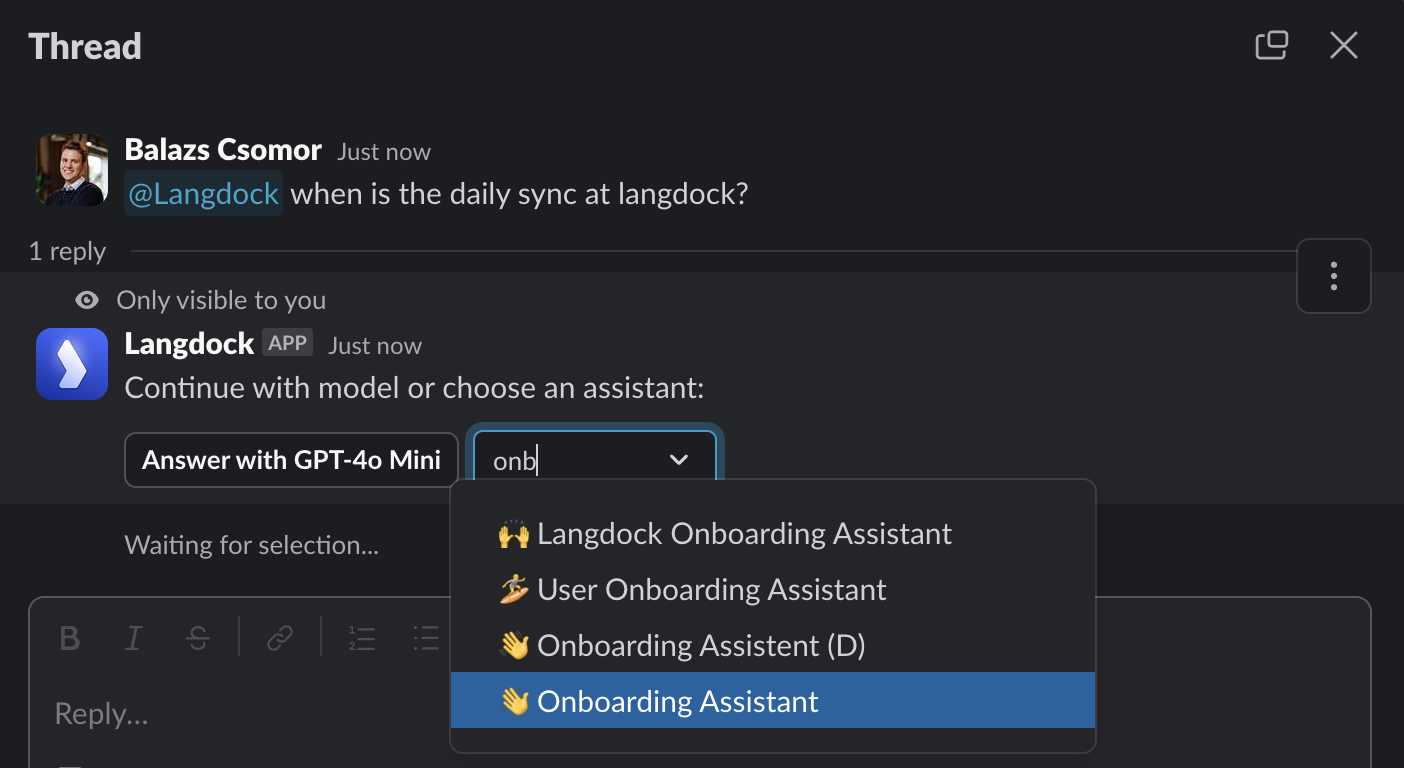
Continue conversation in Langdock
By default, Slack Bot messages don’t appear in your Langdock message history. To continue the conversation in Langdock, click “Continue conversation in Langdock” in any bot reply. This opens the conversation in your browser, picking up exactly where you left off in Slack.While you can see what the bot replies to other users in Slack, you can only continue your own conversations. To join an existing thread, send a new message in that thread.
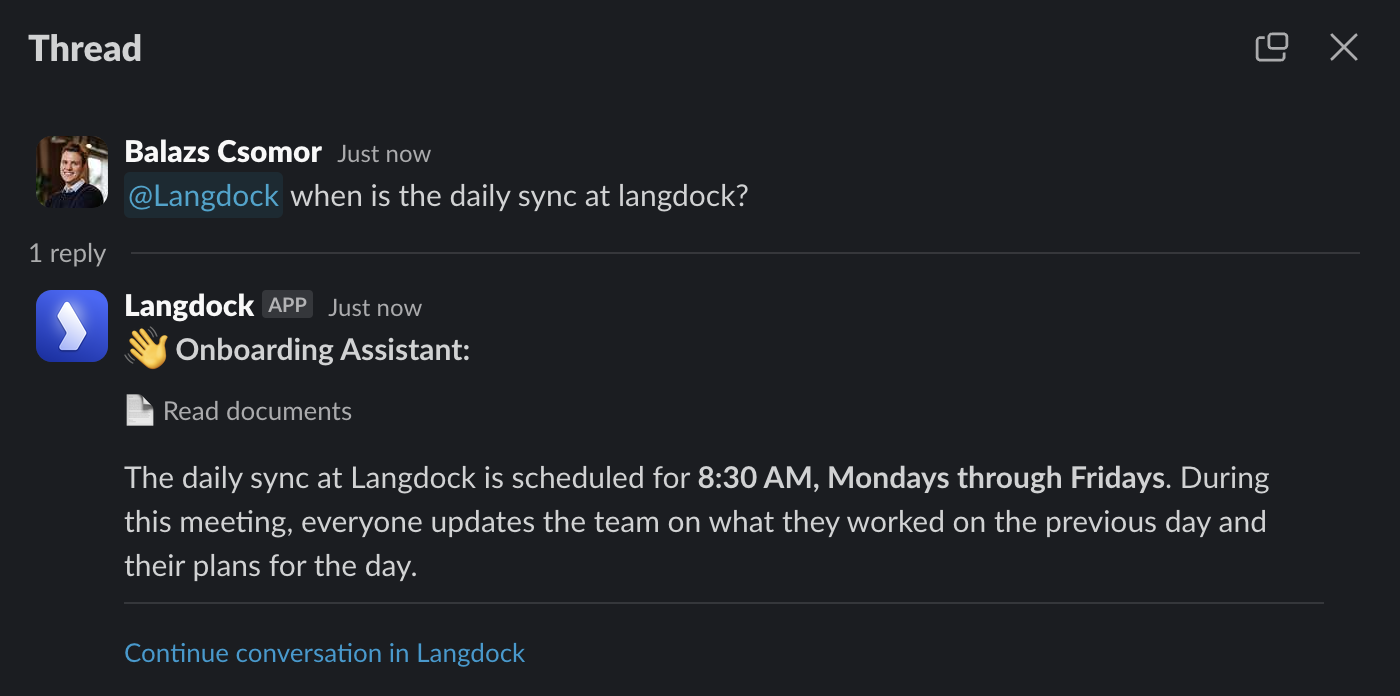
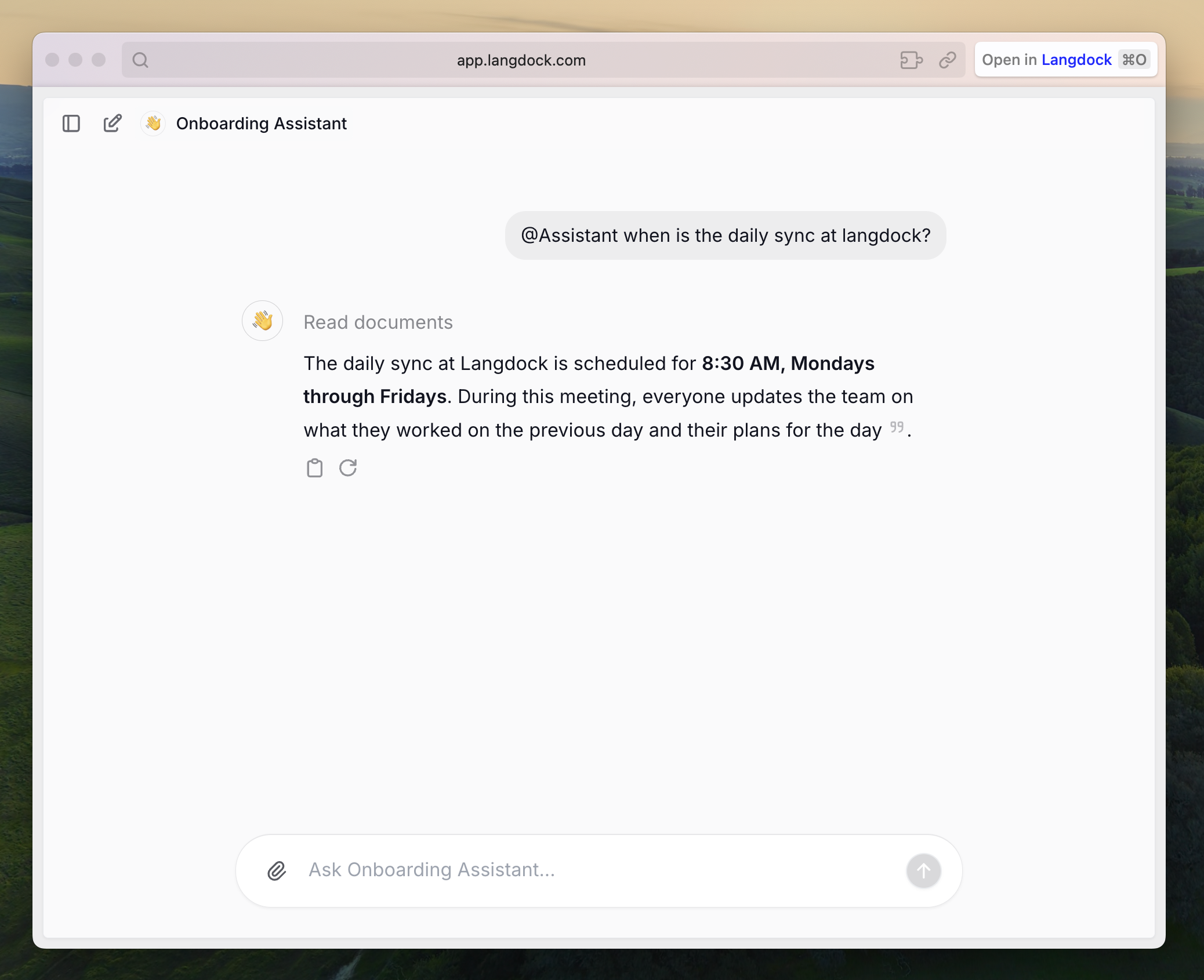
Web search, data analyst, image generation
The Slack Bot has identical capabilities to the Langdock web app. You’ll get the same results whether you’re using Slack or the web interface.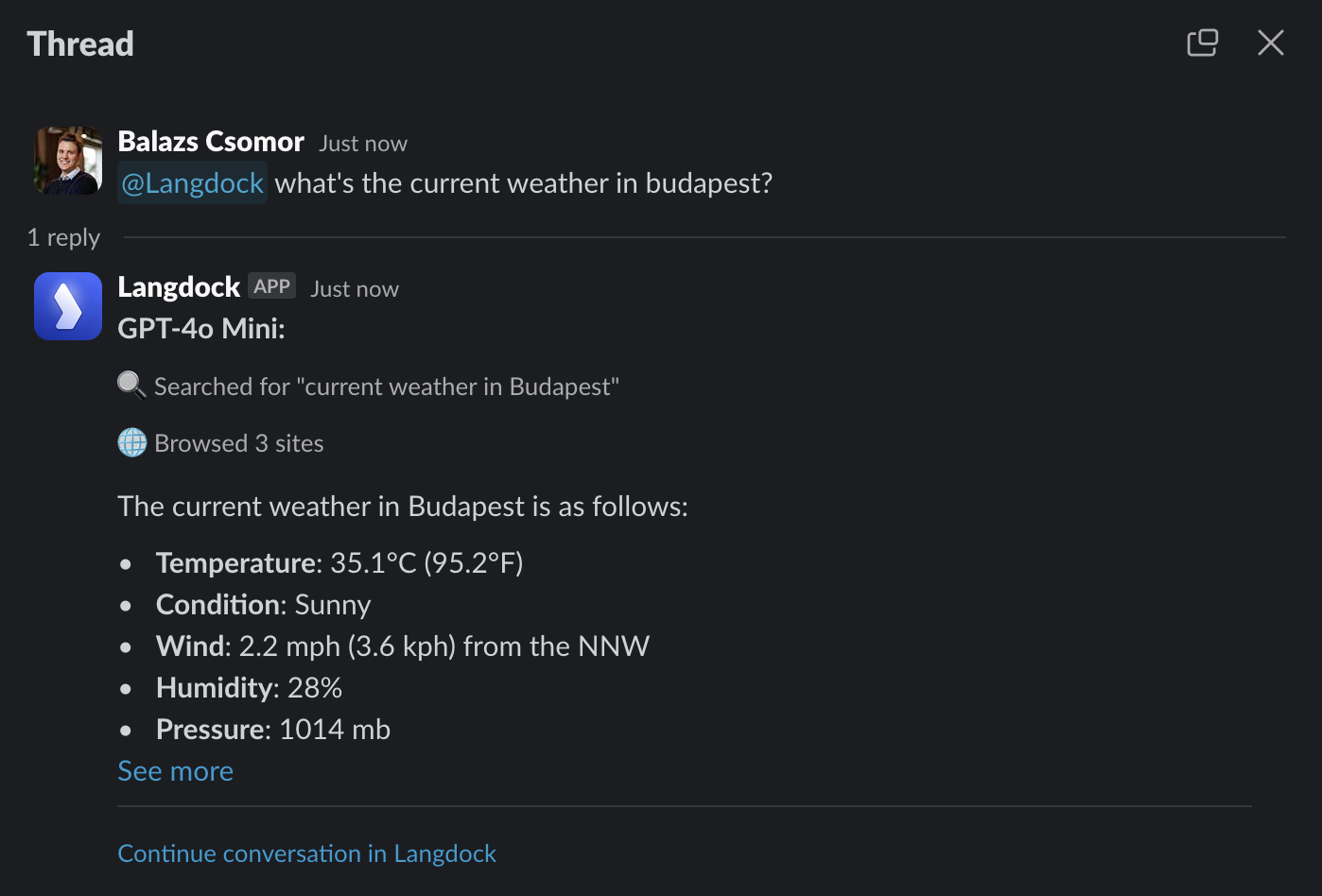
Images and documents
The Slack Bot handles images and documents just like the web app. Attach any file to your message and the bot will read and analyze it.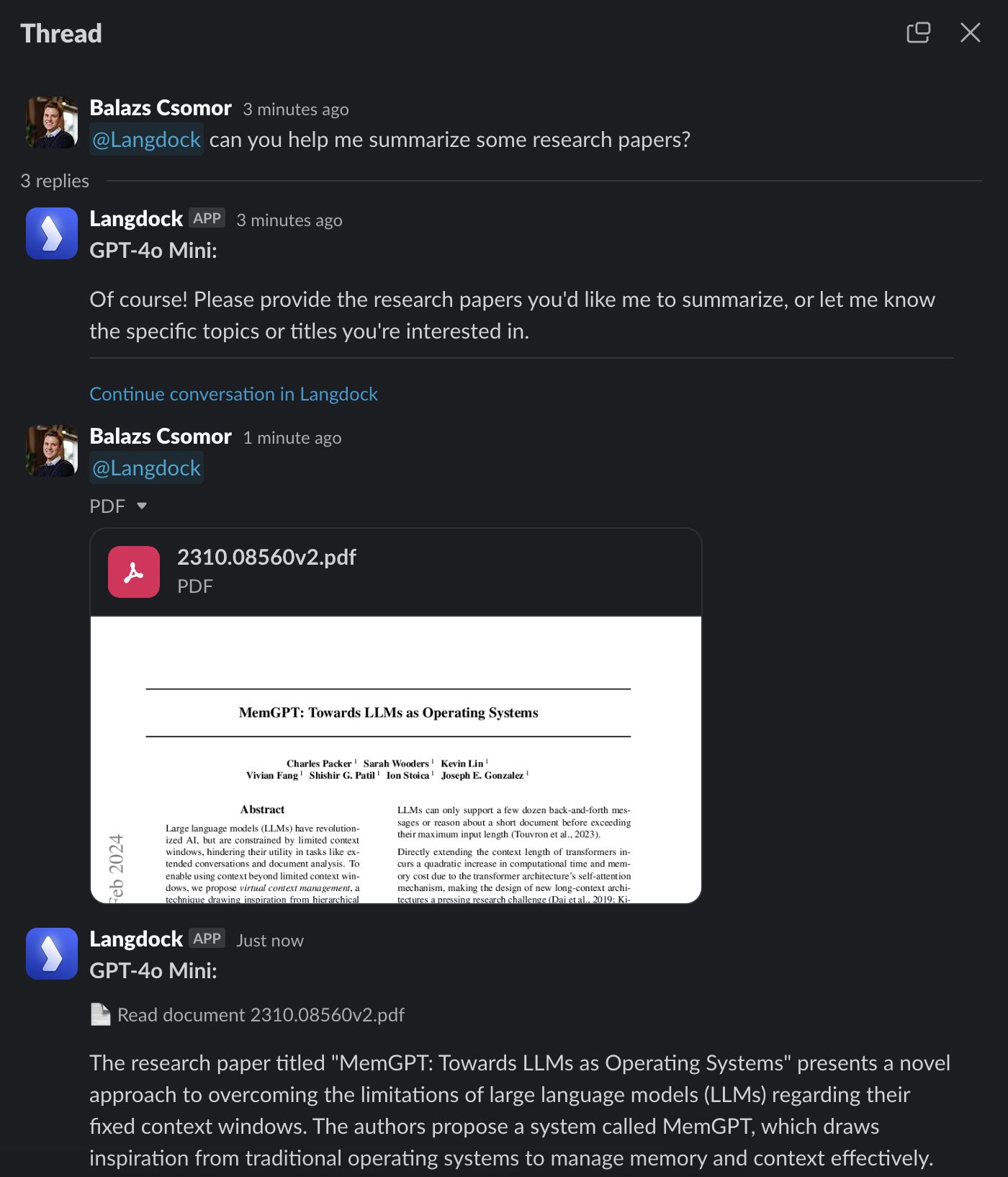
Limitations of the Slack Bot
- Cannot be used in Direct Messages with other users, only in channels or direct messages to the bot
- Only sees content in threads where it’s tagged, no access to broader workspace information like channel members or other messages