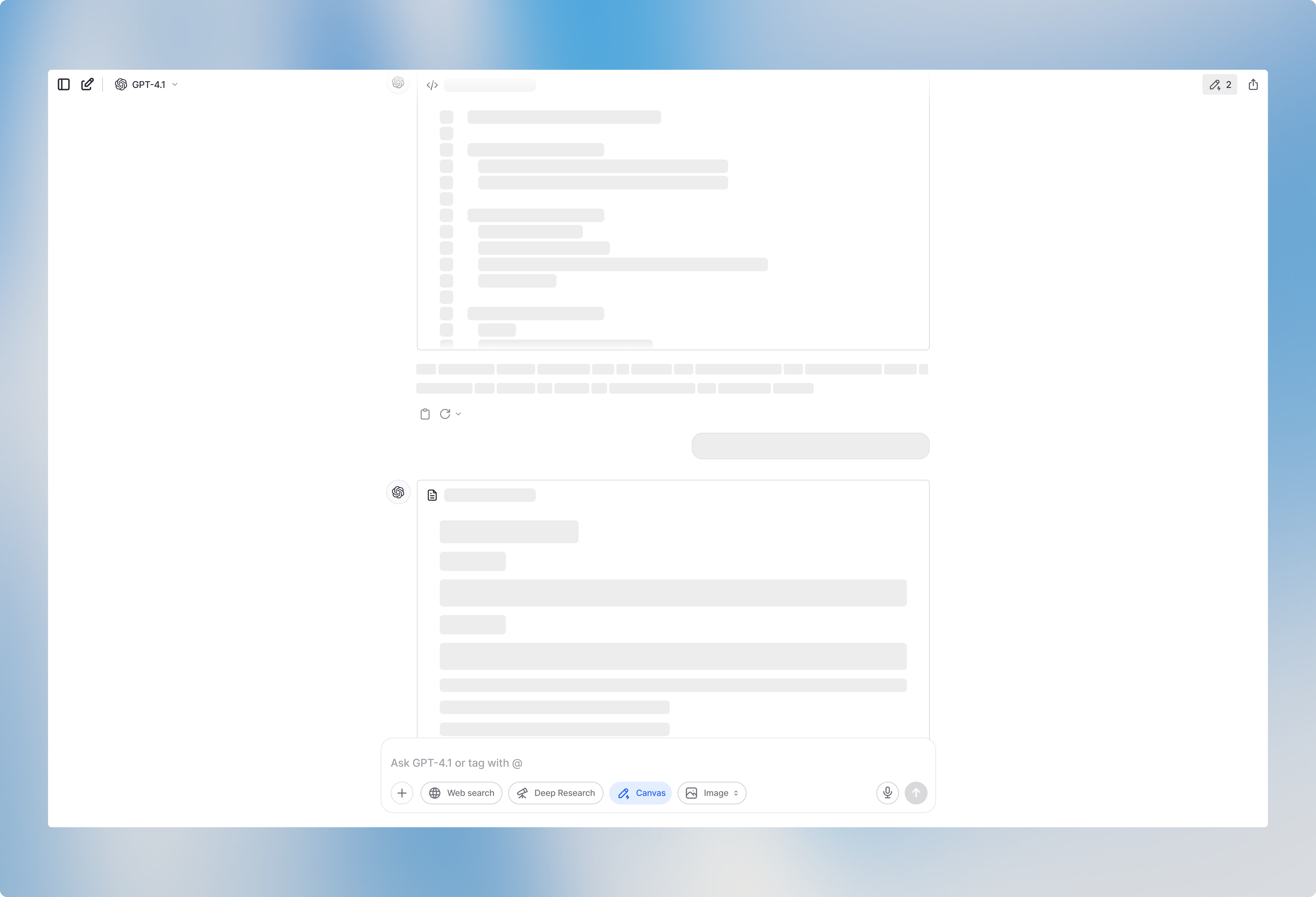How to select Canvas
To use Canvas, open a new chat and select a model that supports Canvas. You’ll see Canvas availability indicated by icons in the model selector if the Canvas icon is greyed out, that model doesn’t support Canvas.Canvas works best with GPT-4.1 at the moment.
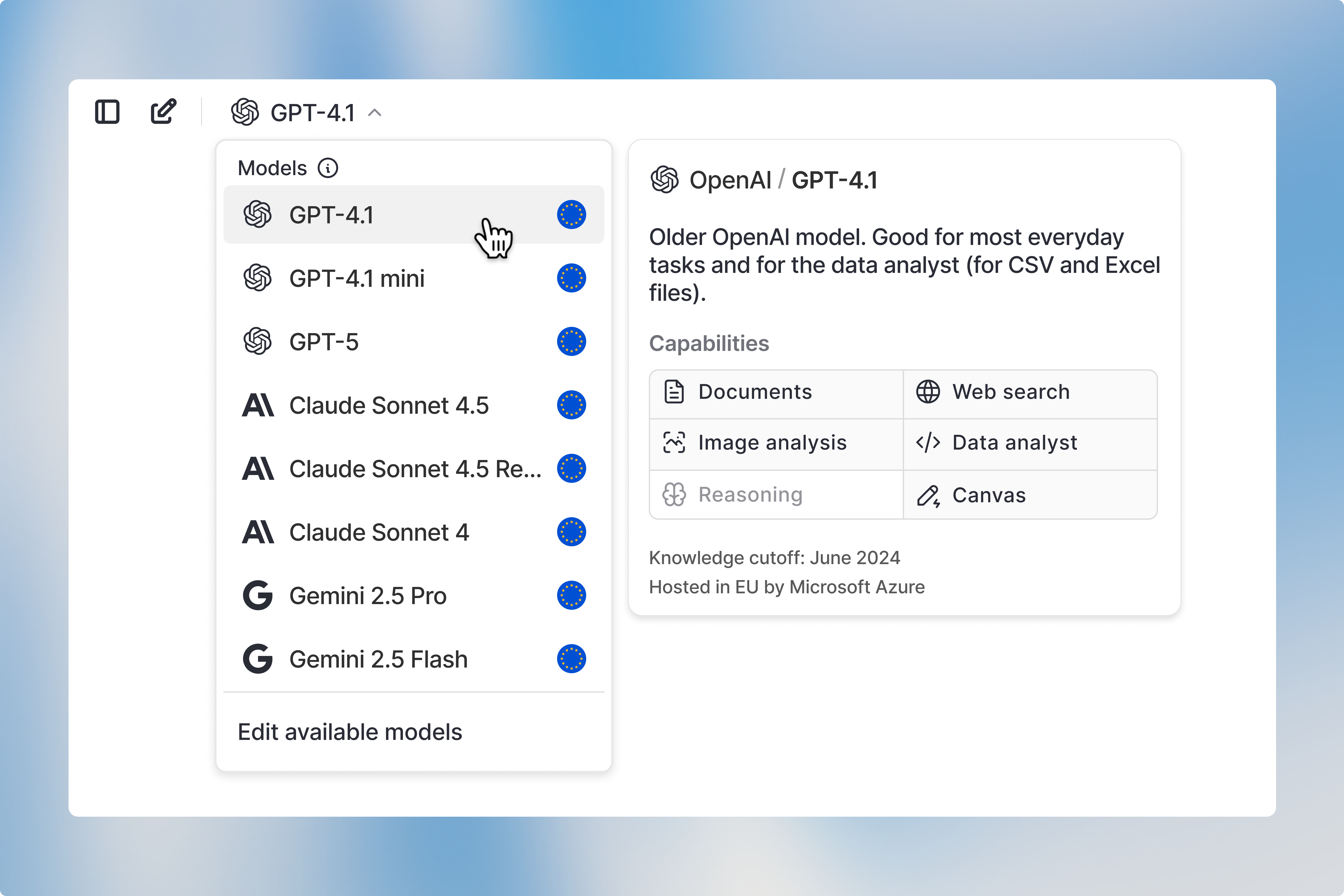
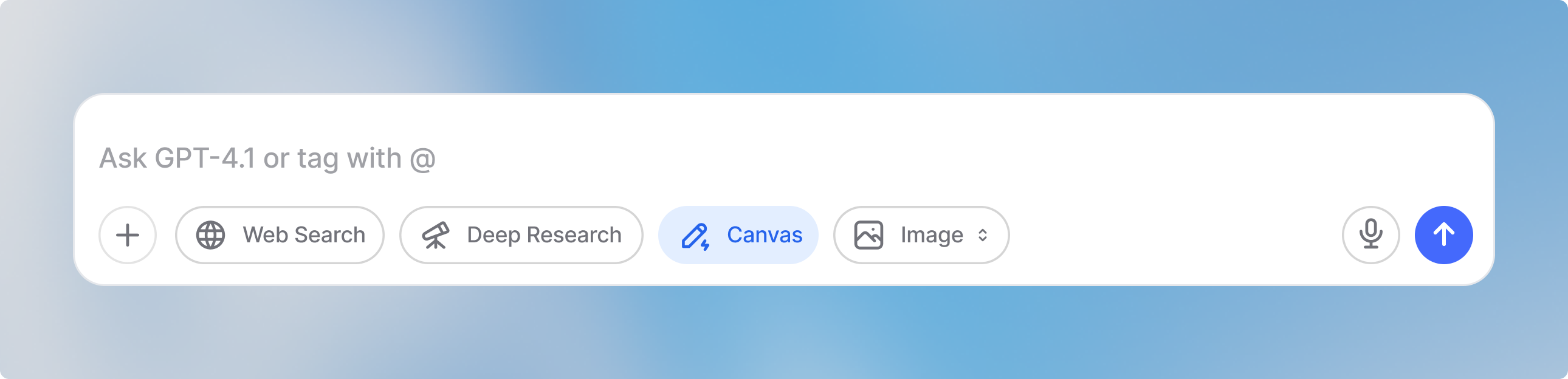
How to use Canvas
Canvas automatically opens on the right side after you send your prompt and the AI generates a response. You now have several options to continue:In-line editing
You can edit the output directly in the Canvas editor on the right. You can type and modify text manually, or select specific sections to have the model reformat or rewrite just those parts.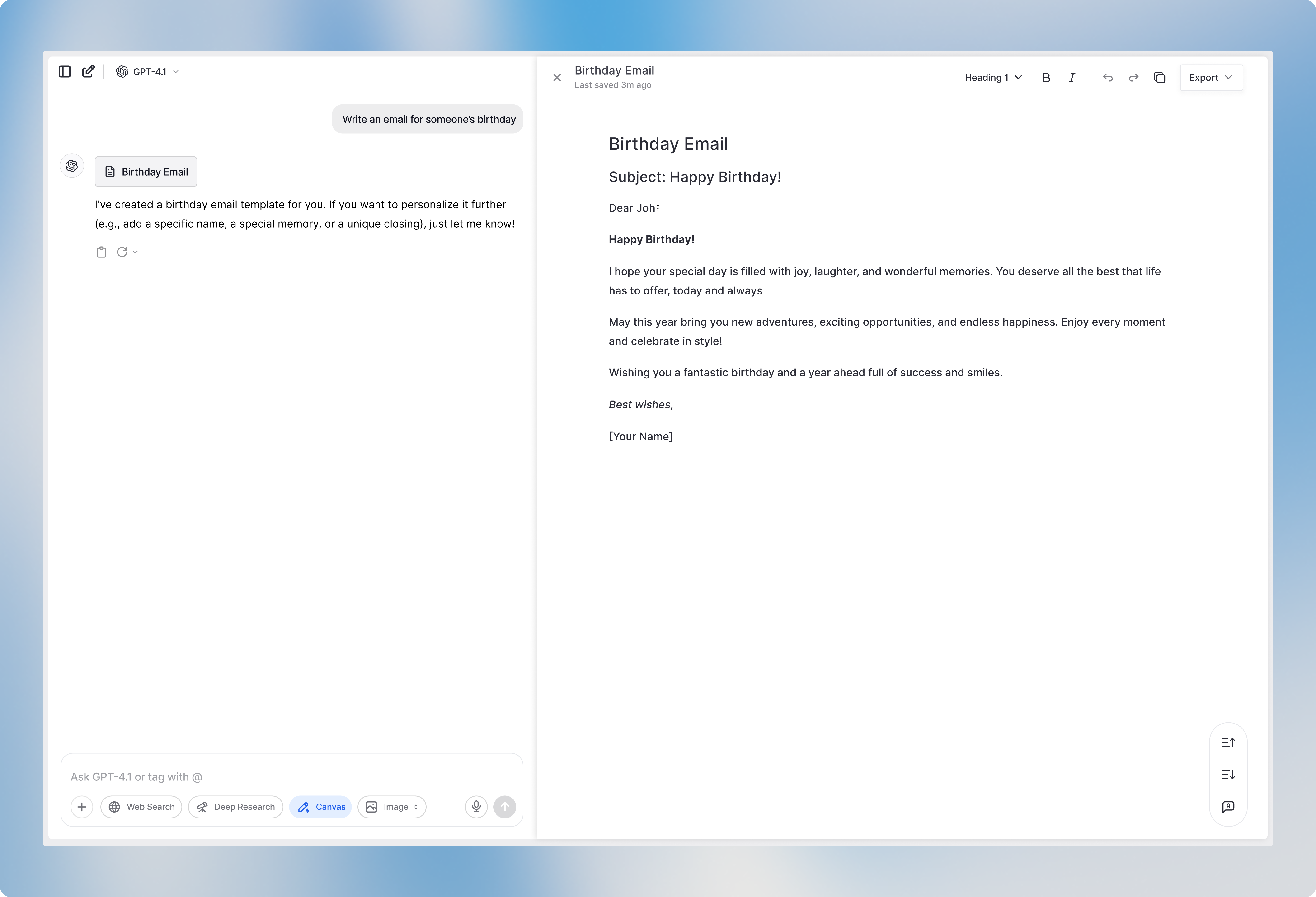
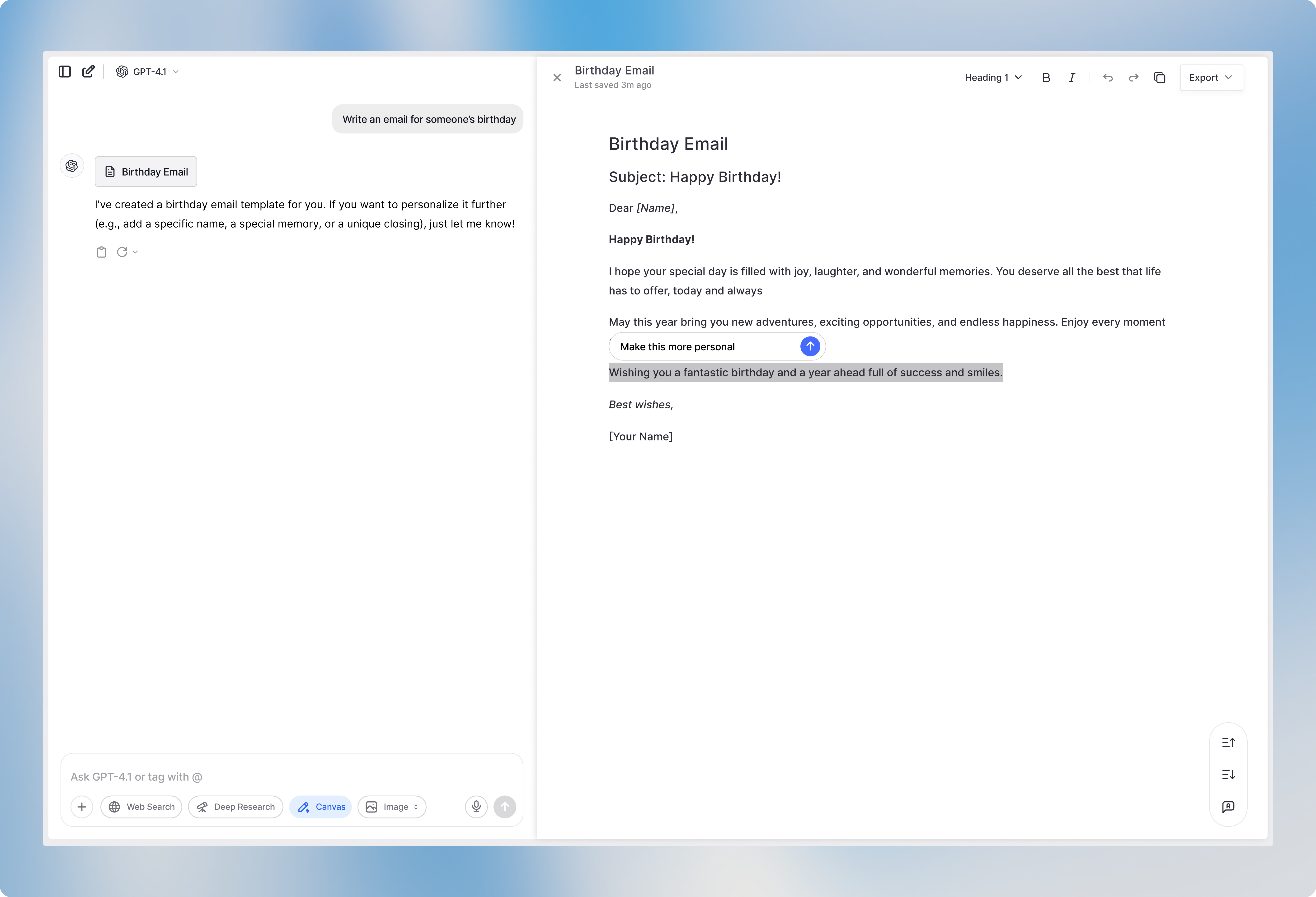
Optimizing the whole text generally
At the bottom right corner you’ll find three buttons to optimize your text:Make it longer
By clicking this button, the entire text in Canvas will be expanded with additional detail and context.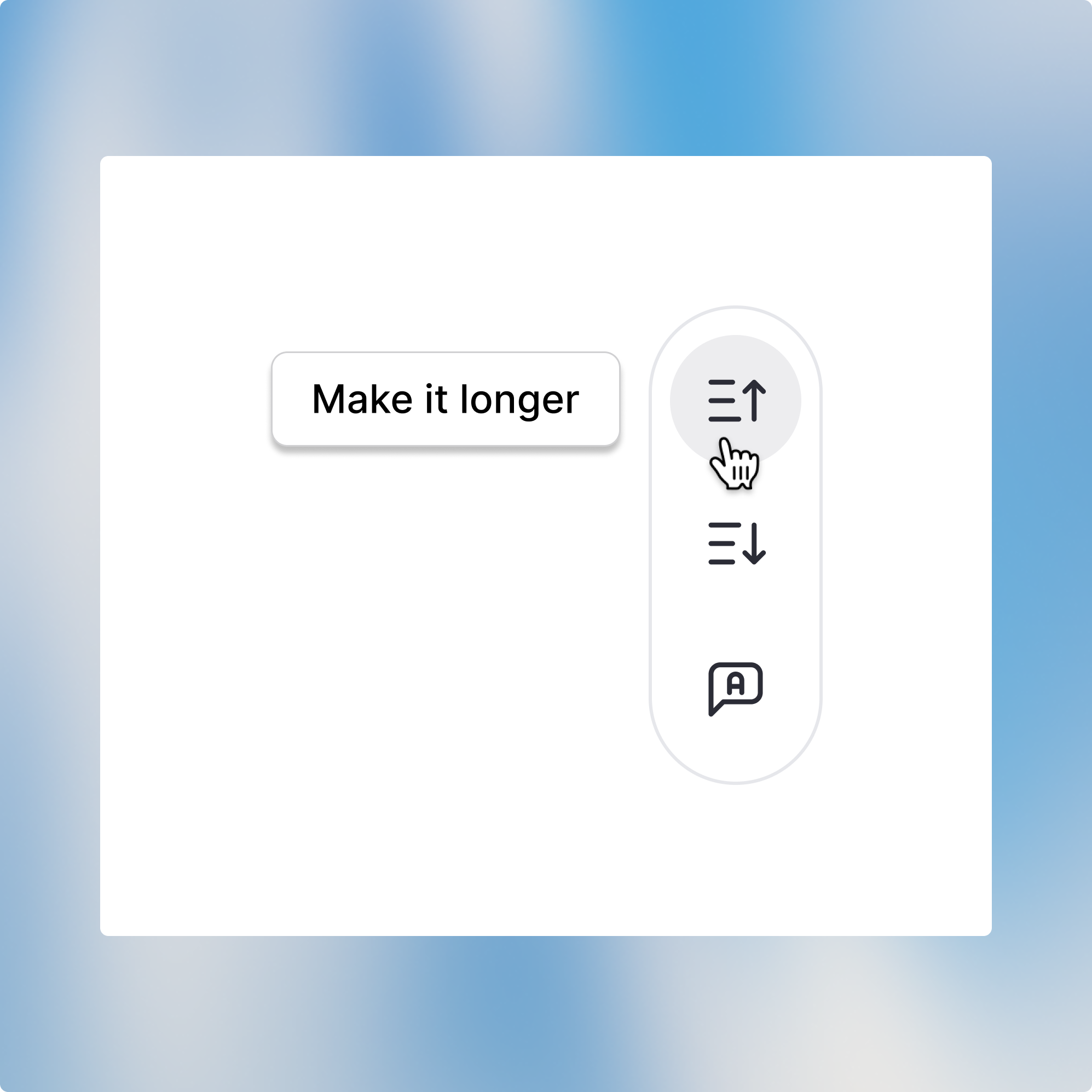
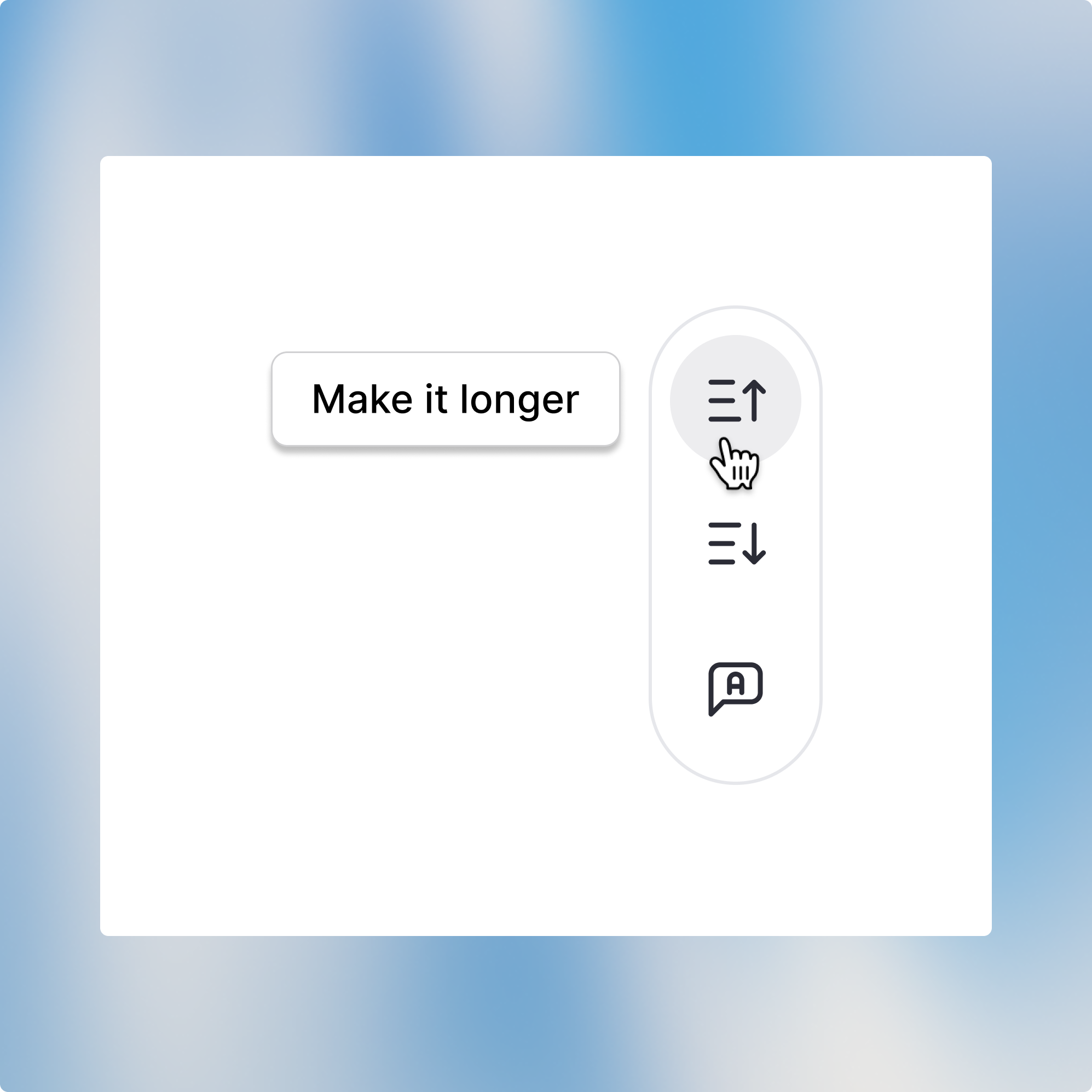
Make it shorter
By clicking this button, the entire text in Canvas will be condensed to its key points.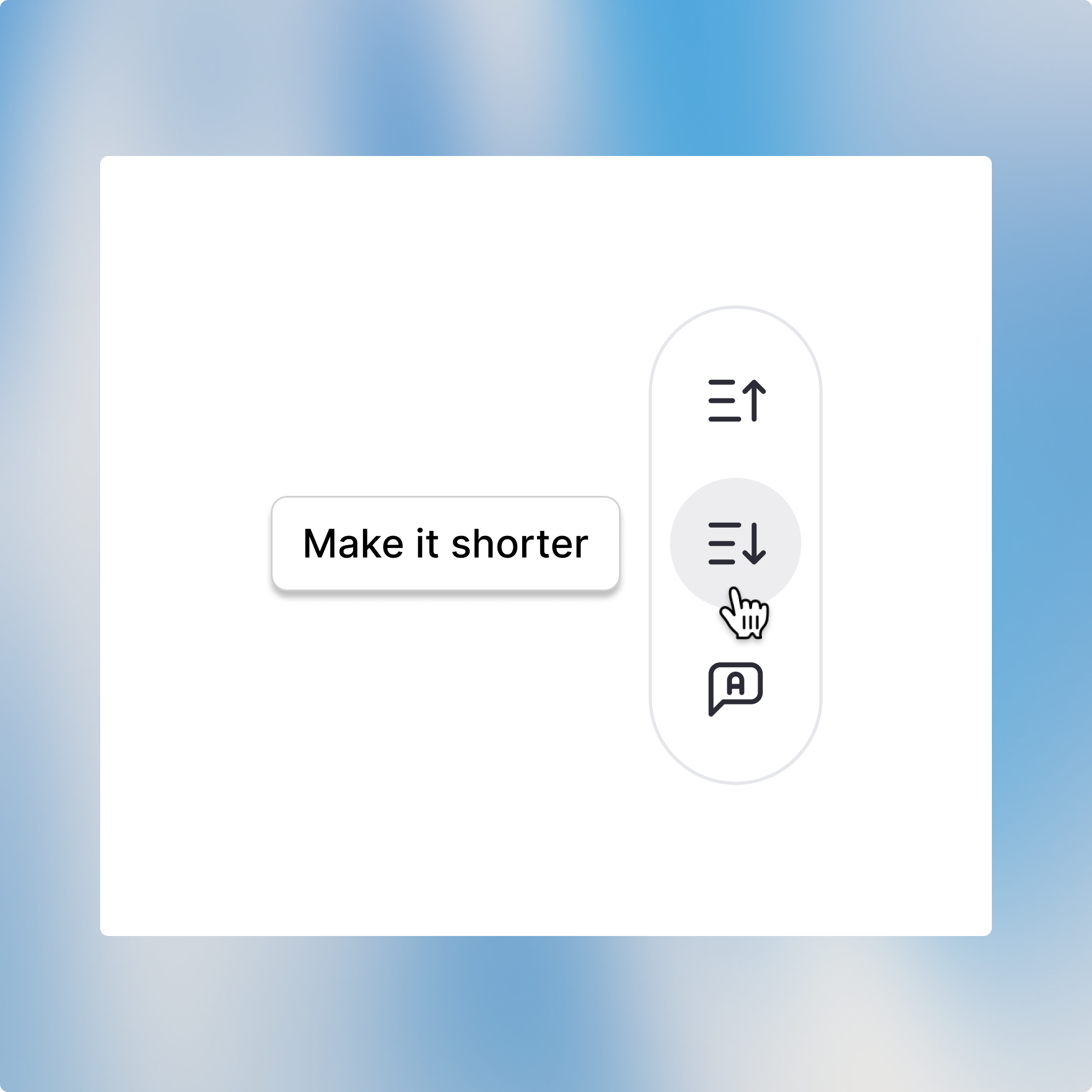
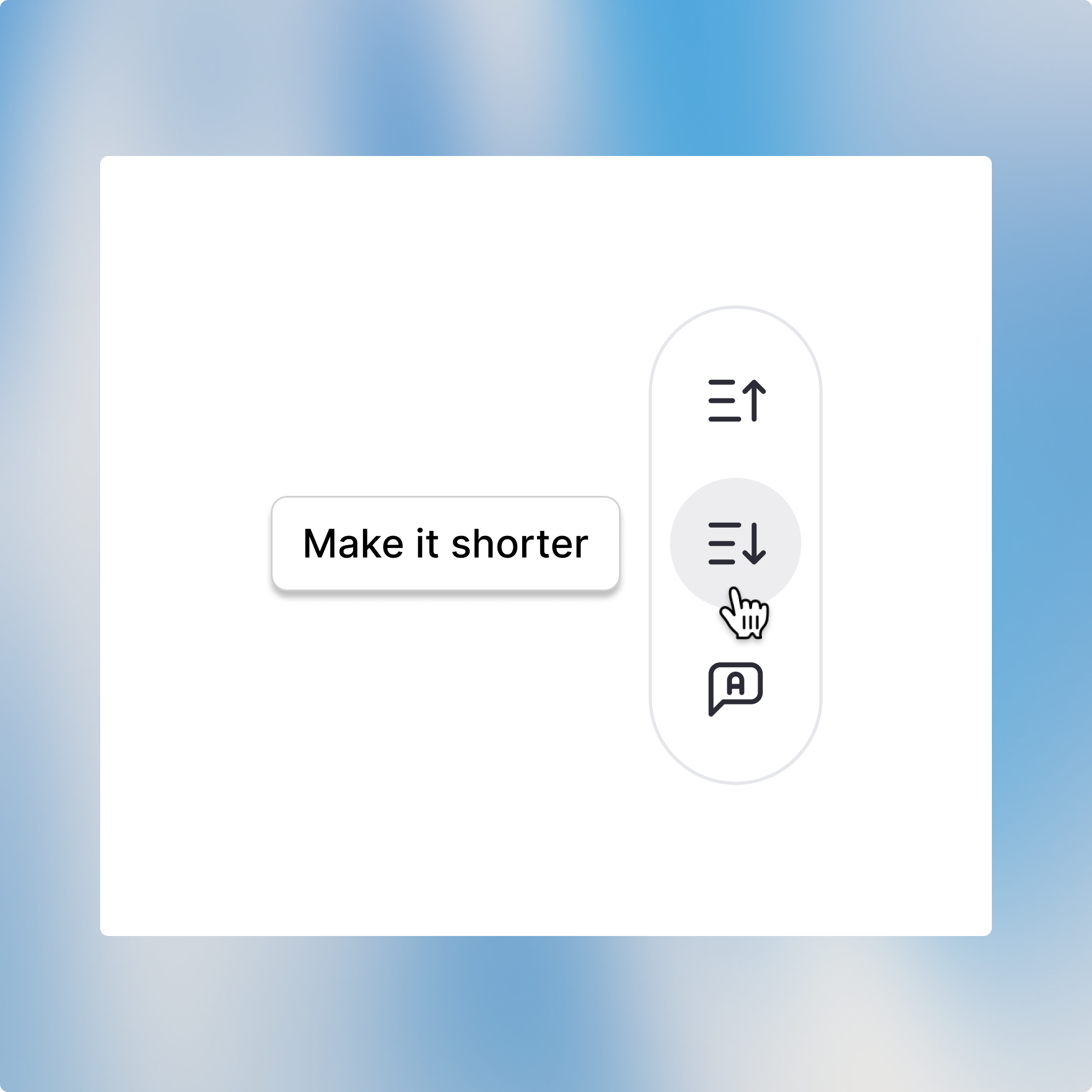
Suggest edits
By clicking this button, the AI will analyze your text and provide improvement suggestions.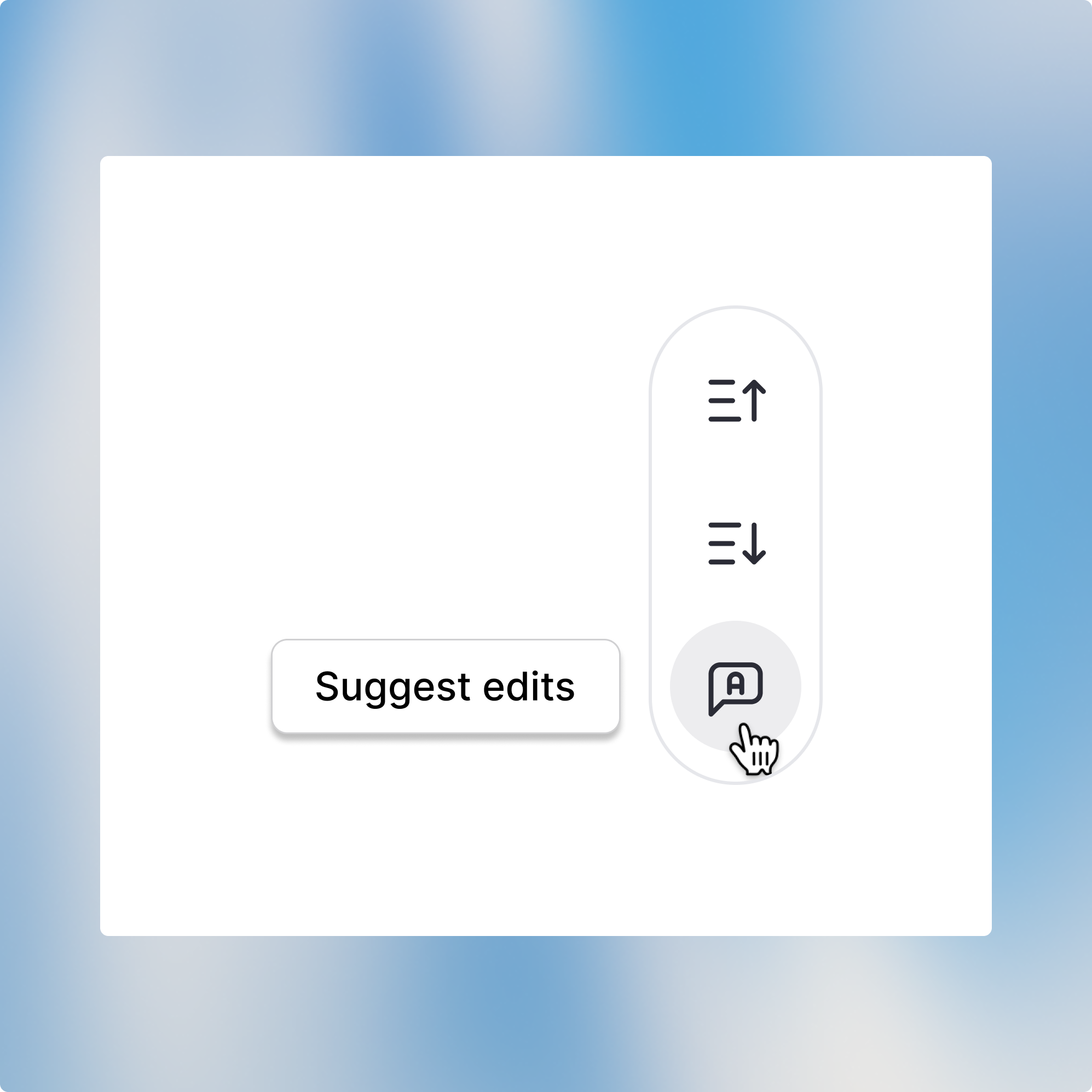
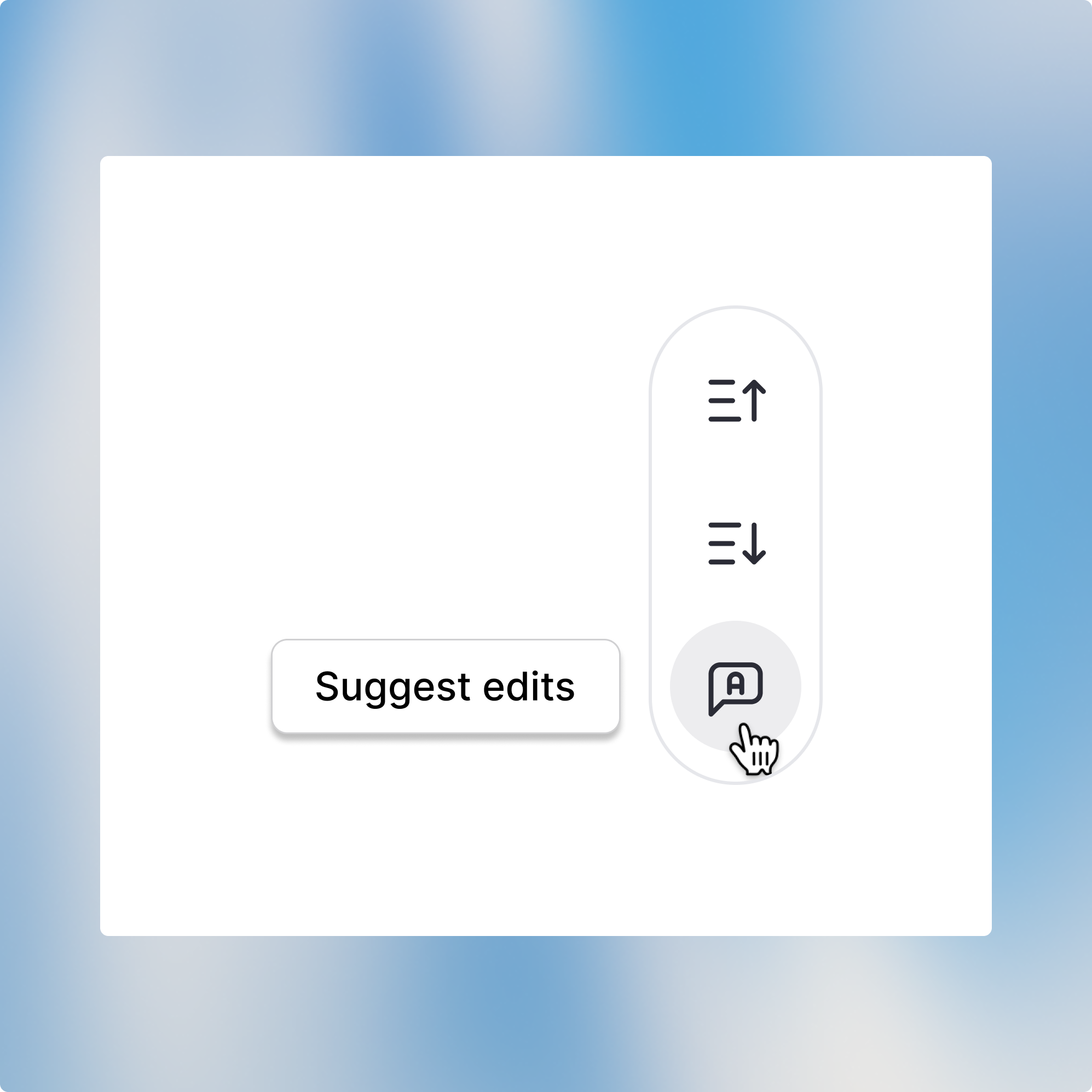
Formatting
You can manually format text in Canvas using the formatting toolbar in the top right. Available options include bold, italic, headings (H1-H3), and lists (bulleted and ordered).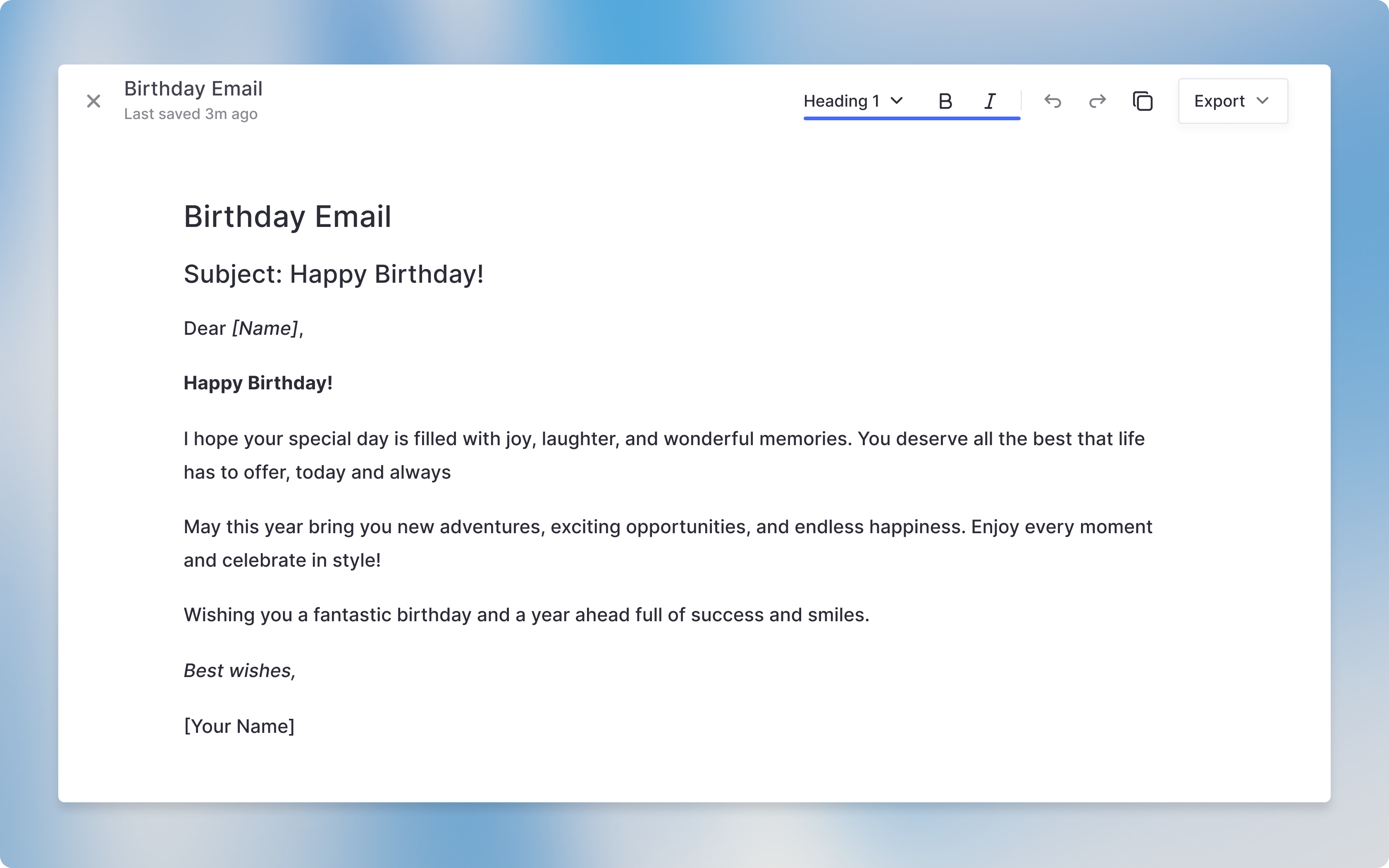
Editing in the regular chat
You can also give specific instructions in the regular chat if these formatting options don’t cover what you need.Versioning
On the top right, you’ll see a version selector that lets you view previous iterations of your text. You can navigate between versions and restore whichever one works best for your needs.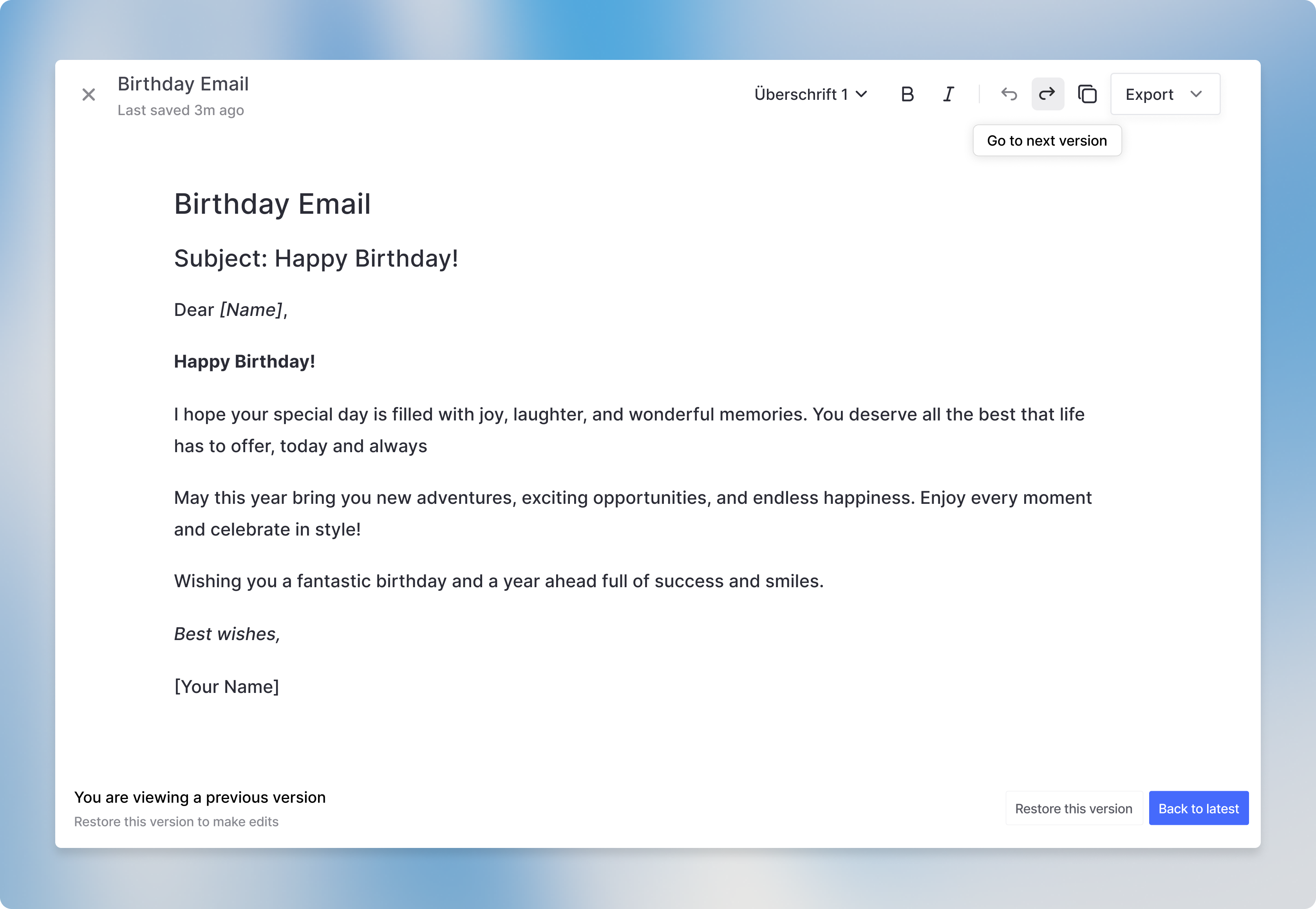
Copy and Export
When you’re ready to use your content, you’ll find a copy button on the top right that copies the entire text to your clipboard for pasting elsewhere. You can also choose from three export formats (PDF, Word, or Markdown) that will download your Canvas content in your preferred file format.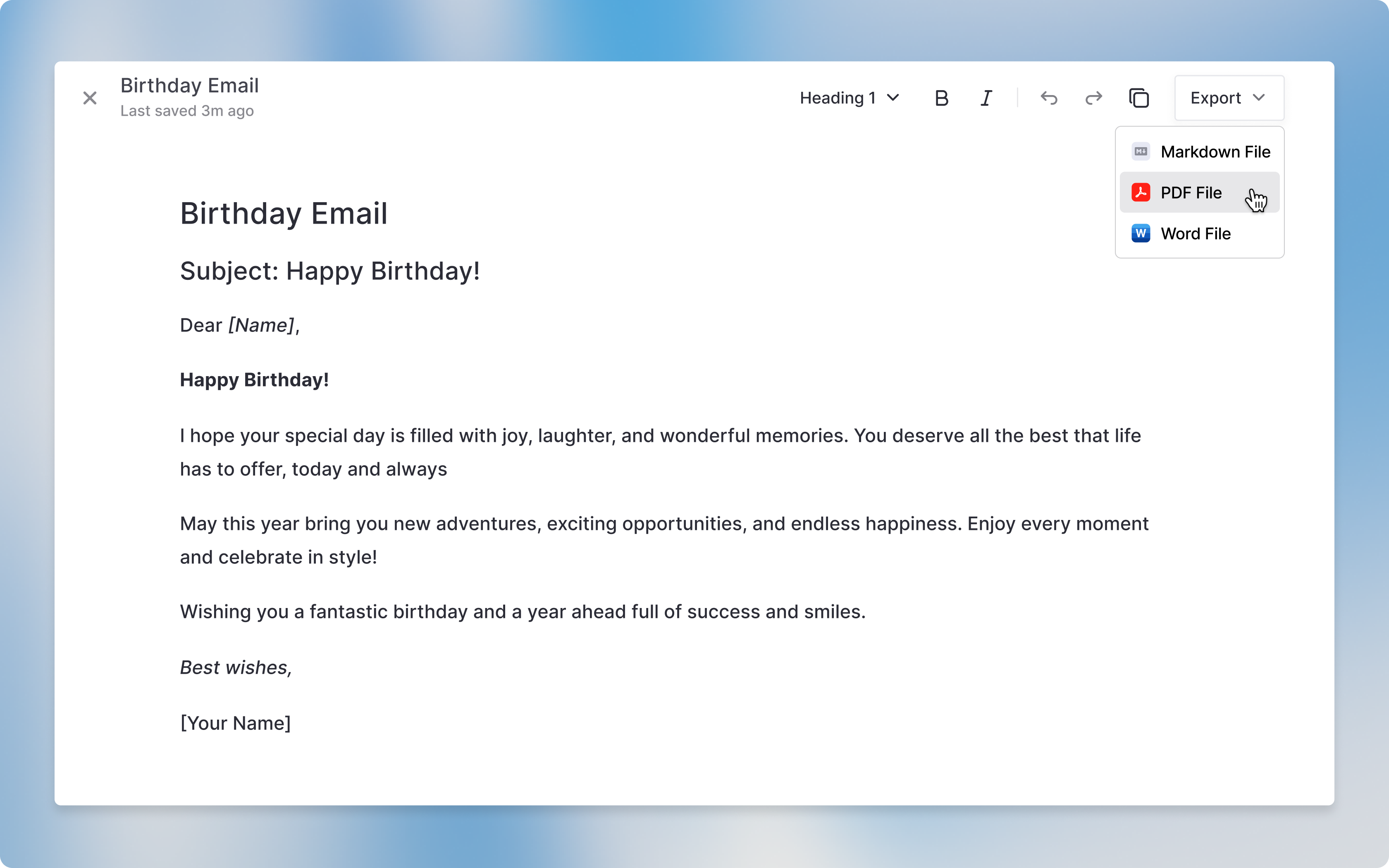
Multiple Canvas in one Chat
You can open multiple Canvas instances in one chat session. Switch between them using the Canvas selector (top right, next to the share button) or scroll to find the specific Canvas in your chat history. Text Canvas display a the Canvas icon, while Dev Canvas show a code icon for easy identification.