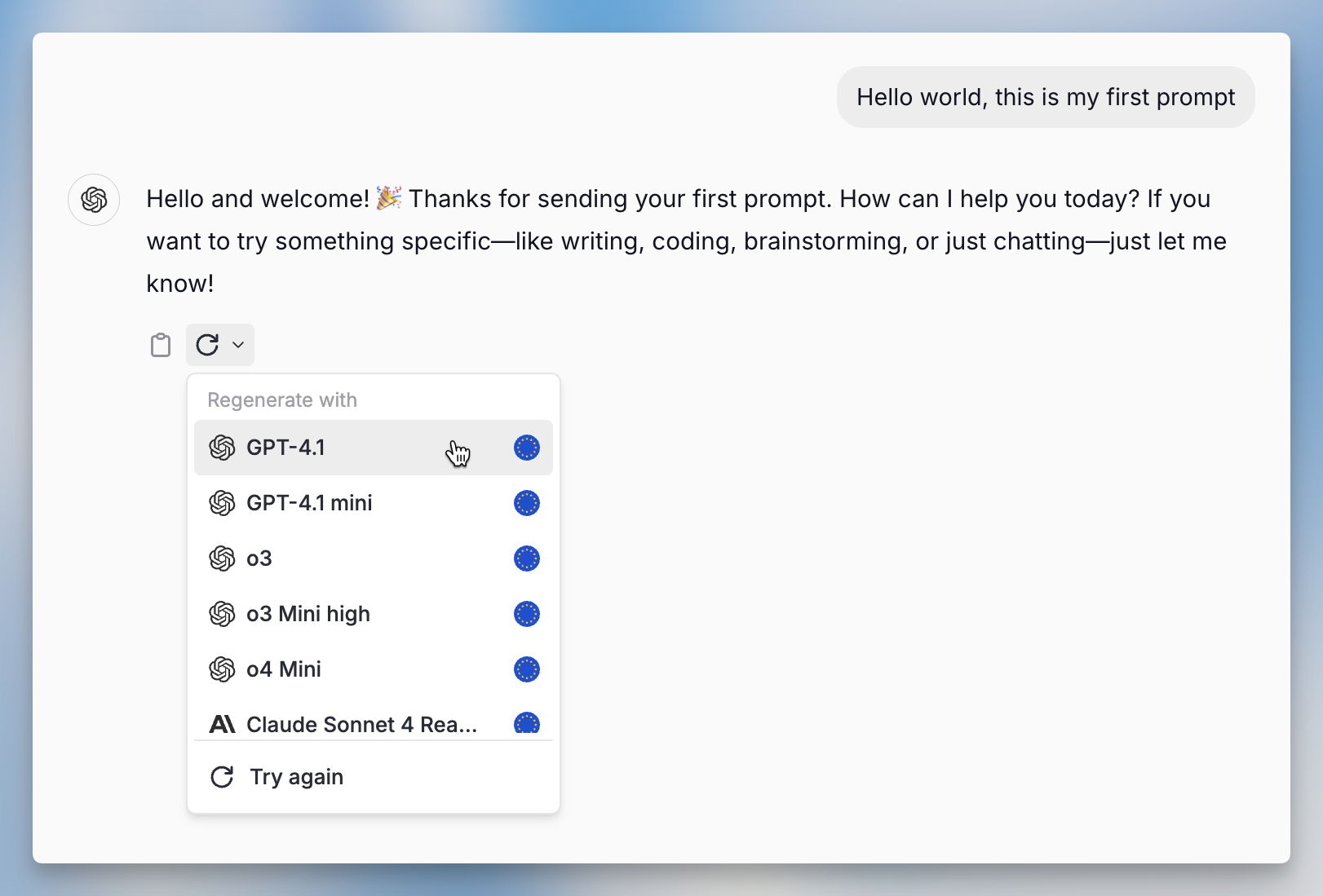Model Selector
Langdock is model-agnostic, integrating the best AI models in a GDPR-compliant
EU setting - regardless of provider.
- OpenAI
- Anthropic
- Google
- All Models
- GPT-5 family - GPT-5, GPT-5 mini, GPT-5 nano & GPT-5 Chat - GPT-4.1 - OpenAI’s 2024 flagship large model
- Click the model name in the top-left corner of the chat window
- Pick the model that best fits your task - your next message will use it automatically
Prompt functionalities
Hover over your prompt to see available actions.Edit prompt
If you’re unsatisfied with a response, edit the prompt by clicking the pen icon. Click save when ready. It’s normal to iterate on your instructions when using AI models and add more context where needed.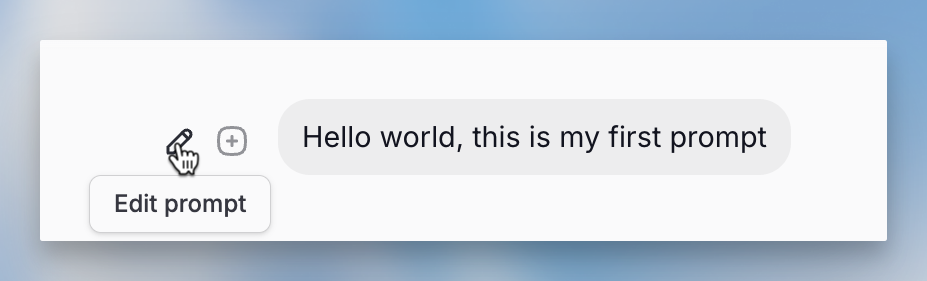
Save prompt
To reuse a prompt, save it by clicking the ”+” icon. Choose a folder in your prompt library and give your prompt a name. Learn more about the prompt library here.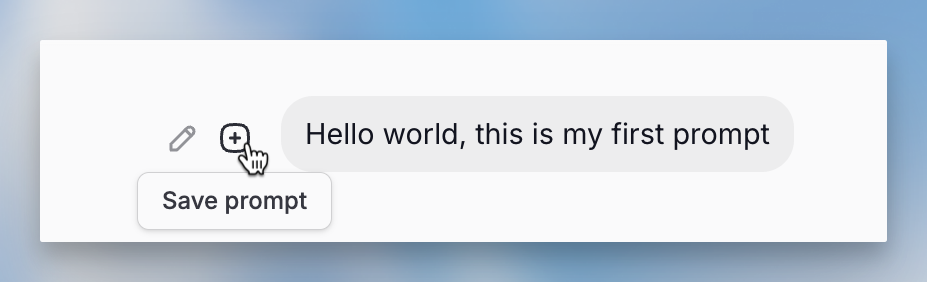
Response functionalities
If you move the cursor of your mouse over the response, you can see the functionalities connected to the response.Copy response
Click the copy button to save the response to your clipboard, then paste it into other tools and applications.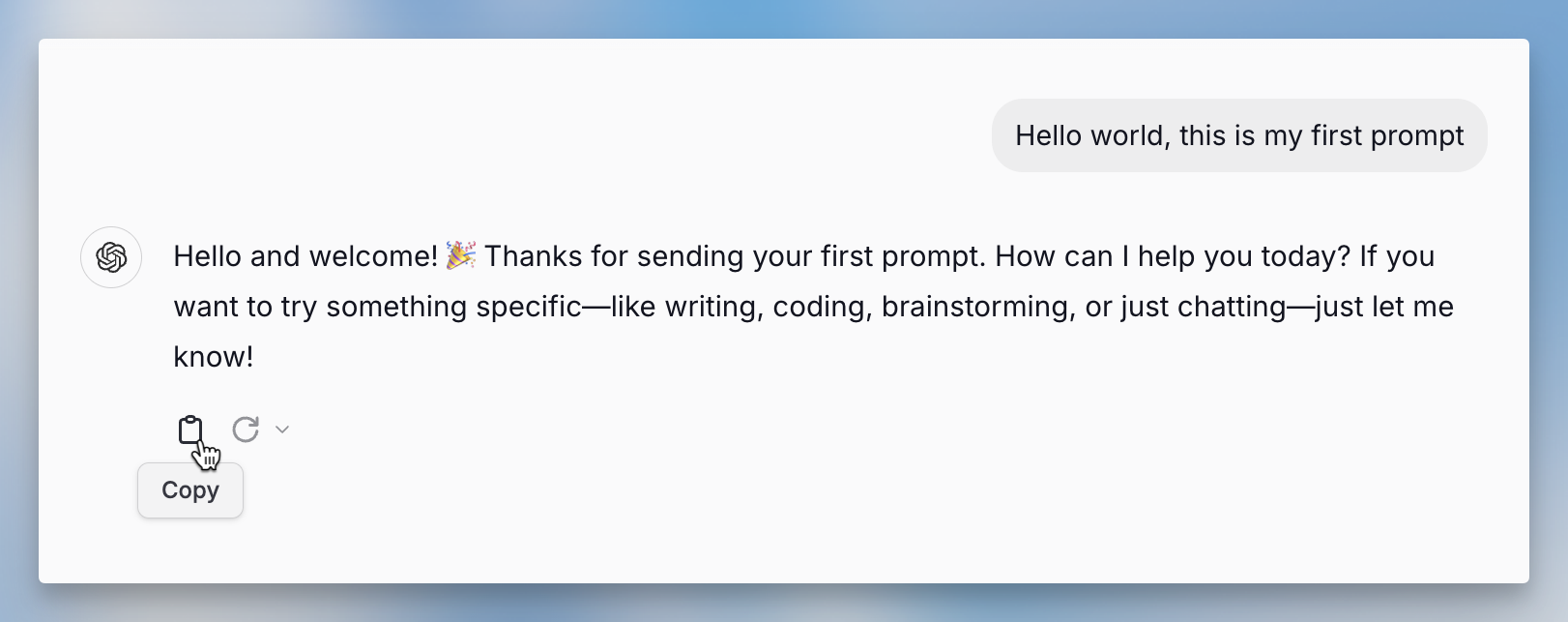
Regenerate response
If you’re unsatisfied with a response, click the circular arrow to regenerate it. This works because AI models are non-deterministic, meaning you’ll get slightly different results for the same prompt. You can compare multiple responses and pick the best one. If responses are still insufficient, try editing your prompt with more specific details.